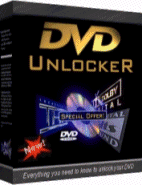 For The Latest DVD
region unlock codes click here now!
For The Latest DVD
region unlock codes click here now!SS Richard Montgomery Matter
DVD Region unlock codes for players i-l
All files and Information are "as is" for personal use only, with no warranty for any particular use or purpose and downloaded at your own risk/responsibility.
By downloading these files it is agreed that Full responsibility of use is with the downloader/user.
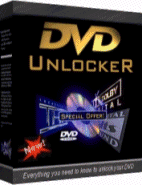 For The Latest DVD
region unlock codes click here now!
For The Latest DVD
region unlock codes click here now!
DVD region unlock codes main Index page
Luxman DVD-100
Converting this player to Multi-Region (newer firmware):
1. Press DVD on your remote control.
2. Press Open/Close.
3. Place a Region 1 disc in the tray (or any different region).
4. Press Open/Close.
5. Wait until the player ejects the disc, displaying an error message and
leaving the tray open.
6. Remove the Region 1 disc from the tray.
7. Press Open/Close.
8. Wait until the display shows the words 'NO DISC'.
9. Press TV.
10. Press 2, 0, and 0 in order, one at a time.
11. Press Open/Close.
12. Place a Region 1 disc in the tray.
13. Press Open/Close.
Converting this player to Multi-Region (older firmware):
1. Press DVD on your remote control.
2. Press Open/Close.
3. Place a Region 1 disc in the tray (or any different region).
4. Press Open/Close.
5. Wait until the player ejects the disc, displaying an error message and
leaving the tray open.
6. Remove the Region 1 disc from the tray.
7. Press Open/Close.
8. Wait until the display shows the words 'NO DISC'.
9. Press Time Search.
10. Press 1, 1, and 9 in order, one at a time.
11. Press Open/Close.
12. Place a Region 1 disc in the tray.
13. Press Open/Close.
Luxman DVD-470
Always perform a Cold Start before applying the hack below:
1. Power on your player while pressing and holding both the Play and Stop on
the player.
2. After a short while you should be presented with a set of language options.
Release Play and Stop on the player.
3. Select a language option between 1 and 6.
1. Press Repeat on the Remote Control
2. Enter the code below on the remote.
NB: You must know what Region your player is currently set to in order to know
which code is appropriate.
for Region 1 use 2, 9, 3, 3 and 4
for Region 2 use 3, 8, 7, 6 and 7
for Region 3 use 5, 6, 7, 3 and 2
for Region 4 use 7, 6, 8, 8 and 4
for Region 5 use 5, 3, 8, 1 and 4
for Region 6 use 2, 4, 4, 6 and 2
3. A code should be displayed on the screen indicating the current Region
setting of your unit
4. Press 9 for Region free (or 1 for Region 1, 2 for Region 2 and so on).
5. Press Open on your player
6. Press Standby on the Remote.
If the player sticks on FBI Warning screens: Press Forward Search x2 or faster,
the disc should skip straight to the main feature.
Luxman DVD-LD3000
1. Open the player's tray.
2. Press 7, 5, 1, and 8 on the remote.
3. Press Setup.
4. Press Next. The pressing of the Next button must be done quickly.
5. A new menu will appear, where yo can select a region or All for region free.
6. Press Enter to finish.
Irradio DVD-2
1. Ensure the player's tray is empty.
2. Press Menu, 9, Open/Close and 5 on the remote.
3. 'Region 1 - 6' should be displayed on screen.
4. Enter the desired region code.
5. press Mute on the remote control.
Irradio DVD-3
1. Ensure the player's tray is empty.
2. Press Menu, 9, Open/Close and 5 on the remote.
3. 'Region 1 - 6' should be displayed on screen.
4. Enter the desired region code.
5. press Mute on the remote control.
Irradio DVD-4
1. Ensure the player's tray is empty.
2. Press Menu, 9, Open/Close and 5 on the remote.
3. 'Region 1 - 6' should be displayed on screen.
4. Enter the desired region code.
5. press Mute on the remote control.
Irradio DVD-600
1. Press Open/Close on the remote.
2. Press Stop.
3. Press 1, 9, 9 and 9.
4. You should now be in a secret menu.
5. Press Enter.
6. Select the All option for multi-region playback.
7. Press Enter.
8. Press Play.
Jamba XDVD-1000
1. Turn on the Player.
2. Wait for the Menu appear. Then press Open.
3. Press 1, 0, 3, and 0 on the remote.
4. A new menu should appear.
6. Choose 0 for region free (or a desired region number).
7. Turn off the Player at the main power button at the player.
8. Turn it on again. Settings should now be stored.
Janus DVD
1. Turn on the Player.
2. Press Setup on the remote.
3. Press 2, 0, 0 and 2.
4. Press (< or left) then (> or right) and repeat < followed by >.
5. A new menu should then appear which includes a 'version' sub menu.
6. In the 'version' menu select 'region' and then select your desired region
code, or 0 for region free.
7. Press Setup.
JBL DSC-400
1. Open the DVD tray
2. Press and hold 6 on remote control.
3. Press Menu/PBC. The current region code will be displayed on screen.
4. Keep pressing Menu/PBC until the preferred region code is selected
(0,1,2,3,4,5,6).
5. Press and hold Angle for more than 2 seconds to save the region code.
"Writing Region ID" will appear on screen.
JBL DSC-500
1. Open the DVD tray
2. Press and hold Volume Up for 3 seconds.
3. Press Language quickly, then Down quickly.
4. Continue pressing Down until region 0 is selected.
5. Press OK.
To convert this player if the above does not work:
1. Open the DVD tray.
2. Set Volume to "00".
3. Press Volume Up for 5 seconds.
4. Press Language.
5. Press 0.
6. Use navigator down (not volume "down") to select 'Region code = 0'
7. Press "OK"
JDB 851MR
1. Open the player's tray.
2. Press Setup on the remote.
3. Press Next, Prev, Next, Prev, Next, Prev on the remote.
4. Using the left and right arrow keys, change the number displayed from "2" to
any region required or 255 for region free.
5. Press Setup to finish (may need to be pressed twice to exit the menu completely).
JDB Slimline-2
1. Open the player's tray.
2. Press Setup on the remote.
3. Press Next, Prev, Next, Prev, Next, Prev on the remote.
4. Using the left and right arrow keys, change the number displayed from "2" to
any region required or 255 for region free.
5. Press Setup to finish (may need to be pressed twice to exit the menu completely).
JDB V600R
1. Open the player's tray.
2. Press 8, 4, 2, and 1 on the remote.
3. The Region menu should appear.
3. Press Enter to cycle through regions. 9 is region free.
4. Press Return to close the menu.
Jenki JK-901K
1. Power the player on.
2. Open the player's tray.
3. Press Setup on the remote control.
4. Use the arrow keys to select Custom Setup.
5. Using the remote control, key in the following: Enter, 3, 3, 3 and 3.
6. Select the required region or use 0 for region free.
7. Press Enter.
JMB DVD-3000
1. Power on your machine
2. Press Stop, Open/Close and Skip on your player simultaneously and hold down
for 3 seconds
3. A hidden menu should appear. Release the Stop, Open/Close and Skip buttons
on your player
4. Select Region Number from the hidden menu and choose the Free option. DO NOT
make any selections from the Initialised Type menu, this can leave your machine
inoperable. If you do by accident, go back to this menu and select option 1.
5. Exit the Menu.
May not work on all newer models.
JNL 7001
1. Open the tray.
2. Press 2, 1, 8, and 0 on the remote.
3. Press 9 for region free (or enter desired region).
4. Close the tray.
Things to check:
1. If playing disc from Zone 1 the TV should be a multi system with NTSC
play-back.
2. Check the MENU setting to ensure that the settings match the software being
played.
3. Check the SETUP settings to ensure that the settings match the software
being played.
4. The DVD is controlled by a 486 computer chip. If the machine "freezes" it
could be that the chip needs to be refreshed. To do this turn off at the power
source and let it stand for about 30 seconds. Then turn it back on and it should
be right.
Macrovision:
1. Open the tray.
2. Press 4, 5, 6, 1 and 1 on the remote.
3. Close the tray.
4. To reset Macrovision protection, Press 4, 5, 6, 1, 0 and close tray.
No known problems, if checks listed above are checked.
JNL 7002
1. Open the tray.
2. Press 2, 1, 8, and 0 on the remote.
3. Press 9 for region free (or enter desired region).
4. Close the tray.
Things to check:
1. If playing disc from Zone 1 the TV should be a multi system with NTSC
play-back.
2. Check the MENU setting to ensure that the settings match the software being
played.
3. Check the SETUP settings to ensure that the settings match the software
being played.
4. The DVD is controlled by a 486 computer chip. If the machine "freezes" it
could be that the chip needs to be refreshed. To do this turn off at the power
source and let it stand for about 30 seconds. Then turn it back on and it should
be right.
Macrovision:
1. Open the tray.
2. Press 4, 5, 6, 1 and 1 on the remote.
3. Close the tray.
4. To reset Macrovision protection, Press 4, 5, 6, 1, 0 and close tray.
No known problems, if checks listed above are checked.
JNL 7003
1. Open the tray.
2. Press 8, 4, 2, and 1 on the remote.
3. Region Menu should appear.
4. Press Enter (or Scroll) to select desired region.
5. Close the tray to select and complete.
Macrovision:
1. Open the tray.
2. Press 4, 5, 6, 1 and 1 on the remote.
3. Close the tray.
4. Use Scroll keys to Enable or Disable.
No known problems, if checks listed above are checked.
Region Free Jocel DVDChoose your model...
[ MP-3000 ]
Jocel MP-3000
1. Press Setup on the remote control.
2. Select the Preferences option from the onscreen menu.
3. Press Still/Step, Prev, Next.
4. You will now enter the hidden setup page, and can change the player to any
Region or set it to Region Free.
5. You can also disable Macrovision from this menu.
JVC VCD-2000BK
1. Power the player off.
2. Press and hold 'DVD Menu' and 'On Screen' on the player.
3. Power the player back on.
4. Release both buttons.
5. Press Standby. The word TEST should appear next to a number.
6. Press DVD Menu twice on the player.
7. When the display reads 000 5858 use the up and down buttons to change the
000 to 02E.
8. Using the Left and Right arrow buttons, change the last four digits until
they read 0000 for Region Free, 0001 for Region 1, 0002 for Region 2 or 0004 for
Region 4.
9. Press Enter on the player.
10. Press Standby.
11. Press Standby again.
Some titles may not play in region free setting. If this happens select the
needed region.
JVC THA5R
1. Insert region 1 disc - you get region err - but, this tells the player which
region DVD you wanted to play.
2. Eject the DVD, take the DVD of the tray and close it.
3. Press and hold Stop (on the player) until initial is displayed both
on-screen and on the player panel.
4. Whilst initial is displayed, press Open on the player, be quick.
5. Re-insert the DVD and close the drawer - BINGO!
NB: that's the factory reset , after doing this reset the player will play ANY
disc but when you eject it the player is region coded again , of course the
downside of having to do this every time is that you loose all of your settings.
Converting to Multi-Region if the above does not work:
To temporarily change the region on this player
1. Press and hold Stop (on the player) until initial is displayed both
on-screen and on the player panel.
2. Release Stop button.
3. Press Open/Close on the DVD player to open the disc tray
4. Insert a DVD of your chosen region into the drive tray
5. Press Open/Close on the DVD player to close the disc tray
NB: You must complete steps 3-5 while Initial is still being displayed
6. Your player will now be set to the region of the DVD you inserted into the
player, until you next power it off.
Second method works best in most firmware versions.
JVC XDB-2000
1. Ensure the power is off and that there is no disc in the player.
2. Hold down 'ON SCREEN' and 'DVD MENU' buttons.
3. Press the main power switch. Then release the two buttons.
4. Press the Standby/On button. The player powers up in test mode.
5. Press 'DVD MENU' twice.
6. Press Up/Down until the left area of the display reads 02E.
7. Press left/right to set the last two digits on the right-hand side of the
display to the region you want (the first two digits do not matter).
8. Press then 'ENTER' button.
9. Press Standby/On.
10. When you switch on again the, the region is as set up in step 7.
JVC XV-501BK
1. Ensure there is no disc in the player's tray.
2. Turn the player off and unplug the power lead.
3. Press and hold On Screen and Title simultaneously, and plug the AC cord back
in (while still holding the keys down).
4. Release the keys when you see 'Test JC3' or Test 'JC2'.
5. Press Enter.
6. The resume light will turn on.
7. Press Power to turn the player off.
8. Press Power again to turn on your player.
NB: If steps 7 and 8 don't work, unplug and re-plug your player instead of using
the power switch to turn the player on and off.
This does not work with all XV-501BK models!
JVC XV-511BK
1. Ensure there is no disc in the player's tray.
2. Turn the player off and unplug the power lead.
3. Press and hold Play and Open/Close keys simultaneously on the player and
plug the AC cord back in (while still holding the keys down).
4. Release the keys when you see something like VER# on the display.
5. Release the Play and Open/Close keys.
6. Press DVD Menu twice on the remote.
7. When the display reads 000 5858, use the up and down buttons to change the
000 part to 02E.
8. Using Left and Right arrows, change the last four digits to read 0000 for
region free, 0101 for region 1, 0202 for region 2 or 0404 for region 4.
9. Press Enter on the player.
10. Press Standby and wait for 5 seconds.
11. Press Standby again - the region is set.
Make DVD playback more stable:
1. Ensure there is no disc in the player's tray.
2. Turn the player off and unplug the power lead.
3. Press and hold Play and Open/Close keys simultaneously on the player and
plug the AC cord back in (while still holding the keys down).
4. Release the keys when you see something like VER# on the display.
5. Release the keys and then press 3D Phonic key on the player.
6. When 96KHz appears on the display, the initialisation is complete.
7. Press the power button to turn the unit off.
8. Press the power button to turn the unit back on.
This hack may not work in all models.
JVC XV-515
1. Locate wire jumper B532 on the player's PCB, nearby the front panel,
underneath the connector linking the board with the one above.
2. Cut the jumper.
3. Turn on the power.
4. PW (Password) will be displayed.
5. Enter the code 5963 with the remote.
6. PW OK will be displayed.
7. Power off and on.
8. This will make the player region free, but every time you wish to view a
region free disc (or non-region 2), you have to insert the disc then unplug the
machine for a few seconds then press Play.
9. Do NOT press the On button, as this will revert the player to region 2.
NB: If steps 7 and 8 don't work, unplug and re-plug your player instead of using
the power switch to turn the player on and off.
JVC XV-522
1. Ensure there is no disc in the player's tray.
2. Turn the player off and unplug the power lead.
3. Press and hold Play and Open/Close keys simultaneously on the player and
plug the AC cord back in (while still holding the keys down).
4. Release the keys when you see something like VER# on the display.
5. Release the Play and Open/Close keys.
6. Press DVD Menu twice on the remote.
7. When the display reads 000 5858, use the up and down buttons to change the
000 part to 02E.
8. Using Left and Right arrows, change the last four digits to read 0000 for
region free, 0101 for region 1, 0202 for region 2 or 0404 for region 4.
9. Press Enter on the player.
10. Press Standby and wait for 5 seconds.
11. Press Standby again - the region is set.
Make DVD playback more stable:
1. Ensure there is no disc in the player's tray.
2. Turn the player off and unplug the power lead.
3. Press and hold Play and Open/Close keys simultaneously on the player and
plug the AC cord back in (while still holding the keys down).
4. Release the keys when you see something like VER# on the display.
5. Release the keys and then press 3D Phonic key on the player.
6. When 96KHz appears on the display, the initialisation is complete.
7. Press the power button to turn the unit off.
8. Press the power button to turn the unit back on.
Region Select does not work on all XV-522 players.
JVC XV-2000
1. Power the player off.
2. Press and hold 'DVD Menu' and 'On Screen' on the player.
3. Power the player back on.
4. Release both buttons.
5. Press Standby. The word TEST should appear next to a number.
6. Press DVD Menu twice on the player.
7. When the display reads 000 5858 use the up and down buttons to change the
000 to 02E.
8. Using the Left and Right arrow buttons, change the last four digits until
they read 0000 for Region Free, 0001 for Region 1, 0002 for Region 2 or 0004 for
Region 4.
9. Press Enter on the player.
10. Press Standby.
11. Press Standby again.
Converting to Multi-Region if the above does not work:
1. Turn off the machine by press Power from the front panel for about 5
seconds. (Not Standby mode).
2. On the front panel of the machine, press the 'DVD Menu' and the 'On Screen'
buttons at the same time. While holding these two buttons down; Turn the "POWER"
switch on and release the two buttons.
3. Press Standby.
4. The Display screen now should read "TEST 2", "TEST 4" or "TEST 6". Different
for region.
5. Press "DVD Menu" twice.
6. The Display screen should now read "000 5858"
7. Press Up OR Down to move the cursor, until the first three digits on the
display read "02E"
8. Press Right OR Left cursor on the front panel of the machine until the last
two digits read "0000" for playing most of the code or "0101, 0202, 0404, 0808,
2020" for the region
9. Press Enter.
AREA CODE COUNTRY TURN TO
MULTI AREA 02E **00 ALL 02E 0000
1 02E **01 USA 02E 0101
2 02E **02 JAPAN EUROPE MIDDLE EAST ASIA 02E 0202
3 02E **04 ASIA 02E 0404
For regeion( 5 ) I haven't tried it out, -
4 02E **08 MIDDLE/SOUTH AMERICA OCEANIA 02E 0808
6 02E **20 P.R. CHINA 02E 2020
7. Press Standby to turn off the machine. Wait for about 5 seconds and then turn
the machine back on.
8. Repeat step 1 to step 7 each time when changing from one region to another.
9. Setup is now complete.
NB: Some region 4 discs need have the last two digits set to "58" , and make
sure that the system of the disc is correctly set to either "PAL OR NTSC"
You can't play Disc's from MGM, Polygram, Universal and Buena Vista with the
setting "00". For this Disc's you must change the code to the right one!!
Some titles may not play in region free setting. If this happens select the
needed region.
JVC XV-2000BK
1. Power the player off.
2. Press and hold 'DVD Menu' and 'On Screen' on the player.
3. Power the player back on.
4. Release both buttons.
5. Press Standby. The word TEST should appear next to a number.
6. Press DVD Menu twice on the player.
7. When the display reads 000 5858 use the up and down buttons to change the
000 to 02E.
8. Using the Left and Right arrow buttons, change the last four digits until
they read 0000 for Region Free, 0001 for Region 1, 0002 for Region 2 or 0004 for
Region 4.
9. Press Enter on the player.
10. Press Standby.
11. Wait 5 Second.
12. Press Standby again.
Some titles may not play in region free setting. If this happens select the
needed region.
JVC XVD-2000
1. Power the player off.
2. Press and hold 'DVD Menu' and 'On Screen' on the player.
3. Power the player back on.
4. Release both buttons.
5. Press Standby. The display should now read either TEST 2, TEST 4, or TEST 6
depending on the machine's current region setting.
6. Press DVD Menu twice on the player.
7. When the display reads 000 5858 use the up and down buttons to change the
000 to 02E.
8. Using the Left and Right arrow buttons, change the last four digits until
they read 0000 for Region Free, 0001 for Region 1, 0002 for Region 2 or 0004 for
Region 4....
NB: DO NOT Use Region 20!!!
9. Press Enter on the player.
10. Press Standby.
11. Wait 5 Second.
12. Press Standby again.
Some titles may not play in region free setting. If this happens select the
needed region.
JVC XV-N40BK, HR-XV1, HR-XV1EK, HR-XVC1U, HR-XVC21U, RX-DV3R, RX-DV3SL, RX-DV5R,
RX-DV5SL, TH-A10R, TH-A30R, TH-A35, TH-A5R, TH-A75R, TH-A9R, TH-V70, XV-1000,
XV-1000BK, XV-501BK, XV-505BK, XV-505GD, XV-511, XV-511BK, XV-512BK, XV-515,
XV-515GD, XV-521BK, XV-522, XV-523GD, XV-525BK, XV-C3, XV-D2000, XV-D421,
XV-D501BK, XV-D701, XV-D701BK, XV-D703, XV-D705, XV-D723GD, XV-DX1BK, XV-E100,
XV-E111, XV-E112, XV-F80, XV-F85GD, XV-FA900BK, XV-FA902SL, XV-92SL, XV-FA95GD,
XV-LTR1, XV-M50BK, XV-M512SL, XV-M555BK, XV-565BK, XV-M567GD, XV-N30BK,
XV-N33SL, XV-N44SL, XV-N5, XV-N50BK, XV-N55, XV-N55SL, XV-N56L, XV-N5SL, XV-NA7,
XV-NA7SL, XV-Q10, XV-S200BK, XV-S30BK, XV-S332SL, XV-S400BK, XV-S402SL,
XV-S40BK, XV-542, XV-S42SL, XV-S45GD, XV-S502SL, XV-S57, XV-S60BK, XV-S62SL,
XV-S65GD, XV-SA600BK, XV-SA602SL, XV-SA70BK, XV-SA72SL, XV-SA75GD, XV-F90BK,
XZ-511BK
Kawasaki DVD-530103
1. Power on the player.
2. Press Open\Close, 8, 1, 3, 2, and 8 on the remote.
3. Press Enter until Region 9 (all regions) is selected.
4. This should allow VCD and SVCD playback, and VCD 2.0
Kendo DVD-530102
1. Power on the player.
2. Press Open\Close, 3, 3, 0, 8, and 8 on the remote.
3. Press 0 for region free, or desired region number.
Kendo DVD-530103
1. Power on the player.
2. Press Setup, 7, Pause, Rev Skip, Forw Skip, Setup on the remote.
Kendo DVX9200
1. Power on the player.
2. Press Setup, 7, Pause, Rev Next on the remote.
3. Choose your region, BYPASS for region free.
Kennex DVD01-1
1. Turn on the player and ensure there no is disk in.
2. Press Setup, Stop, Skip Back, Skip Forward.
3. then in the menu choose "Region-ID" then select Bypass.
4. Press Play.
5. Press Setup.
Kenwood DVF-3530
1. Power on the player and make sure there is no disc in the tray.
2. Press Menu.
3. Press > (to select audio).
4. Select Other using the arrow buttons and press Enter.
5. Press 7, 0, and 7 on the remote.
6. Press 0 for region free.
6. Press Enter to confirm the region.
7. Turn the DVD player off.
8. Wait for a few seconds and and turn the player back on.
May not work on some firmware versions.
Kenwood DVF-5010
1. Power on the player and make sure there is no disc in the tray.
2. Press and hold Play on the player for about 5 seconds.
3. The display panel should show you what region you are in (if in Australia,
it will say Oceania).
4. scroll through the region numbers with the arrows on the remote.
5. Press Enter to select the required region.
6. The display should say "Initial OK!".
7. Play your disc.
Keymat V560
1. Ensure the player's tray is empty and closed.
2. Press Setup on the remote control.
3. Press Next, Stop, Pause/Step, Prev, Next on the player's front panel.
4. You should now see a new menu.
5. Go to Select Region and make your choice of regions 1 to 6, or choose ByPass
for region free.
Kioto 2001-MP
1. Turn on the player and ensure there no is disk in.
2. Press 7, 7, Enter (Select) on the remote.
3. A menu should appear, with the option to change COUNTRY CODE to the required
region number or 13 for region free.
4. You can also enable the prohibition skip feature by changing OP PROH ON from
0 to 1.
5. Select NEXT PAGE to access another menu to remove Macrovision by changing
the number from 1 to 0.
6. You can also enable error correction if needed.
7. Press Setup to exit the menu.
Kioto 2002-MP
1. Press Open/Close, Stop on the remote.
2. Press 1, 9, 9, 9.
3. You should now be in a secret menu.
4. Press Enter on the remote control.
5. Select All for region free.
6. Press Enter.
7. Press Play.
Kiss 713
1. Press Menu (or SETUP), Slow, Left Skip, Right Skip on the remote control.
2. Press * for region free, A for region 1, B for region 2, etc.
Disable Macrovision:
1. Press Stop twice on the remote control.
2. Press Setup, Slow, Skip Right and Pause.
3. If the letter M shows in left upper corner, Macrovision is now disabled.
4. Press Setup on the remote control.
To view your firmware revision:
1. Press Setup, Slow, Skip Left, 3 on the remote.
Disabling Marcrovision may not work in all versions.
Kiss 715
1. Press Menu (or SETUP), Slow, Left Skip, Right Skip on the remote control.
2. Press * for region free, A for region 1, B for region 2, etc.
Disable Macrovision:
1. Press Stop twice on the remote control.
2. Press Setup, Slow, Skip Right and Pause.
3. If the letter M shows in left upper corner, Macrovision is now disabled.
4. Press Setup on the remote control.
To view your firmware revision:
1. Press Setup, Slow, Skip Left, 3 on the remote.
Disabling Marcrovision may not work in all versions.
Kiss DVD-1302
1. Press Menu (or SETUP), Slow, Left Skip, Right Skip on the remote control.
2. Press * for region free, A for region 1, B for region 2, etc.
Disable Macrovision:
1. Press Stop twice on the remote control.
2. Press Setup, Slow, Skip Right and Pause.
3. If the letter M shows in left upper corner, Macrovision is now disabled.
4. Press Setup on the remote control.
To view your firmware revision:
1. Press Setup, Slow, Skip Left, 3 on the remote.
Disabling Marcrovision may not work in all versions.
Kiss DVD-1502
1. Press Menu (or SETUP), Slow, Left Skip, Right Skip on the remote control.
2. Press * for region free, A for region 1, B for region 2, etc.
Disable Macrovision:
1. Press Stop twice on the remote control.
2. Press Setup, Slow, Skip Right and Pause.
3. If the letter M shows in left upper corner, Macrovision is now disabled.
4. Press Setup on the remote control.
To view your firmware revision:
1. Press Setup, Slow, Skip Left, 3 on the remote.
Disabling Marcrovision may not work in all versions.
Kiss DP-330
1. Open player's tray
2. Press Eject, Clear, 2, 7, 6, Enter on the remote.
3. The tray should close and the player should be region free.
KLH DVD-33
1. Power on the player.
2. Press FCN to put it into DVD mode.
3. Open the disc tray and wait for the display to read OPEN.
4. Press 9, 8, 1, and 7 on the remote.
5. A menu should appear that will let you change the region.
6. Press Arrow keys to highlight the desired region. 9 is region free.
7. Press Enter change the setting.
8. You can turn Macrovision on or off in the same menu.
9. Press Return to leave the menu.
10. Play the DVD.
Kones DVD-3300
This player is supposed to be region free with Macrovision disabled out of the
box. Although RCE discs may need some tweaking.
Playing RCE DVD's:
1. Load the movie as usual until you reach the Protected Notice World Map.
2. Press Stop twice.
3. Press PBC.
4. Wait 3 seconds, when the PBC will switch off.
5. Press Play and the DVD will play.
6. No menus or extras can be accessed, only the main feature.
Konka KD-1800U
1. Turn on player and open tray.
2. Press 6, 6, 6, 6, Select on the remote.
3. A hidden menu will appear on your TV screen "D-1800 System Setup".
4. Use the directional buttons to scroll down to "Country Code".
5. Press SELECT on the remote to change the setting to the Region Code you need,
1 thru 6, however changing it to "13" to make it code free.
6. Press Return to exit the menu.
From this menu you can change other settings.
To Disable Macrovision
1. Access hidden menu as described above (steps 1 and 2).
2. Use directional buttons on remote to scroll down to "Macrovision".
3. The default setting is "1" which seems to mean "enabled". Press Select and
then press the "0/10" button; this clears the setting.
4. Press Select and the setting changes to "0" which disables it.
5. Press Return to exit the menu
DVD Warning skip:
1. Access hidden menu as described above (steps 1 and 2).
2. Scroll to OP PROH DISABLE option.
3. Set this value to 0 (using method described above).
Konka KD-1900
1. Turn on player and open tray.
2. Press 6, 6, 6, 6, Select on the remote.
3. A hidden menu will appear on your TV screen "D-1800 System Setup".
4. Use the directional buttons to scroll down to "Country Code".
5. Press SELECT on the remote to change the setting to the Region Code you need,
1 thru 6, however changing it to "13" to make it code free.
6. Press Return to exit the menu.
From this menu you can change other settings.
To Disable Macrovision
1. Access hidden menu as described above (steps 1 and 2).
2. Use directional buttons on remote to scroll down to "Macrovision".
3. The default setting is "1" which seems to mean "enabled". Press Select and
then press the "0/10" button; this clears the setting.
4. Press Select and the setting changes to "0" which disables it.
5. Press Return to exit the menu
DVD Warning skip:
1. Access hidden menu as described above (steps 1 and 2).
2. Scroll to OP PROH DISABLE option.
3. Set this value to 0 (using method described above).
Koss C200
1. Press the Menu button on your remote control.
2. Press 1.
3. Press 6.
4. Press 7.
5. Press Mute for region free.
Enabling VCD Playback:
1. Place an audio CD in the player's tray.
2. Press Stop on the remote.
3. Press Menu.
4. Press 1.
5. Press Index.
6. Press Open.
Koss C220
1. Press the Menu button on your remote control.
2. Press 1.
3. Press 6.
4. Press 7.
5. Press Mute for region free.
Enabling VCD Playback:
1. Place an audio CD in the player's tray.
2. Press Stop on the remote.
3. Press Menu.
4. Press 1.
5. Press Index.
6. Press Open.
NB: On some C220 remotes, the Index and Open keys are not so obvious:
The Open key is the triangle signed key near top of remote to open and
close the tray.
The Index key is RDS Research key at the bottom row of the remote
buttons.
Koss C928
1. Press the Menu button on your remote control.
2. Press 1.
3. Press 6.
4. Press 7.
5. Press Mute (or 0 in some) for region free.
Enabling VCD Playback:
1. Place an audio CD in the player's tray.
2. Press Stop on the remote.
3. Press Menu.
4. Press 1.
5. Press Index.
6. Press Open.
Koss KD230
1. Press the Menu button on your remote control.
2. Press 1.
3. Press 6.
4. Press 7.
5. Press Mute for region free.
Enabling VCD Playback:
1. Place an audio CD in the player's tray.
2. Press Stop on the remote.
3. Press Menu.
4. Press 1.
5. Press Index.
6. Press Open.
Koss KD250
1. Press the Menu button on your remote control.
2. Press 1.
3. Press 6.
4. Press 7.
5. Press Mute for region free.
Enabling VCD Playback:
1. Place an audio CD in the player's tray.
2. Press Stop on the remote.
3. Press Menu.
4. Press 1.
5. Press Index.
6. Press Open.
Koss KD260-2
1. Press the Menu button on your remote control.
2. Press 1.
3. Press 6.
4. Press 7.
5. Press Mute (or 0) for region free.
Enabling VCD Playback:
1. Place an audio CD in the player's tray.
2. Press Stop on the reomote. (wait for the menu to appear).
3. Press 1.
4. Press 5.
5. Press 9.
3. The VCD Enable menu should then appear.
4. Press 1 on the remote control to enable VCD, or 2 to disable it.
5. Press Disc Eject button to remove the CD and finish the method.
Koss KD305
1. Ensure there is no disc in the player's tray.
2. Press 1.
3. Press 6.
4. Press 7.
5. Press 1.
6. Press 9.
7. The hidden menu screen will appear.
8. Select 'Configuration 1".
9. Press OK.
10. Press 9.
12. Press Exit.
NB: You screen may become black and white now.
13. Enter the desired region code (1 to 6), or 0 for region free.
14. Select Display.
15. Go to PAL/NTSC option and change Display to NTSC.
Koss KS3120-2
1. Ensure the Player's tray is empty.
2. Press the Menu button on your remote control.
3. Press 1.
4. Press 6.
5. Press 7.
6. Press 1.
7. Press 9.
8. Press 0 for region free ( or select desired region 1 - 6).
Kotron P1420-TV/DVD
1. Power on the player.
2. Press Open\Close, 1, 9, 9, 9, and 8 on the remote.
3. Select "All" for region free, or desired region number.
4. Press Enter on the remote.
5. Press Enter.
6. Press Setup.
Labway X-Wave 900
Converting this player to Multi-Region (older firmware):
1. Turn the player on without a disc in the tray.
2. Press Setup.
3. Press Step.
4. Press Fast Forward.
5. Press Fast Backward.
6. You are now in the 'Miscellaneous' menu.
7. Press Pause.
8. Press Stop.
9. Press + or - to go to the required region or go to 00 to make the player
region free.
10. Exit the menu.
11. Turn off the player.
Converting this player to Multi-Region if the above does not work:
1. Press Setup on the remote control.
2. A menu appears, select PREFERENCES.
3. Press Still/Step.
4. Press Prev.
5. Press Next.
6. You should now be in a hidden menu, where you can change the region, or set
it to region-free.
7. You can also disable Macrovision in this menu.
Converting this player to Multi-Region (newer firmware:
1. Press SETUP on the remote control.
2. Press 3, 8, 8, 8and 3.
3. You should now be in a hidden menu.
4. You can change the region or set it to region-free.
Select PAL or NTSC:
1. Press Setup button on the remote control.
2. Press 7.
3. Press 2.
4. Press 5.
5. Press 5.
6. Press 5.
7. You should now be able to change the output between PAL, NTSC and AUTO.
Checking firmware version:
1. Press Setup button on the remote control.
2. Press 1, 2, 3 and 4.
3. You should now be able to see the firmware version date.
Labway X-Wave 1000
1. Turn the player on without a disc in the tray.
2. Press Setup.
3. Press Step.
4. Press Fast Forward.
5. Press Fast Backward.
6. You are now in the 'Miscellaneous' menu.
7. Press Pause.
8. Press Stop.
9. Press + or - to go to the required region or go to 00 to make the player
region free.
10. Exit the menu.
11. Turn off the player.
Converting this player to Multi-Region if the above does not work:
1. Press Setup on the remote control.
2. A menu appears, select PREFERENCES.
3. Press Still/Step.
4. Press Prev.
5. Press Next.
6. You should now be in a hidden menu, where you can change the region, or set
it to region-free.
7. You can also disable Macrovision in this menu.
Lafayette LF-400
1. Power on the player.
2. Press Open\Close, 7, 7 and Enter on the remote.
3. You should now enter a menu.
4. Select 'Country Code' and set it to 13 for region free.
1. Press Open/Close button on remote.
2. Press Setup.
3. Press VOL+.
4. Press VOL-.
5. Press VOL+.
6. Press VOL-.
7. The words VER 1 appear on screen and with the blue arrows keys you can
change the region.
8. Press Open/Close.
Lasonic DVD-2000
Converting this player to specific region:
1. Press Eject and leave tray open.
2. Press 1, 1, 1 and 1.
3. Press desired region number
4. Close tray and play the movie.
To reset to factory settings:
1. Open the disc tray and leave it open
2. Press 1, 2, 3, and 4 on the remote.
3. Press Setup twice
4. This will reset the system to it's original manufacturer default
1. Press the Open/Close button on your remote control.
2. Press Zoom.
3. Press A-B
4. Press Up.
5. Press Left.
6. Press Down.
7. Press Right.
8. The words Region Free should briefly appear on screen to confirm that the
hack has been successful.
Won't play interactive DVD games like Dragons Lair
Lasonic DVD-2100
1. Press Open/Close button on remote.
2. Press VOL+.
3. Press VOL-.
4. Press VOL+.
5. Press VOL-.
6. The words VER 1 appear on screen and with the blue arrows keys you can
change the region.
7. Press Open/Close.
Lasonic DVD-2100K
1. Press Open/Close button on remote.
2. Press VOL+.
3. Press VOL-.
4. Press VOL+.
5. Press VOL-.
6. The words VER 1 appear on screen and with the blue arrows keys you can
change the region.
7. Press Open/Close.
Lasonic DVD-3200
Converting this player to specific region:
1. Press Eject and leave tray open.
2. Press 1, 1, 1 and 1.
3. Press desired region number
4. Close tray and play the movie.
To reset to factory settings:
1. Open the disc tray and leave it open
2. Press 1, 2, 3, and 4 on the remote.
3. Press Setup twice
4. This will reset the system to it's original manufacturer default
1. Press the Open/Close button on your remote control.
2. Press Zoom.
3. Press A-B
4. Press Up.
5. Press Left.
6. Press Down.
7. Press Right.
8. The words Region Free should briefly appear on screen to confirm that the
hack has been successful.
Won't play interactive DVD games like Dragons Lair
Lasonic DVD-7070
1. Press Open/Close button on remote.
2. Press Setup.
3. Press VOL+.
4. Press VOL-.
5. Press VOL+.
6. Press VOL-.
7. The words VER 1 appear on screen and with the blue arrows keys you can
change the region.
8. Press Open/Close.
Lasonic DVD-8050
Converting this player to specific region:
1. Press Eject and leave tray open.
2. Press 1, 1, 1 and 1.
3. Press desired region number
4. Close tray and play the movie.
To reset to factory settings:
1. Open the disc tray and leave it open
2. Press 1, 2, 3, and 4 on the remote.
3. Press Setup twice
4. This will reset the system to it's original manufacturer default
1. Press the Open/Close button on your remote control.
2. Press Zoom.
3. Press A-B
4. Press Up.
5. Press Left.
6. Press Down.
7. Press Right.
8. The words Region Free should briefly appear on screen to confirm that the
hack has been successful.
Won't play interactive DVD games like Dragons Lair
Lasonic DVD-8050D
Converting this player to specific region:
1. Press Eject and leave tray open.
2. Press 1, 1, 1 and 1.
3. Press desired region number
4. Close tray and play the movie.
To reset to factory settings:
1. Open the disc tray and leave it open
2. Press 1, 2, 3, and 4 on the remote.
3. Press Setup twice
4. This will reset the system to it's original manufacturer default
1. Press the Open/Close button on your remote control.
2. Press Zoom.
3. Press A-B
4. Press Up.
5. Press Left.
6. Press Down.
7. Press Right.
8. The words Region Free should briefly appear on screen to confirm that the
hack has been successful.
Won't play interactive DVD games like Dragons Lair
Lasonic DVD-8090
1. Press Open/Close button on remote.
2. Press Setup.
3. Press VOL+.
4. Press VOL-.
5. Press VOL+.
6. Press VOL-.
7. The words VER 1 appear on screen and with the blue arrows keys you can
change the region.
8. Press Open/Close.
Lasonic DVD-8092
1. Press Open/Close button on remote.
2. Press Setup.
3. Press VOL+.
4. Press VOL-.
5. Press VOL+.
6. Press VOL-.
7. The words VER 1 appear on screen and with the blue arrows keys you can
change the region.
8. Press Open/Close.
Lasonic DVD-8500
Converting this player to specific region:
1. Press Eject and leave tray open.
2. Press 1, 1, 1 and 1.
3. Press desired region number
4. Close tray and play the movie.
To reset to factory settings:
1. Open the disc tray and leave it open
2. Press 1, 2, 3, and 4 on the remote.
3. Press Setup twice
4. This will reset the system to it's original manufacturer default
1. Press the Open/Close button on your remote control.
2. Press Zoom.
3. Press A-B
4. Press Up.
5. Press Left.
6. Press Down.
7. Press Right.
8. The words Region Free should briefly appear on screen to confirm that the
hack has been successful.
Won't play interactive DVD games like Dragons Lair
Lasonic DVD-8870
1. Press Open/Close button on remote.
2. Press Setup.
3. Press VOL+.
4. Press VOL-.
5. Press VOL+.
6. Press VOL-.
7. The words VER 1 appear on screen and with the blue arrows keys you can
change the region.
8. Press Open/Close.
Lecson DVD-900
1. Press Open/Close on your Remote to open the drive tray.
2. Press Zoom.
3. Press A-B.
4. Press Up.
5. Press Left.
6. Press Down.
7. Press Right.
8. The words Region Free should briefly appear on screen confirming that your
player is now region free.
To change the player to a specific region:
1. Press Open/Close on the Remote Control to open the drive tray.
2. Press 1 (4 times).
3. Press 1 to select Region 1, or 2 to select Region 2, etc.
4. The word Region and then the number you selected should briefly appear on
screen to confirm that the hack has been successful.
To change the player back to Region 2 follow these steps:
1. Press Open/Close on the Remote to open the drive tray.
2. Press Zoom.
3. Press Up.
4. Press Left.
5. Press Down.
6. Press Right.
The drive tray should close the player should now return to its factory default
settings.
Lecson DVD-1000
1. Turn on power.
2. Press Open/Close (open tray).
3. press Intro.
4. Press 2, 0, 1, and 1.
5. Press 0 for region free (or enter desired region number).
6. Television will display "set ok".
7. Press Open/Close.
Region Free Lenco DVD
Choose your model...
[ DVD-02A | DVD-05 | DVD-12 | DVD-14 | DVD-270 | DVD-509H | DVD-510H | DVD-511 |
DVD-514H | DVP-650 ]
Lenco DVD-02A
1. Turn the player on and open the tray.
2. Press 3.
3. Press 3.
4. Press 0.
5. Press 8.
6. Press 8.
7. Press 0.
NB: After every number you need to wait until the hand disappears.
8. The code only works with the 02a version. The DVD-02 version is already
region and Macrovision free.
Lenco DVD-05
1. Turn the player on and open the tray.
2. Press 3.
3. Press 3.
4. Press 0.
5. Press 8.
6. Press 8.
7. Press 0.
NB: After every number you need to wait until the hand disappears.
8. The code only works with the 02a version. The DVD-02 version is already
region and Macrovision free.
Enable VCD / SVCD Playback:
1. Open player tray.
2. Press 1.
3. Press 1.
4. Press 9.
NB: If 9 does not work in step 4, use 1 instead.
Lenco DVD-12
1. Turn the player on and open the tray.
2. Press 3.
3. Press 3.
4. Press 0.
5. Press 8.
6. Press 8.
7. Press 0.
NB: After every number you need to wait until the hand disappears.
8. The code only works with the 02a version. The DVD-02 version is already
region and Macrovision free.
Enable VCD / SVCD Playback:
1. Open player tray.
2. Press 1.
3. Press 1.
4. Press 9.
NB: If 9 does not work in step 4, use 0 instead.
Enable VCD / SVCD Playback (European models):
1. Open player tray.
2. Press Setup on the remote.
3. Press 1.
4. Press 1.
5. Press 0.
6. The word "ON" should appear on the TV sreen.
7. Press Setup.
NB: To disable again, repeat steps 2 through 7. The word "OFF" should appear on
the screen.
Lenco DVD-14
Enable VCD:
1. Turn the player on and open the tray.
2. Press 1.
3. Press 1.
4. Press 0.
5. At the bottom of the screen you will see "Activate".
Lenco DVD-270
1. Turn the player on and open the tray.
2. Press 1.
3. Press 3.
4. Press 6.
5. Press 9.
6. Press 0 for region free (or press region number desired).
Lenco DVD-509H
1. Turn the player on and open the tray.
2. Press 8.
3. Press 1.
4. Press 3.
5. Press 2.
6. The region code should appear on TV.
6. Press 9 for region free (or press region number desired). (if 9 does not
work, press Enter instead).
10. Close the tray.
Lenco DVD-510H
1. Turn the player on and open the tray.
2. Press 8.
3. Press 1.
4. Press 3.
5. Press 2.
6. The region code should appear on TV.
6. Press 9 for region free (or press region number desired). (if 9 does not
work, press Enter instead).
10. Close the tray.
Lenco DVD-511
1. Press Stop twice.
2. Press 8, 7, 2, and 0 followed by the region number, or press fast forward
(>> symbol) for all regions.
Lenco DVD-514H
1. In DVD mode, Eject the tray.
2. Press Volume + on your Remote Control and hold it.
3. Press Language while holding Volume +.
4. Release the Volume + button and hold down the Language button.
5. Release the Language button and you can select the Region code by using
Arrow down.
6. Use the Enter to select the region. If you select 0, you will have a region
free DVD player.
Lenco DVP-650
1. Turn the player on and open the tray.
2. Press 8.
3. Press 1.
4. Press 3.
5. Press 2.
6. The region code should appear on TV.
6. Press 9 for region free (or press region number desired). (if 9 does not
work, press Enter instead).
10. Close the tray.
[ DVD-7701 ]
Lenoir DVD-7701
1. Turn the player on with no DVD in the tray.
2. Press Menu, 5, Eject, 1, 6, and 7 on the remote.
3. A menu will pop up: choose region 1 - 6.
Lenoxx DVD-2003
1. Power on the player and ensure the tray is empty.
2. Press Setup.
3. Press Next.
4. Press Prev.
5. Press Next.
6. Press Prev.
7. In the upper right corner, there is a number. Use Up and Down to switch
between entries and Left and Right to change the values.
8. Change region code (with Left and Right) to 255 for region free.
9. Change the entrys 3001 and 4001 to 3000 and 4000, and Macrovision 3 and 4
will be turned off.
Setting SVCD Playback: (if you have problems)
1. Turn player on, and ensure there is no disk in the tray.
2. Press Setup.
3. Press Next.
4. Press Prev.
5. Press Next.
6. Press Prev.
7 Scroll down to "ver 5001" - change it to "ver 5000" (left/right cursor)
8. Exit
Now it plays SCVDs correctly.
Note: This appears to happen in newer models (from July 2002). Another player,
built in May 2002 did not have the "ver 500x" option at all, but played SVCDs
out of the box.
Lenoxx DVD-9000
1. Open the DVD tray
2. Press 9, 6, 5 and 3 on the remote.
3. If you see 00 in the top right corner of your screen it means it is region
free.
4. Select 01, 02, 03, 04, 05 or 06 it will select a specific region.
5. This is supposedly only valid for players sold in the months of April and
May 2001.
Lenoxx DVD-9300
1. Open the DVD tray
2. Press 9, 6, 5 and 3 on the remote.
3. If you see 00 in the top right corner of your screen it means it is region
free.
4. Select 01, 02, 03, 04, 05 or 06 it will select a specific region.
5. This is supposedly only valid for players sold in the months of April and
May 2001.
Lenoxx HT500 Home Theatre System
1. Press Open on your remote.
2. Press Language twice, in succession.
3. Press Return three times, in succession.
4. The onscreen display will indicate the currently selected region.
5. Using the Up and Down buttons on your remote control, change the region to 1
for region 1, 2 for region 2, and so on, or 0 for multi-region playback
6. Press Enter.
Lenoxx HT600 Home Theatre System
1. Open the tray using the remote.
2. Press and hold VOLUME Up.
3. Press and hold LANGUAGE Key.
4. Release VOLUME Up - Region is Displayed.
5. Release LANGUAGE Key and use the DOWN Key to change region.
6. Press ENTER to confirm.
LG 5063
1. Download the Region Select CD-ROM files LG5000.zip file
2. Unzip the archive.
3. Use a 650Mb CDRW and set the CD project up so that it has ISO9660 and Mode
1. Also close the disc (no multisession).
4. When done just put in your player and when prompted select 0
SVCD Hack
1. Power up the DVD player with no disc
2. Press Pause and then press 1, 4, 7, and 2
3. Press Right Arrow until appears on the display 07 60 (the characters 60 may
be different, 07 are the most important!!!)
4. Press and hold 6 on the remote, until the 6 changes to F
5. Press Right Arrow once
6. Press and hold 5 on the remote, until the 0 change to E
7. Now in the display appears the number 07 FE (if you don't repeat the
sequence!!!)
8. Press Pause
9. Turn off the player
VCD Hack
1. Power up the DVD player with no disc
2. Press Pause and then press 1, 4, 7, and 2
3. Press Right Arrow until appears on the display 04 DD (the characters DD may
be different, 04 are the most important!!!)
4. Press and hold 6 on the remote, until the 6 changes to F
5. Press Right Arrow once
6. Press and hold 5 on the remote, until the 0 change to E
7. Now in the display appears the number 04 FE (if you don't repeat the
sequence!!!)
8. Press pause
9. Turn off the player
10. Enjoy with your VCD!!!
NB: If you make a mistake with these codes above, you can use this to correct:
the correct prom (with VCD and SVCD hack correctly installed) should be:
55 53 00 FE 16 55 FE FF
You should easily put these values with your remote control (use the arrows for
moving, the numbers, and hold long the 6 for the F and hold long the 5 for the
E).
LG 5083
1. Wait until the message "no disc" or "region coding error" appears before you
proceed to step 2. You only have a second or two to enter the code below.
2. Press PAUSE, ENTER, 3, 1, 4, 1, 5, 9 on the remote control.
3. Press 0 for region-free, 1 for region 1, 2 for region 2, etc.
4. Press PAUSE on the remote control.
5. Power off the player for few seconds.
6. Power on the player.
Converting the player to Multi-Region if the above does not work:
1. Download the Region Select CD-ROM files LG5000.zip file
2. Unzip the archive.
3. Use a 650Mb CDRW and set the CD project up so that it has ISO9660 and Mode
1. Also close the disc (no multisession).
4. When done just put in your player and when prompted select 0
SVCD Hack
1. Power up the DVD player with no disc
2. Press Pause and then press 1, 4, 7, and 2
3. Press Right Arrow until appears on the display 07 60 (the characters 60 may
be different, 07 are the most important!!!)
4. Press and hold 6 on the remote, until the 6 changes to F
5. Press Right Arrow once
6. Press and hold 5 on the remote, until the 0 change to E
7. Now in the display appears the number 07 FE (if you don't repeat the
sequence!!!)
8. Press Pause
9. Turn off the player
VCD Hack
1. Power up the DVD player with no disc
2. Press Pause and then press 1, 4, 7, and 2
3. Press Right Arrow until appears on the display 04 DD (the characters DD may
be different, 04 are the most important!!!)
4. Press and hold 6 on the remote, until the 6 changes to F
5. Press Right Arrow once
6. Press and hold 5 on the remote, until the 0 change to E
7. Now in the display appears the number 04 FE (if you don't repeat the
sequence!!!)
8. Press pause
9. Turn off the player
10. Enjoy with your VCD!!!
NB: If you make a mistake with these codes above, you can use this to correct:
the correct prom (with VCD and SVCD hack correctly installed) should be:
55 53 00 FE 16 55 FE FF
You should easily put these values with your remote control (use the arrows for
moving, the numbers, and hold long the 6 for the F and hold long the 5 for the
E).
LG 5095
1. Download the Region Select CD-ROM files LG5000.zip file
2. Unzip the archive.
3. Use a 650Mb CDRW and set the CD project up so that it has ISO9660 and Mode
1. Also close the disc (no multisession).
4. When done just put in your player and when prompted select 0
SVCD Hack
1. Power up the DVD player with no disc
2. Press Pause and then press 1, 4, 7, and 2
3. Press Right Arrow until appears on the display 07 60 (the characters 60 may
be different, 07 are the most important!!!)
4. Press and hold 6 on the remote, until the 6 changes to F
5. Press Right Arrow once
6. Press and hold 5 on the remote, until the 0 change to E
7. Now in the display appears the number 07 FE (if you don't repeat the
sequence!!!)
8. Press Pause
9. Turn off the player
VCD Hack
1. Power up the DVD player with no disc
2. Press Pause and then press 1, 4, 7, and 2
3. Press Right Arrow until appears on the display 04 DD (the characters DD may
be different, 04 are the most important!!!)
4. Press and hold 6 on the remote, until the 6 changes to F
5. Press Right Arrow once
6. Press and hold 5 on the remote, until the 0 change to E
7. Now in the display appears the number 04 FE (if you don't repeat the
sequence!!!)
8. Press pause
9. Turn off the player
10. Enjoy with your VCD!!!
NB: If you make a mistake with these codes above, you can use this to correct:
the correct prom (with VCD and SVCD hack correctly installed) should be:
55 53 00 FE 16 55 FE FF
You should easily put these values with your remote control (use the arrows for
moving, the numbers, and hold long the 6 for the F and hold long the 5 for the
E).
LG 5183
1. Download the Region Select CD-ROM files LG5000.zip file
2. Unzip the archive.
3. Use a 650Mb CDRW and set the CD project up so that it has ISO9660 and Mode
1. Also close the disc (no multisession).
4. When done just put in your player and when prompted select 0
SVCD Hack
1. Power up the DVD player with no disc
2. Press Pause and then press 1, 4, 7, and 2
3. Press Right Arrow until appears on the display 07 60 (the characters 60 may
be different, 07 are the most important!!!)
4. Press and hold 6 on the remote, until the 6 changes to F
5. Press Right Arrow once
6. Press and hold 5 on the remote, until the 0 change to E
7. Now in the display appears the number 07 FE (if you don't repeat the
sequence!!!)
8. Press Pause
9. Turn off the player
VCD Hack
1. Power up the DVD player with no disc
2. Press Pause and then press 1, 4, 7, and 2
3. Press Right Arrow until appears on the display 04 DD (the characters DD may
be different, 04 are the most important!!!)
4. Press and hold 6 on the remote, until the 6 changes to F
5. Press Right Arrow once
6. Press and hold 5 on the remote, until the 0 change to E
7. Now in the display appears the number 04 FE (if you don't repeat the
sequence!!!)
8. Press pause
9. Turn off the player
10. Enjoy with your VCD!!!
NB: If you make a mistake with these codes above, you can use this to correct:
the correct prom (with VCD and SVCD hack correctly installed) should be:
55 53 00 FE 16 55 FE FF
You should easily put these values with your remote control (use the arrows for
moving, the numbers, and hold long the 6 for the F and hold long the 5 for the
E).
LG 5193
1. Download the Region Select CD-ROM files LG5000.zip file
2. Unzip the archive.
3. Use a 650Mb CDRW and set the CD project up so that it has ISO9660 and Mode
1. Also close the disc (no multisession).
4. When done just put in your player and when prompted select 0
SVCD Hack
1. Power up the DVD player with no disc
2. Press Pause and then press 1, 4, 7, and 2
3. Press Right Arrow until appears on the display 07 60 (the characters 60 may
be different, 07 are the most important!!!)
4. Press and hold 6 on the remote, until the 6 changes to F
5. Press Right Arrow once
6. Press and hold 5 on the remote, until the 0 change to E
7. Now in the display appears the number 07 FE (if you don't repeat the
sequence!!!)
8. Press Pause
9. Turn off the player
VCD Hack
1. Power up the DVD player with no disc
2. Press Pause and then press 1, 4, 7, and 2
3. Press Right Arrow until appears on the display 04 DD (the characters DD may
be different, 04 are the most important!!!)
4. Press and hold 6 on the remote, until the 6 changes to F
5. Press Right Arrow once
6. Press and hold 5 on the remote, until the 0 change to E
7. Now in the display appears the number 04 FE (if you don't repeat the
sequence!!!)
8. Press pause
9. Turn off the player
10. Enjoy with your VCD!!!
NB: If you make a mistake with these codes above, you can use this to correct:
the correct prom (with VCD and SVCD hack correctly installed) should be:
55 53 00 FE 16 55 FE FF
You should easily put these values with your remote control (use the arrows for
moving, the numbers, and hold long the 6 for the F and hold long the 5 for the
E).
LG 5253
1. Download the Region Select CD-ROM files LG5000.zip file
2. Unzip the archive.
3. Use a 650Mb CDRW and set the CD project up so that it has ISO9660 and Mode
1. Also close the disc (no multisession).
4. When done just put in your player and when prompted select 0
SVCD Hack
1. Power up the DVD player with no disc
2. Press Pause and then press 1, 4, 7, and 2
3. Press Right Arrow until appears on the display 07 60 (the characters 60 may
be different, 07 are the most important!!!)
4. Press and hold 6 on the remote, until the 6 changes to F
5. Press Right Arrow once
6. Press and hold 5 on the remote, until the 0 change to E
7. Now in the display appears the number 07 FE (if you don't repeat the
sequence!!!)
8. Press Pause
9. Turn off the player
VCD Hack
1. Power up the DVD player with no disc
2. Press Pause and then press 1, 4, 7, and 2
3. Press Right Arrow until appears on the display 04 DD (the characters DD may
be different, 04 are the most important!!!)
4. Press and hold 6 on the remote, until the 6 changes to F
5. Press Right Arrow once
6. Press and hold 5 on the remote, until the 0 change to E
7. Now in the display appears the number 04 FE (if you don't repeat the
sequence!!!)
8. Press pause
9. Turn off the player
NB: If you make a mistake with these codes above, you can use this to correct:
the correct prom (with VCD and SVCD hack correctly installed) should be:
55 53 00 FE 16 55 FE FF
You should easily put these values with your remote control (use the arrows for
moving, the numbers, and hold long the 6 for the F and hold long the 5 for the
E).
LG 5822N
1. Download the Region Select CD-ROM files LG5000.zip file
2. Unzip the archive.
3. Use a 650Mb CDRW and set the CD project up so that it has ISO9660 and Mode
1. Also close the disc (no multisession).
4. When done just put in your player and when prompted select 0
SVCD Hack
1. Power up the DVD player with no disc
2. Press Pause and then press 1, 4, 7, and 2
3. Press Right Arrow until appears on the display 07 60 (the characters 60 may
be different, 07 are the most important!!!)
4. Press and hold 6 on the remote, until the 6 changes to F
5. Press Right Arrow once
6. Press and hold 5 on the remote, until the 0 change to E
7. Now in the display appears the number 07 FE (if you don't repeat the
sequence!!!)
8. Press Pause
9. Turn off the player
VCD Hack
1. Power up the DVD player with no disc
2. Press Pause and then press 1, 4, 7, and 2
3. Press Right Arrow until appears on the display 04 DD (the characters DD may
be different, 04 are the most important!!!)
4. Press and hold 6 on the remote, until the 6 changes to F
5. Press Right Arrow once
6. Press and hold 5 on the remote, until the 0 change to E
7. Now in the display appears the number 04 FE (if you don't repeat the
sequence!!!)
8. Press pause
9. Turn off the player
10. Enjoy with your VCD!!!
NB: If you make a mistake with these codes above, you can use this to correct:
the correct prom (with VCD and SVCD hack correctly installed) should be:
55 53 00 FE 16 55 FE FF
You should easily put these values with your remote control (use the arrows for
moving, the numbers, and hold long the 6 for the F and hold long the 5 for the
E).
LG 6033
1. Download the Region Select CD-ROM files RMTM0000.zip file
2. Unzip the archive.
3. Unpack the RMTM0000.sit file with "StuffIt Standard Edition 8.0"
(http://www.aladdinsys.com/downloads/index.html or
http://tempest.aladdinsys.com/aladdin/downloads/win/STUFFITS.EXE) Trial version.
4. Burn the WHOLE DIR (RMTM0000/Scarlet/kpjc19_1.dvd !) to a CD , ISO Level 1,
Mode 1, ISO 9660!
5. Insert the newly burned CD, and wait for the menu to appear.
6. Press 0.
7. Press Pause.
8. Power off the player.
LG 6053
1. Download the Region Select CD-ROM files LG5000.zip file
2. Unzip the archive.
3. Use a 650Mb CDRW and set the CD project up so that it has ISO9660 and Mode
1. Also close the disc (no multisession).
4. When done just put in your player and when prompted select 0
SVCD Hack
1. Power up the DVD player with no disc
2. Press Pause and then press 1, 4, 7, and 2
3. Press Right Arrow until appears on the display 07 60 (the characters 60 may
be different, 07 are the most important!!!)
4. Press and hold 6 on the remote, until the 6 changes to F
5. Press Right Arrow once
6. Press and hold 5 on the remote, until the 0 change to E
7. Now in the display appears the number 07 FE (if you don't repeat the
sequence!!!)
8. Press Pause
9. Turn off the player
VCD Hack
1. Power up the DVD player with no disc
2. Press Pause and then press 1, 4, 7, and 2
3. Press Right Arrow until appears on the display 04 DD (the characters DD may
be different, 04 are the most important!!!)
4. Press and hold 6 on the remote, until the 6 changes to F
5. Press Right Arrow once
6. Press and hold 5 on the remote, until the 0 change to E
7. Now in the display appears the number 04 FE (if you don't repeat the
sequence!!!)
8. Press pause
9. Turn off the player
NB: If you make a mistake with these codes above, you can use this to correct:
the correct prom (with VCD and SVCD hack correctly installed) should be:
55 53 00 FE 16 55 FE FF
You should easily put these values with your remote control (use the arrows for
moving, the numbers, and hold long the 6 for the F and hold long the 5 for the
E).
LG DA3620
1. Power on the player with no disk in the drive.
2. Wait for the "No Disc" message to appear.
3. Press Pause on the Remote.
4. Enter 3, 1, 4, 1, 5, 9 on the Remote (the word COdE or FF appears on the
display).
5. Enter 0 on the Remote (0 = All Regions, 1 = Region 1, 2 = Region 2, etc.).
6. Press Pause on the Remote.
7. Power the player off, wait 30 seconds and then power back on.
NB: If the above code fails to work then once the player has displayed the "No
disc" message press Stop before entering the above code.
Checking Firmware version:
1. Press Setup on the Remote.
2. Select TV Aspect.
3. Place the cursor on 16:9 wide.
4. Enter 1, 3, 9, 7, 1, 3, 9 on the Remote.
5. Press Enter on the Remote.
6. Press Setup to clear the information once read.
VCD Enable:
1. Power on the player with no disc in the drive. If the hack doesn't work,
press Stop on the remote before step 2.
2. Press Pause on the remote control.
3. Using the remote control, key in the following: 1, 4, 7, 2 (the characters
01 47 should appear on the display) [If your player is a non UK model, this
number will probably be different - don't worry]
4. Press the UP arrow three times (the characters 04 Fd should appear on the
display)
[This number may be different depending on the configuration of your specific
model - don't worry]
5. Press Program, 6, Program, 5 (the characters 04 FE should now be displayed).
6. Press Enter (the display should flash briefly), or OK.
7. Press Return.
8. Power the player off and then back on.
9. Play a VCD!
LG DA3630
1. Power on the player with no disk in the drive.
2. Wait for the "No Disc" message to appear.
3. Press Pause on the Remote.
4. Enter 3, 1, 4, 1, 5, 9 on the Remote (the word COdE or FF appears on the
display).
5. Enter 0 on the Remote (0 = All Regions, 1 = Region 1, 2 = Region 2, etc.).
6. Press Pause on the Remote.
7. Power the player off, wait 30 seconds and then power back on.
NB: If the above code fails to work then once the player has displayed the "No
disc" message press Stop before entering the above code.
Checking Firmware version:
1. Press Setup on the Remote.
2. Select TV Aspect.
3. Place the cursor on 16:9 wide.
4. Enter 1, 3, 9, 7, 1, 3, 9 on the Remote.
5. Press Enter on the Remote.
6. Press Setup to clear the information once read.
VCD Enable:
1. Power on the player with no disc in the drive. If the hack doesn't work,
press Stop on the remote before step 2.
2. Press Pause on the remote control.
3. Using the remote control, key in the following: 1, 4, 7, 2 (the characters
01 47 should appear on the display) [If your player is a non UK model, this
number will probably be different - don't worry]
4. Press the UP arrow three times (the characters 04 Fd should appear on the
display)
[This number may be different depending on the configuration of your specific
model - don't worry]
5. Press Program, 6, Program, 5 (the characters 04 FE should now be displayed).
6. Press Enter (the display should flash briefly), or OK.
7. Press Return.
8. Power the player off and then back on.
9. Play a VCD!
LG DC593W
1. Power on the player with no disk in the drive.
2. Wait for the "No Disc" message to appear.
3. Press Pause on the Remote.
4. Enter 3, 1, 4, 1, 5, 9 on the Remote (the word COdE or FF appears on the
display).
5. Enter 0 on the Remote (0 = All Regions, 1 = Region 1, 2 = Region 2, etc.).
6. Press Pause on the Remote.
7. Power the player off, wait 30 seconds and then power back on.
NB: If the above code fails to work then once the player has displayed the "No
disc" message press Stop before entering the above code.
Checking Firmware version:
1. Press Setup on the Remote.
2. Select TV Aspect.
3. Place the cursor on 16:9 wide.
4. Enter 1, 3, 9, 7, 1, 3, 9 on the Remote.
5. Press Enter on the Remote.
6. Press Setup to clear the information once read.
VCD Enable:
1. Power on the player with no disc in the drive. If the hack doesn't work,
press Stop on the remote before step 2.
2. Press Pause on the remote control.
3. Using the remote control, key in the following: 1, 4, 7, 2 (the characters
01 47 should appear on the display) [If your player is a non UK model, this
number will probably be different - don't worry]
4. Press the UP arrow three times (the characters 04 Fd should appear on the
display)
[This number may be different depending on the configuration of your specific
model - don't worry]
5. Press Program, 6, Program, 5 (the characters 04 FE should now be displayed).
6. Press Enter (the display should flash briefly), or OK.
7. Press Return.
8. Power the player off and then back on.
9. Play a VCD!
LG DK4821P
1. Power on the player with no disk in the drive.
2. Wait for the "No Disc" message to appear.
3. Press Pause on the Remote.
4. Enter 3, 1, 4, 1, 5, 9 on the Remote (the word COdE or FF appears on the
display).
5. Enter 0 on the Remote (0 = All Regions, 1 = Region 1, 2 = Region 2, etc.).
6. Press Pause on the Remote.
7. Power the player off, wait 30 seconds and then power back on.
NB: If the above code fails to work then once the player has displayed the "No
disc" message press Stop before entering the above code.
Checking Firmware version:
1. Press Setup on the Remote.
2. Select TV Aspect.
3. Place the cursor on 16:9 wide.
4. Enter 1, 3, 9, 7, 1, 3, 9 on the Remote.
5. Press Enter on the Remote.
6. Press Setup to clear the information once read.
VCD Enable:
1. Power on the player with no disc in the drive. If the hack doesn't work,
press Stop on the remote before step 2.
2. Press Pause on the remote control.
3. Using the remote control, key in the following: 1, 4, 7, 2 (the characters
01 47 should appear on the display) [If your player is a non UK model, this
number will probably be different - don't worry]
4. Press the UP arrow three times (the characters 04 Fd should appear on the
display)
[This number may be different depending on the configuration of your specific
model - don't worry]
5. Press Program, 6, Program, 5 (the characters 04 FE should now be displayed).
6. Press Enter (the display should flash briefly), or OK.
7. Press Return.
8. Power the player off and then back on.
9. Play a VCD!
LG DKS-5000
1. Power on the player with no disk in the drive.
2. Wait for the "No Disc" message to appear.
3. Press Pause on the Remote.
4. Enter 3, 1, 4, 1, 5, 9 on the Remote (the word COdE or FF appears on the
display).
5. Enter 0 on the Remote (0 = All Regions, 1 = Region 1, 2 = Region 2, etc.).
6. Press Pause on the Remote.
7. Power the player off, wait 30 seconds and then power back on.
NB: If the above code fails to work then once the player has displayed the "No
disc" message press Stop before entering the above code.
Checking Firmware version:
1. Press Setup on the Remote.
2. Select TV Aspect.
3. Place the cursor on 16:9 wide.
4. Enter 1, 3, 9, 7, 1, 3, 9 on the Remote.
5. Press Enter on the Remote.
6. Press Setup to clear the information once read.
VCD Enable:
1. Power on the player with no disc in the drive. If the hack doesn't work,
press Stop on the remote before step 2.
2. Press Pause on the remote control.
3. Using the remote control, key in the following: 1, 4, 7, 2 (the characters
01 47 should appear on the display) [If your player is a non UK model, this
number will probably be different - don't worry]
4. Press the UP arrow three times (the characters 04 Fd should appear on the
display)
[This number may be different depending on the configuration of your specific
model - don't worry]
5. Press Program, 6, Program, 5 (the characters 04 FE should now be displayed).
6. Press Enter (the display should flash briefly), or OK.
7. Press Return.
8. Power the player off and then back on.
9. Play a VCD!
LG DKS-5930
1. Power on the player with no disk in the drive.
2. Wait for the "No Disc" message to appear.
3. Press Pause on the Remote.
4. Enter 3, 1, 4, 1, 5, 9 on the Remote (the word COdE or FF appears on the
display).
5. Enter 0 on the Remote (0 = All Regions, 1 = Region 1, 2 = Region 2, etc.).
6. Press Pause on the Remote.
7. Power the player off, wait 30 seconds and then power back on.
NB: If the above code fails to work then once the player has displayed the "No
disc" message press Stop before entering the above code.
Checking Firmware version:
1. Press Setup on the Remote.
2. Select TV Aspect.
3. Place the cursor on 16:9 wide.
4. Enter 1, 3, 9, 7, 1, 3, 9 on the Remote.
5. Press Enter on the Remote.
6. Press Setup to clear the information once read.
VCD Enable:
1. Power on the player with no disc in the drive. If the hack doesn't work,
press Stop on the remote before step 2.
2. Press Pause on the remote control.
3. Using the remote control, key in the following: 1, 4, 7, 2 (the characters
01 47 should appear on the display) [If your player is a non UK model, this
number will probably be different - don't worry]
4. Press the UP arrow three times (the characters 04 Fd should appear on the
display)
[This number may be different depending on the configuration of your specific
model - don't worry]
5. Press Program, 6, Program, 5 (the characters 04 FE should now be displayed).
6. Press Enter (the display should flash briefly), or OK.
7. Press Return.
8. Power the player off and then back on.
9. Play a VCD!
LG DKS-6043
1. Power on the player with no disk in the drive.
2. Wait for the "No Disc" message to appear.
3. Press Pause on the Remote.
4. Enter 3, 1, 4, 1, 5, 9 on the Remote (the word COdE or FF appears on the
display).
5. Enter 0 on the Remote (0 = All Regions, 1 = Region 1, 2 = Region 2, etc.).
6. Press Pause on the Remote.
7. Power the player off, wait 30 seconds and then power back on.
NB: If the above code fails to work then once the player has displayed the "No
disc" message press Stop before entering the above code.
Checking Firmware version:
1. Press Setup on the Remote.
2. Select TV Aspect.
3. Place the cursor on 16:9 wide.
4. Enter 1, 3, 9, 7, 1, 3, 9 on the Remote.
5. Press Enter on the Remote.
6. Press Setup to clear the information once read.
VCD Enable:
1. Power on the player with no disc in the drive. If the hack doesn't work,
press Stop on the remote before step 2.
2. Press Pause on the remote control.
3. Using the remote control, key in the following: 1, 4, 7, 2 (the characters
01 47 should appear on the display) [If your player is a non UK model, this
number will probably be different - don't worry]
4. Press the UP arrow three times (the characters 04 Fd should appear on the
display)
[This number may be different depending on the configuration of your specific
model - don't worry]
5. Press Program, 6, Program, 5 (the characters 04 FE should now be displayed).
6. Press Enter (the display should flash briefly), or OK.
7. Press Return.
8. Power the player off and then back on.
9. Play a VCD!
LG DKS-6230
1. Power on the player with no disk in the drive.
2. Wait for the "No Disc" message to appear.
3. Press Pause on the Remote.
4. Enter 3, 1, 4, 1, 5, 9 on the Remote (the word COdE or FF appears on the
display).
5. Enter 0 on the Remote (0 = All Regions, 1 = Region 1, 2 = Region 2, etc.).
6. Press Pause on the Remote.
7. Power the player off, wait 30 seconds and then power back on.
NB: If the above code fails to work then once the player has displayed the "No
disc" message press Stop before entering the above code.
Checking Firmware version:
1. Press Setup on the Remote.
2. Select TV Aspect.
3. Place the cursor on 16:9 wide.
4. Enter 1, 3, 9, 7, 1, 3, 9 on the Remote.
5. Press Enter on the Remote.
6. Press Setup to clear the information once read.
VCD Enable:
1. Power on the player with no disc in the drive. If the hack doesn't work,
press Stop on the remote before step 2.
2. Press Pause on the remote control.
3. Using the remote control, key in the following: 1, 4, 7, 2 (the characters
01 47 should appear on the display) [If your player is a non UK model, this
number will probably be different - don't worry]
4. Press the UP arrow three times (the characters 04 Fd should appear on the
display)
[This number may be different depending on the configuration of your specific
model - don't worry]
5. Press Program, 6, Program, 5 (the characters 04 FE should now be displayed).
6. Press Enter (the display should flash briefly), or OK.
7. Press Return.
8. Power the player off and then back on.
9. Play a VCD!
LG DM-6944
1. Power on the player with no disk in the drive.
2. Wait for the "No Disc" message to appear.
3. Press Pause on the Remote.
4. Enter 3, 1, 4, 1, 5, 9 on the Remote (the word COdE or FF appears on the
display).
5. Enter 0 on the Remote (0 = All Regions, 1 = Region 1, 2 = Region 2, etc.).
6. Press Pause on the Remote.
7. Power the player off, wait 30 seconds and then power back on.
NB: If the above code fails to work then once the player has displayed the "No
disc" message press Stop before entering the above code.
Checking Firmware version:
1. Press Setup on the Remote.
2. Select TV Aspect.
3. Place the cursor on 16:9 wide.
4. Enter 1, 3, 9, 7, 1, 3, 9 on the Remote.
5. Press Enter on the Remote.
6. Press Setup to clear the information once read.
VCD Enable:
1. Power on the player with no disc in the drive. If the hack doesn't work,
press Stop on the remote before step 2.
2. Press Pause on the remote control.
3. Using the remote control, key in the following: 1, 4, 7, 2 (the characters
01 47 should appear on the display) [If your player is a non UK model, this
number will probably be different - don't worry]
4. Press the UP arrow three times (the characters 04 Fd should appear on the
display)
[This number may be different depending on the configuration of your specific
model - don't worry]
5. Press Program, 6, Program, 5 (the characters 04 FE should now be displayed).
6. Press Enter (the display should flash briefly), or OK.
7. Press Return.
8. Power the player off and then back on.
9. Play a VCD!
Region Hack may not work on firmware 1.0.
LG DT-5850
1. Download the Region Select CD-ROM files LG5000.zip file
2. Unzip the archive.
3. Use a 650Mb CDRW and set the CD project up so that it has ISO9660 and Mode
1. Also close the disc (no multisession).
4. When done just put in your player and when prompted select 0
SVCD Hack
1. Power up the DVD player with no disc
2. Press Pause and then press 1, 4, 7, and 2
3. Press Right Arrow until appears on the display 07 60 (the characters 60 may
be different, 07 are the most important!!!)
4. Press and hold 6 on the remote, until the 6 changes to F
5. Press Right Arrow once
6. Press and hold 5 on the remote, until the 0 change to E
7. Now in the display appears the number 07 FE (if you don't repeat the
sequence!!!)
8. Press Pause
9. Turn off the player
10. Enjoy with your SVCD!!!
VCD Hack
1. Power up the DVD player with no disc
2. Press Pause and then press 1, 4, 7, and 2
3. Press Right Arrow until appears on the display 04 DD (the characters DD may
be different, 04 are the most important!!!)
4. Press and hold 6 on the remote, until the 6 changes to F
5. Press Right Arrow once
6. Press and hold 5 on the remote, until the 0 change to E
7. Now in the display appears the number 04 FE (if you don't repeat the
sequence!!!)
8. Press pause
9. Turn off the player
10. Enjoy with your VCD!!!
NB: If you make a mistake with these codes above, you can use this to correct:
the correct prom (with VCD and SVCD hack correctly installed) should be:
55 53 00 FE 16 55 FE FF
You should easily put these values with your remote control (use the arrows for
moving, the numbers, and hold long the 6 for the F and hold long the 5 for the
E).
LG DV-1010
1. Download the Region Select CD-ROM files 6000.zip file
2. Unzip the archive.
3. Burn the entire directory to a CD-ROM (so that the directory RMTM0000
appears in the root of the CD). Must be in ISO format.
4. Put the CD into the DVD player and power on.
5. When the menu appears, select your region, or 0 for all regions.
6. Power off and leave off for at least 30 seconds.
This may cause the buttons on the player to stop functioning! The remote
control should function normally.
LG DV-5942P
1. Download the Region Select CD-ROM files LG5000.zip file
2. Unzip the archive.
3. Use a 650Mb CDRW and set the CD project up so that it has ISO9660 and Mode
1. Also close the disc (no multisession).
4. When done just put in your player and when prompted select 0
SVCD Hack
1. Power up the DVD player with no disc
2. Press Pause and then press 1, 4, 7, and 2
3. Press Right Arrow until appears on the display 07 60 (the characters 60 may
be different, 07 are the most important!!!)
4. Press and hold 6 on the remote, until the 6 changes to F
5. Press Right Arrow once
6. Press and hold 5 on the remote, until the 0 change to E
7. Now in the display appears the number 07 FE (if you don't repeat the
sequence!!!)
8. Press Pause
9. Turn off the player
10. Enjoy with your SVCD!!!
VCD Hack
1. Power up the DVD player with no disc
2. Press Pause and then press 1, 4, 7, and 2
3. Press Right Arrow until appears on the display 04 DD (the characters DD may
be different, 04 are the most important!!!)
4. Press and hold 6 on the remote, until the 6 changes to F
5. Press Right Arrow once
6. Press and hold 5 on the remote, until the 0 change to E
7. Now in the display appears the number 04 FE (if you don't repeat the
sequence!!!)
8. Press pause
9. Turn off the player
10. Enjoy with your VCD!!!
NB: If you make a mistake with these codes above, you can use this to correct:
the correct prom (with VCD and SVCD hack correctly installed) should be:
55 53 00 FE 16 55 FE FF
You should easily put these values with your remote control (use the arrows for
moving, the numbers, and hold long the 6 for the F and hold long the 5 for the
E).
LG DVC-5930
1. Download the Region Select CD-ROM files LG5000.zip file
2. Unzip the archive.
3. Use a 650Mb CDRW and set the CD project up so that it has ISO9660 and Mode
1. Also close the disc (no multisession).
4. When done just put in your player and when prompted select 0
SVCD Hack
1. Power up the DVD player with no disc
2. Press Pause and then press 1, 4, 7, and 2
3. Press Right Arrow until appears on the display 07 60 (the characters 60 may
be different, 07 are the most important!!!)
4. Press and hold 6 on the remote, until the 6 changes to F
5. Press Right Arrow once
6. Press and hold 5 on the remote, until the 0 change to E
7. Now in the display appears the number 07 FE (if you don't repeat the
sequence!!!)
8. Press Pause
9. Turn off the player
10. Enjoy with your SVCD!!!
VCD Hack
1. Power up the DVD player with no disc
2. Press Pause and then press 1, 4, 7, and 2
3. Press Right Arrow until appears on the display 04 DD (the characters DD may
be different, 04 are the most important!!!)
4. Press and hold 6 on the remote, until the 6 changes to F
5. Press Right Arrow once
6. Press and hold 5 on the remote, until the 0 change to E
7. Now in the display appears the number 04 FE (if you don't repeat the
sequence!!!)
8. Press pause
9. Turn off the player
10. Enjoy with your VCD!!!
NB: If you make a mistake with these codes above, you can use this to correct:
the correct prom (with VCD and SVCD hack correctly installed) should be:
55 53 00 FE 16 55 FE FF
You should easily put these values with your remote control (use the arrows for
moving, the numbers, and hold long the 6 for the F and hold long the 5 for the
E).
LG DVC-5931
1. Download the Region Select CD-ROM files 6000.zip file
2. Unzip the archive.
3. Burn the entire directory to a CD-ROM (so that the directory RMTM0000
appears in the root of the CD). Must be in ISO format.
4. Put the CD into the DVD player and power on.
5. When the menu appears, select your region, or 0 for all regions.
6. Power off and leave off for at least 30 seconds.
This may cause the buttons on the player to stop functioning! The remote
control should function normally.
LG DT-585P
1. Download the Region Select CD-ROM files LG5000.zip file
2. Unzip the archive.
3. Use a 650Mb CDRW and set the CD project up so that it has ISO9660 and Mode
1. Also close the disc (no multisession).
4. When done just put in your player and when prompted select 0
SVCD Hack
1. Power up the DVD player with no disc
2. Press Pause and then press 1, 4, 7, and 2
3. Press Right Arrow until appears on the display 07 60 (the characters 60 may
be different, 07 are the most important!!!)
4. Press and hold 6 on the remote, until the 6 changes to F
5. Press Right Arrow once
6. Press and hold 5 on the remote, until the 0 change to E
7. Now in the display appears the number 07 FE (if you don't repeat the
sequence!!!)
8. Press Pause
9. Turn off the player
10. Enjoy with your SVCD!!!
VCD Hack
1. Power up the DVD player with no disc
2. Press Pause and then press 1, 4, 7, and 2
3. Press Right Arrow until appears on the display 04 DD (the characters DD may
be different, 04 are the most important!!!)
4. Press and hold 6 on the remote, until the 6 changes to F
5. Press Right Arrow once
6. Press and hold 5 on the remote, until the 0 change to E
7. Now in the display appears the number 04 FE (if you don't repeat the
sequence!!!)
8. Press pause
9. Turn off the player
10. Enjoy with your VCD!!!
NB: If you make a mistake with these codes above, you can use this to correct:
the correct prom (with VCD and SVCD hack correctly installed) should be:
55 53 00 FE 16 55 FE FF
You should easily put these values with your remote control (use the arrows for
moving, the numbers, and hold long the 6 for the F and hold long the 5 for the
E).
LG DVD-585P
1. Download the Region Select CD-ROM files lg5000.zip file
2. Unzip the archive.
3. Burn the entire directory to a CD-ROM (so that the directory RMTM0000
appears in the root of the CD)
4. Put the CD into the DVD player and power on.
5. When the menu appears, select your region, or 0 for all regions.
LG DVD-596M
1. Power on the player with no disk in the drive.
2. Wait for the "No Disc" message to appear.
3. Press Pause on the Remote.
4. Enter 3, 1, 4, 1, 5, 9 on the Remote (the word COdE or FF appears on the
display).
5. Enter 0 on the Remote (0 = All Regions, 1 = Region 1, 2 = Region 2, etc.).
6. Press Pause on the Remote.
7. Power the player off, wait 30 seconds and then power back on.
NB: If the above code fails to work then once the player has displayed the "No
disc" message press Stop before entering the above code.
Checking Firmware version:
1. Press Setup on the Remote.
2. Select TV Aspect.
3. Place the cursor on 16:9 wide.
4. Enter 1, 3, 9, 7, 1, 3, 9 on the Remote.
5. Press Enter on the Remote.
6. Press Setup to clear the information once read.
VCD Enable:
1. Power on the player with no disc in the drive. If the hack doesn't work,
press Stop on the remote before step 2.
2. Press Pause on the remote control.
3. Using the remote control, key in the following: 1, 4, 7, 2 (the characters
01 47 should appear on the display) [If your player is a non UK model, this
number will probably be different - don't worry]
4. Press the UP arrow three times (the characters 04 Fd should appear on the
display)
[This number may be different depending on the configuration of your specific
model - don't worry]
5. Press Program, 6, Program, 5 (the characters 04 FE should now be displayed).
6. Press Enter (the display should flash briefly), or OK.
7. Press Return.
8. Power the player off and then back on.
9. Play a VCD!
LG DVD-1010
1. Power on the player with no disk in the drive.
2. Wait for the "No Disc" message to appear.
3. Press Pause on the Remote.
4. Enter 3, 1, 4, 1, 5, 9 on the Remote (the word COdE or FF appears on the
display).
5. Enter 0 on the Remote (0 = All Regions, 1 = Region 1, 2 = Region 2, etc.).
6. Press Pause on the Remote.
7. Power the player off, wait 30 seconds and then power back on.
NB: If the above code fails to work then once the player has displayed the "No
disc" message press Stop before entering the above code.
Checking Firmware version:
1. Press Setup on the Remote.
2. Select TV Aspect.
3. Place the cursor on 16:9 wide.
4. Enter 1, 3, 9, 7, 1, 3, 9 on the Remote.
5. Press Enter on the Remote.
6. Press Setup to clear the information once read.
VCD Enable:
1. Power on the player with no disc in the drive. If the hack doesn't work,
press Stop on the remote before step 2.
2. Press Pause on the remote control.
3. Using the remote control, key in the following: 1, 4, 7, 2 (the characters
01 47 should appear on the display) [If your player is a non UK model, this
number will probably be different - don't worry]
4. Press the UP arrow three times (the characters 04 Fd should appear on the
display)
[This number may be different depending on the configuration of your specific
model - don't worry]
5. Press Program, 6, Program, 5 (the characters 04 FE should now be displayed).
6. Press Enter (the display should flash briefly), or OK.
7. Press Return.
8. Power the player off and then back on.
9. Play a VCD!
NB: firmware reports the model as LG (NV700020) and the chip ID as MT 1379.
LG DVD-2000
1. Power on the player with no disk in the drive.
2. Wait for the "No Disc" message to appear.
3. Press Pause on the Remote.
4. Enter 3, 1, 4, 1, 5, 9 on the Remote (the word COdE or FF appears on the
display).
5. Enter 0 on the Remote (0 = All Regions, 1 = Region 1, 2 = Region 2, etc.).
6. Press Pause on the Remote.
7. Power the player off, wait 30 seconds and then power back on.
NB: If the above code fails to work then once the player has displayed the "No
disc" message press Stop before entering the above code.
Checking Firmware version:
1. Press Setup on the Remote.
2. Select TV Aspect.
3. Place the cursor on 16:9 wide.
4. Enter 1, 3, 9, 7, 1, 3, 9 on the Remote.
5. Press Enter on the Remote.
6. Press Setup to clear the information once read.
VCD Enable:
1. Power on the player with no disc in the drive. If the hack doesn't work,
press Stop on the remote before step 2.
2. Press Pause on the remote control.
3. Using the remote control, key in the following: 1, 4, 7, 2 (the characters
01 47 should appear on the display) [If your player is a non UK model, this
number will probably be different - don't worry]
4. Press the UP arrow three times (the characters 04 Fd should appear on the
display)
[This number may be different depending on the configuration of your specific
model - don't worry]
5. Press Program, 6, Program, 5 (the characters 04 FE should now be displayed).
6. Press Enter (the display should flash briefly), or OK.
7. Press Return.
8. Power the player off and then back on.
9. Play a VCD!
LG DVD-2230
1. Power on the player with no disk in the drive.
2. Wait for the "No Disc" message to appear.
3. Press Pause on the Remote.
4. Enter 3, 1, 4, 1, 5, 9 on the Remote (the word COdE or FF appears on the
display).
5. Enter 0 on the Remote (0 = All Regions, 1 = Region 1, 2 = Region 2, etc.).
6. Press Pause on the Remote.
7. Power the player off, wait 30 seconds and then power back on.
NB: If the above code fails to work then once the player has displayed the "No
disc" message press Stop before entering the above code.
Checking Firmware version:
1. Press Setup on the Remote.
2. Select TV Aspect.
3. Place the cursor on 16:9 wide.
4. Enter 1, 3, 9, 7, 1, 3, 9 on the Remote.
5. Press Enter on the Remote.
6. Press Setup to clear the information once read.
VCD Enable:
1. Power on the player with no disc in the drive. If the hack doesn't work,
press Stop on the remote before step 2.
2. Press Pause on the remote control.
3. Using the remote control, key in the following: 1, 4, 7, 2 (the characters
01 47 should appear on the display) [If your player is a non UK model, this
number will probably be different - don't worry]
4. Press the UP arrow three times (the characters 04 Fd should appear on the
display)
[This number may be different depending on the configuration of your specific
model - don't worry]
5. Press Program, 6, Program, 5 (the characters 04 FE should now be displayed).
6. Press Enter (the display should flash briefly), or OK.
7. Press Return.
8. Power the player off and then back on.
9. Play a VCD!
LG DVD-2300
1. Power on the player with no disk in the drive.
2. Wait for the "No Disc" message to appear.
3. Press Pause on the Remote.
4. Enter 3, 1, 4, 1, 5, 9 on the Remote (the word COdE or FF appears on the
display).
5. Enter 0 on the Remote (0 = All Regions, 1 = Region 1, 2 = Region 2, etc.).
6. Press Pause on the Remote.
7. Power the player off, wait 30 seconds and then power back on.
NB: If the above code fails to work then once the player has displayed the "No
disc" message press Stop before entering the above code.
Checking Firmware version:
1. Press Setup on the Remote.
2. Select TV Aspect.
3. Place the cursor on 16:9 wide.
4. Enter 1, 3, 9, 7, 1, 3, 9 on the Remote.
5. Press Enter on the Remote.
6. Press Setup to clear the information once read.
VCD Enable:
1. Power on the player with no disc in the drive. If the hack doesn't work,
press Stop on the remote before step 2.
2. Press Pause on the remote control.
3. Using the remote control, key in the following: 1, 4, 7, 2 (the characters 01
47 should appear on the display) [If your player is a non UK model, this number
will probably be different - don't worry]
4. Press the UP arrow three times (the characters 04 Fd should appear on the
display)
[This number may be different depending on the configuration of your specific
model - don't worry]
5. Press Program, 6, Program, 5 (the characters 04 FE should now be displayed).
6. Press Enter (the display should flash briefly), or OK.
7. Press Return.
8. Power the player off and then back on.
9. Play a VCD!
LG DVD-2330P
1. Power on the player with no disk in the drive.
2. Wait for the "No Disc" message to appear.
3. Press Pause on the Remote.
4. Enter 3, 1, 4, 1, 5, 9 on the Remote (the word COdE or FF appears on the
display).
5. Enter 0 on the Remote (0 = All Regions, 1 = Region 1, 2 = Region 2, etc.).
6. Press Pause on the Remote.
7. Power the player off, wait 30 seconds and then power back on.
NB: If the above code fails to work then once the player has displayed the "No
disc" message press Stop before entering the above code.
Checking Firmware version:
1. Press Setup on the Remote.
2. Select TV Aspect.
3. Place the cursor on 16:9 wide.
4. Enter 1, 3, 9, 7, 1, 3, 9 on the Remote.
5. Press Enter on the Remote.
6. Press Setup to clear the information once read.
VCD Enable:
1. Power on the player with no disc in the drive. If the hack doesn't work,
press Stop on the remote before step 2.
2. Press Pause on the remote control.
3. Using the remote control, key in the following: 1, 4, 7, 2 (the characters
01 47 should appear on the display) [If your player is a non UK model, this
number will probably be different - don't worry]
4. Press the UP arrow three times (the characters 04 Fd should appear on the
display)
[This number may be different depending on the configuration of your specific
model - don't worry]
5. Press Program, 6, Program, 5 (the characters 04 FE should now be displayed).
6. Press Enter (the display should flash briefly), or OK.
7. Press Return.
8. Power the player off and then back on.
9. Play a VCD!
LG DVD-2340
1. Power on the player with no disk in the drive.
2. Wait for the "No Disc" message to appear.
3. Press Pause on the Remote.
4. Enter 3, 1, 4, 1, 5, 9 on the Remote (the word COdE or FF appears on the
display).
5. Enter 0 on the Remote (0 = All Regions, 1 = Region 1, 2 = Region 2, etc.).
6. Press Pause on the Remote.
7. Power the player off, wait 30 seconds and then power back on.
NB: If the above code fails to work then once the player has displayed the "No
disc" message press Stop before entering the above code.
Checking Firmware version:
1. Press Setup on the Remote.
2. Select TV Aspect.
3. Place the cursor on 16:9 wide.
4. Enter 1, 3, 9, 7, 1, 3, 9 on the Remote.
5. Press Enter on the Remote.
6. Press Setup to clear the information once read.
VCD Enable:
1. Power on the player with no disc in the drive. If the hack doesn't work,
press Stop on the remote before step 2.
2. Press Pause on the remote control.
3. Using the remote control, key in the following: 1, 4, 7, 2 (the characters
01 47 should appear on the display) [If your player is a non UK model, this
number will probably be different - don't worry]
4. Press the UP arrow three times (the characters 04 Fd should appear on the
display)
[This number may be different depending on the configuration of your specific
model - don't worry]
5. Press Program, 6, Program, 5 (the characters 04 FE should now be displayed).
6. Press Enter (the display should flash briefly), or OK.
7. Press Return.
8. Power the player off and then back on.
9. Play a VCD!
LG DVD-2380
1. Power on the player with no disk in the drive.
2. Wait for the "No Disc" message to appear.
3. Press Pause on the Remote.
4. Enter 3, 1, 4, 1, 5, 9 on the Remote (the word COdE or FF appears on the
display).
5. Enter 0 on the Remote (0 = All Regions, 1 = Region 1, 2 = Region 2, etc.).
6. Press Pause on the Remote.
7. Power the player off, wait 30 seconds and then power back on.
NB: If the above code fails to work then once the player has displayed the "No
disc" message press Stop before entering the above code.
Checking Firmware version:
1. Press Setup on the Remote.
2. Select TV Aspect.
3. Place the cursor on 16:9 wide.
4. Enter 1, 3, 9, 7, 1, 3, 9 on the Remote.
5. Press Enter on the Remote.
6. Press Setup to clear the information once read.
VCD Enable:
1. Power on the player with no disc in the drive. If the hack doesn't work,
press Stop on the remote before step 2.
2. Press Pause on the remote control.
3. Using the remote control, key in the following: 1, 4, 7, 2 (the characters
01 47 should appear on the display) [If your player is a non UK model, this
number will probably be different - don't worry]
4. Press the UP arrow three times (the characters 04 Fd should appear on the
display)
[This number may be different depending on the configuration of your specific
model - don't worry]
5. Press Program, 6, Program, 5 (the characters 04 FE should now be displayed).
6. Press Enter (the display should flash briefly), or OK.
7. Press Return.
8. Power the player off and then back on.
9. Play a VCD!
LG DVD-2816P
1. Power on the player with no disk in the drive.
2. Wait for the "No Disc" message to appear.
3. Press Pause on the Remote.
4. Enter 3, 1, 4, 1, 5, 9 on the Remote (the word COdE or FF appears on the
display).
5. Enter 0 on the Remote (0 = All Regions, 1 = Region 1, 2 = Region 2, etc.).
6. Press Pause on the Remote.
7. Power the player off, wait 30 seconds and then power back on.
NB: If the above code fails to work then once the player has displayed the "No
disc" message press Stop before entering the above code.
Checking Firmware version:
1. Press Setup on the Remote.
2. Select TV Aspect.
3. Place the cursor on 16:9 wide.
4. Enter 1, 3, 9, 7, 1, 3, 9 on the Remote.
5. Press Enter on the Remote.
6. Press Setup to clear the information once read.
VCD Enable:
1. Power on the player with no disc in the drive. If the hack doesn't work,
press Stop on the remote before step 2.
2. Press Pause on the remote control.
3. Using the remote control, key in the following: 1, 4, 7, 2 (the characters
01 47 should appear on the display) [If your player is a non UK model, this
number will probably be different - don't worry]
4. Press the UP arrow three times (the characters 04 Fd should appear on the
display)
[This number may be different depending on the configuration of your specific
model - don't worry]
5. Press Program, 6, Program, 5 (the characters 04 FE should now be displayed).
6. Press Enter (the display should flash briefly), or OK.
7. Press Return.
8. Power the player off and then back on.
9. Play a VCD!
LG DVD-3000/E
1. Power on the player with no disk in the drive.
2. Wait for the "No Disc" message to appear.
3. Press Pause on the Remote.
4. Enter 3, 1, 4, 1, 5, 9 on the Remote (the word COdE or FF appears on the
display).
5. Enter 0 on the Remote (0 = All Regions, 1 = Region 1, 2 = Region 2, etc.).
6. Press Pause on the Remote.
7. Power the player off, wait 30 seconds and then power back on.
NB: If the above code fails to work then once the player has displayed the "No
disc" message press Stop before entering the above code.
Checking Firmware version:
1. Press Setup on the Remote.
2. Select TV Aspect.
3. Place the cursor on 16:9 wide.
4. Enter 1, 3, 9, 7, 1, 3, 9 on the Remote.
5. Press Enter on the Remote.
6. Press Setup to clear the information once read.
VCD Enable:
1. Power on the player with no disc in the drive. If the hack doesn't work,
press Stop on the remote before step 2.
2. Press Pause on the remote control.
3. Using the remote control, key in the following: 1, 4, 7, 2 (the characters
01 47 should appear on the display) [If your player is a non UK model, this
number will probably be different - don't worry]
4. Press the UP arrow three times (the characters 04 Fd should appear on the
display)
[This number may be different depending on the configuration of your specific
model - don't worry]
5. Press Program, 6, Program, 5 (the characters 04 FE should now be displayed).
6. Press Enter (the display should flash briefly), or OK.
7. Press Return.
8. Power the player off and then back on.
9. Play a VCD!
Lip-sync errors on some titles. The hidden menu also may allow you to disable macrovision.
LG DVD-3200E
1. Power on the player with no disk in the drive.
2. Wait for the "No Disc" message to appear.
3. Press Pause on the Remote.
4. Enter 3, 1, 4, 1, 5, 9 on the Remote (the word COdE or FF appears on the
display).
5. Enter 0 on the Remote (0 = All Regions, 1 = Region 1, 2 = Region 2, etc.).
6. Press Pause on the Remote.
7. Power the player off, wait 30 seconds and then power back on.
NB: If the above code fails to work then once the player has displayed the "No
disc" message press Stop before entering the above code.
Checking Firmware version:
1. Press Setup on the Remote.
2. Select TV Aspect.
3. Place the cursor on 16:9 wide.
4. Enter 1, 3, 9, 7, 1, 3, 9 on the Remote.
5. Press Enter on the Remote.
6. Press Setup to clear the information once read.
VCD Enable:
1. Power on the player with no disc in the drive. If the hack doesn't work,
press Stop on the remote before step 2.
2. Press Pause on the remote control.
3. Using the remote control, key in the following: 1, 4, 7, 2 (the characters
01 47 should appear on the display) [If your player is a non UK model, this
number will probably be different - don't worry]
4. Press the UP arrow three times (the characters 04 Fd should appear on the
display)
[This number may be different depending on the configuration of your specific
model - don't worry]
5. Press Program, 6, Program, 5 (the characters 04 FE should now be displayed).
6. Press Enter (the display should flash briefly), or OK.
7. Press Return.
8. Power the player off and then back on.
9. Play a VCD!
Region Hack may not work on firmware 1.0, or above. May leave DVD playing with
no picture... you've been warned!!
LG DVD-3230
1. Power on the player with no disk in the drive.
2. Wait for the "No Disc" message to appear.
3. Press Pause on the Remote.
4. Enter 3, 1, 4, 1, 5, 9 on the Remote (the word COdE or FF appears on the
display).
5. Enter 0 on the Remote (0 = All Regions, 1 = Region 1, 2 = Region 2, etc.).
6. Press Pause on the Remote.
7. Power the player off, wait 30 seconds and then power back on.
NB: If the above code fails to work then once the player has displayed the "No
disc" message press Stop before entering the above code.
Checking Firmware version:
1. Press Setup on the Remote.
2. Select TV Aspect.
3. Place the cursor on 16:9 wide.
4. Enter 1, 3, 9, 7, 1, 3, 9 on the Remote.
5. Press Enter on the Remote.
6. Press Setup to clear the information once read.
VCD Enable:
1. Power on the player with no disc in the drive. If the hack doesn't work,
press Stop on the remote before step 2.
2. Press Pause on the remote control.
3. Using the remote control, key in the following: 1, 4, 7, 2 (the characters
01 47 should appear on the display) [If your player is a non UK model, this
number will probably be different - don't worry]
4. Press the UP arrow three times (the characters 04 Fd should appear on the
display)
[This number may be different depending on the configuration of your specific
model - don't worry]
5. Press Program, 6, Program, 5 (the characters 04 FE should now be displayed).
6. Press Enter (the display should flash briefly), or OK.
7. Press Return.
8. Power the player off and then back on.
9. Play a VCD!
LG DVD-3350C
1. Power on the player with no disk in the drive.
2. Wait for the "No Disc" message to appear.
3. Press Pause on the Remote.
4. Enter 3, 1, 4, 1, 5, 9 on the Remote (the word COdE or FF appears on the
display).
5. Enter 0 on the Remote (0 = All Regions, 1 = Region 1, 2 = Region 2, etc.).
6. Press Pause on the Remote.
7. Power the player off, wait 30 seconds and then power back on.
NB: If the above code fails to work then once the player has displayed the "No
disc" message press Stop before entering the above code.
Checking Firmware version:
1. Press Setup on the Remote.
2. Select TV Aspect.
3. Place the cursor on 16:9 wide.
4. Enter 1, 3, 9, 7, 1, 3, 9 on the Remote.
5. Press Enter on the Remote.
6. Press Setup to clear the information once read.
VCD Enable:
1. Power on the player with no disc in the drive. If the hack doesn't work,
press Stop on the remote before step 2.
2. Press Pause on the remote control.
3. Using the remote control, key in the following: 1, 4, 7, 2 (the characters
01 47 should appear on the display) [If your player is a non UK model, this
number will probably be different - don't worry]
4. Press the UP arrow three times (the characters 04 Fd should appear on the
display)
[This number may be different depending on the configuration of your specific
model - don't worry]
5. Press Program, 6, Program, 5 (the characters 04 FE should now be displayed).
6. Press Enter (the display should flash briefly), or OK.
7. Press Return.
8. Power the player off and then back on.
9. Play a VCD!
LG DVD-3350E
1. Power on the player with no disk in the drive.
2. Wait for the "No Disc" message to appear.
3. Press Pause on the Remote.
4. Enter 3, 1, 4, 1, 5, 9 on the Remote (the word COdE or FF appears on the
display).
5. Enter 0 on the Remote (0 = All Regions, 1 = Region 1, 2 = Region 2, etc.).
6. Press Pause on the Remote.
7. Power the player off, wait 30 seconds and then power back on.
NB: If the above code fails to work then once the player has displayed the "No
disc" message press Stop before entering the above code.
Checking Firmware version:
1. Press Setup on the Remote.
2. Select TV Aspect.
3. Place the cursor on 16:9 wide.
4. Enter 1, 3, 9, 7, 1, 3, 9 on the Remote.
5. Press Enter on the Remote.
6. Press Setup to clear the information once read.
VCD Enable:
1. Power on the player with no disc in the drive. If the hack doesn't work,
press Stop on the remote before step 2.
2. Press Pause on the remote control.
3. Using the remote control, key in the following: 1, 4, 7, 2 (the characters
01 47 should appear on the display) [If your player is a non UK model, this
number will probably be different - don't worry]
4. Press the UP arrow three times (the characters 04 Fd should appear on the
display)
[This number may be different depending on the configuration of your specific
model - don't worry]
5. Press Program, 6, Program, 5 (the characters 04 FE should now be displayed).
6. Press Enter (the display should flash briefly), or OK.
7. Press Return.
8. Power the player off and then back on.
9. Play a VCD!
LG DVD-3351
1. Power on the player with no disk in the drive.
2. Wait for the "No Disc" message to appear.
3. Press Pause on the Remote.
4. Enter 3, 1, 4, 1, 5, 9 on the Remote (the word COdE or FF appears on the
display).
5. Enter 0 on the Remote (0 = All Regions, 1 = Region 1, 2 = Region 2, etc.).
6. Press Pause on the Remote.
7. Power the player off, wait 30 seconds and then power back on.
NB: If the above code fails to work then once the player has displayed the "No
disc" message press Stop before entering the above code.
Checking Firmware version:
1. Press Setup on the Remote.
2. Select TV Aspect.
3. Place the cursor on 16:9 wide.
4. Enter 1, 3, 9, 7, 1, 3, 9 on the Remote.
5. Press Enter on the Remote.
6. Press Setup to clear the information once read.
VCD Enable:
1. Power on the player with no disc in the drive. If the hack doesn't work,
press Stop on the remote before step 2.
2. Press Pause on the remote control.
3. Using the remote control, key in the following: 1, 4, 7, 2 (the characters
01 47 should appear on the display) [If your player is a non UK model, this
number will probably be different - don't worry]
4. Press the UP arrow three times (the characters 04 Fd should appear on the
display)
[This number may be different depending on the configuration of your specific
model - don't worry]
5. Press Program, 6, Program, 5 (the characters 04 FE should now be displayed).
6. Press Enter (the display should flash briefly), or OK.
7. Press Return.
8. Power the player off and then back on.
9. Play a VCD!
LG DVD-3520
1. Power on the player with no disk in the drive.
2. Wait for the "No Disc" message to appear.
3. Press Pause on the Remote.
4. Enter 3, 1, 4, 1, 5, 9 on the Remote (the word COdE or FF appears on the
display).
5. Enter 0 on the Remote (0 = All Regions, 1 = Region 1, 2 = Region 2, etc.).
6. Press Pause on the Remote.
7. Power the player off, wait 30 seconds and then power back on.
NB: If the above code fails to work then once the player has displayed the "No
disc" message press Stop before entering the above code.
Checking Firmware version:
1. Press Setup on the Remote.
2. Select TV Aspect.
3. Place the cursor on 16:9 wide.
4. Enter 1, 3, 9, 7, 1, 3, 9 on the Remote.
5. Press Enter on the Remote.
6. Press Setup to clear the information once read.
VCD Enable:
1. Power on the player with no disc in the drive. If the hack doesn't work,
press Stop on the remote before step 2.
2. Press Pause on the remote control.
3. Using the remote control, key in the following: 1, 4, 7, 2 (the characters
01 47 should appear on the display) [If your player is a non UK model, this
number will probably be different - don't worry]
4. Press the UP arrow three times (the characters 04 Fd should appear on the
display)
[This number may be different depending on the configuration of your specific
model - don't worry]
5. Press Program, 6, Program, 5 (the characters 04 FE should now be displayed).
6. Press Enter (the display should flash briefly), or OK.
7. Press Return.
8. Power the player off and then back on.
9. Play a VCD!
LG DVD-3530A
1. Power on the player with no disk in the drive.
2. Wait for the "No Disc" message to appear.
3. Press Pause on the Remote.
4. Enter 3, 1, 4, 1, 5, 9 on the Remote (the word COdE or FF appears on the
display).
5. Enter 0 on the Remote (0 = All Regions, 1 = Region 1, 2 = Region 2, etc.).
6. Press Pause on the Remote.
7. Power the player off, wait 30 seconds and then power back on.
NB: If the above code fails to work then once the player has displayed the "No
disc" message press Stop before entering the above code.
Checking Firmware version:
1. Press Setup on the Remote.
2. Select TV Aspect.
3. Place the cursor on 16:9 wide.
4. Enter 1, 3, 9, 7, 1, 3, 9 on the Remote.
5. Press Enter on the Remote.
6. Press Setup to clear the information once read.
However, you do not want to apply the VCD enable hack, that
is available for similar models!
LG DVD-3630A
1. Power on the player with no disk in the drive.
2. Wait for the "No Disc" message to appear.
3. Press Pause on the Remote.
4. Enter 3, 1, 4, 1, 5, 9 on the Remote (the word COdE or FF appears on the
display).
5. Enter 0 on the Remote (0 = All Regions, 1 = Region 1, 2 = Region 2, etc.).
6. Press Pause on the Remote.
7. Power the player off, wait 30 seconds and then power back on.
NB: If the above code fails to work then once the player has displayed the "No
disc" message press Stop before entering the above code.
Checking Firmware version:
1. Press Setup on the Remote.
2. Select TV Aspect.
3. Place the cursor on 16:9 wide.
4. Enter 1, 3, 9, 7, 1, 3, 9 on the Remote.
5. Press Enter on the Remote.
6. Press Setup to clear the information once read.
However, you do not want to apply the VCD enable hack, that
is available for similar models!
LG DVD-3830P
1. Power on the player with no disk in the drive.
2. Wait for the "No Disc" message to appear.
3. Press Pause on the Remote.
4. Enter 3, 1, 4, 1, 5, 9 on the Remote (the word COdE or FF appears on the
display).
5. Enter 0 on the Remote (0 = All Regions, 1 = Region 1, 2 = Region 2, etc.).
6. Press Pause on the Remote.
7. Power the player off, wait 30 seconds and then power back on.
NB: If the above code fails to work then once the player has displayed the "No
disc" message press Stop before entering the above code.
Checking Firmware version:
1. Press Setup on the Remote.
2. Select TV Aspect.
3. Place the cursor on 16:9 wide.
4. Enter 1, 3, 9, 7, 1, 3, 9 on the Remote.
5. Press Enter on the Remote.
6. Press Setup to clear the information once read.
However, you do not want to apply the VCD enable hack, that
is available for similar models!
LG DVD-4000A
1. Power on the player with no disk in the drive.
2. Wait for the "No Disc" message to appear.
3. Press Pause on the Remote.
4. Enter 3, 1, 4, 1, 5, 9 on the Remote (the word COdE or FF appears on the
display).
5. Enter 0 on the Remote (0 = All Regions, 1 = Region 1, 2 = Region 2, etc.).
6. Press Pause on the Remote.
7. Power the player off, wait 30 seconds and then power back on.
NB: If the above code fails to work then once the player has displayed the "No
disc" message press Stop before entering the above code.
Checking Firmware version:
1. Press Setup on the Remote.
2. Select TV Aspect.
3. Place the cursor on 16:9 wide.
4. Enter 1, 3, 9, 7, 1, 3, 9 on the Remote.
5. Press Enter on the Remote.
6. Press Setup to clear the information once read.
VCD Enable:
1. Power on the player with no disc in the drive. If the hack doesn't work,
press Stop on the remote before step 2.
2. Press Pause on the remote control.
3. Using the remote control, key in the following: 1, 4, 7, 2 (the characters
01 47 should appear on the display) [If your player is a non UK model, this
number will probably be different - don't worry]
4. Press the UP arrow three times (the characters 04 Fd should appear on the
display)
[This number may be different depending on the configuration of your specific
model - don't worry]
5. Press Program, 6, Program, 5 (the characters 04 FE should now be displayed).
6. Press Enter (the display should flash briefly), or OK.
7. Press Return.
8. Power the player off and then back on.
9. Play a VCD!
LG DVD-4010
1. Power on the player with no disk in the drive.
2. Wait for the "No Disc" message to appear.
3. Press Pause on the Remote.
4. Enter 3, 1, 4, 1, 5, 9 on the Remote (the word COdE or FF appears on the
display).
5. Enter 0 on the Remote (0 = All Regions, 1 = Region 1, 2 = Region 2, etc.).
6. Press Pause on the Remote.
7. Power the player off, wait 30 seconds and then power back on.
NB: If the above code fails to work then once the player has displayed the "No
disc" message press Stop before entering the above code.
Checking Firmware version:
1. Press Setup on the Remote.
2. Select TV Aspect.
3. Place the cursor on 16:9 wide.
4. Enter 1, 3, 9, 7, 1, 3, 9 on the Remote.
5. Press Enter on the Remote.
6. Press Setup to clear the information once read.
VCD Enable:
1. Power on the player with no disc in the drive. If the hack doesn't work,
press Stop on the remote before step 2.
2. Press Pause on the remote control.
3. Using the remote control, key in the following: 1, 4, 7, 2 (the characters
01 47 should appear on the display) [If your player is a non UK model, this
number will probably be different - don't worry]
4. Press the UP arrow three times (the characters 04 Fd should appear on the
display)
[This number may be different depending on the configuration of your specific
model - don't worry]
5. Press Program, 6, Program, 5 (the characters 04 FE should now be displayed).
6. Press Enter (the display should flash briefly), or OK.
7. Press Return.
8. Power the player off and then back on.
9. Play a VCD!
LG DVD-4210
1. Power on the player with no disk in the drive.
2. Wait for the "No Disc" message to appear.
3. Press Pause on the Remote.
4. Enter 3, 1, 4, 1, 5, 9 on the Remote (the word COdE or FF appears on the
display).
5. Enter 0 on the Remote (0 = All Regions, 1 = Region 1, 2 = Region 2, etc.).
6. Press Pause on the Remote.
7. Power the player off, wait 30 seconds and then power back on.
NB: If the above code fails to work then once the player has displayed the "No
disc" message press Stop before entering the above code.
Checking Firmware version:
1. Press Setup on the Remote.
2. Select TV Aspect.
3. Place the cursor on 16:9 wide.
4. Enter 1, 3, 9, 7, 1, 3, 9 on the Remote.
5. Press Enter on the Remote.
6. Press Setup to clear the information once read.
VCD Enable:
1. Power on the player with no disc in the drive. If the hack doesn't work,
press Stop on the remote before step 2.
2. Press Pause on the remote control.
3. Using the remote control, key in the following: 1, 4, 7, 2 (the characters
01 47 should appear on the display) [If your player is a non UK model, this
number will probably be different - don't worry]
4. Press the UP arrow three times (the characters 04 Fd should appear on the
display)
[This number may be different depending on the configuration of your specific
model - don't worry]
5. Press Program, 6, Program, 5 (the characters 04 FE should now be displayed).
6. Press Enter (the display should flash briefly), or OK.
7. Press Return.
8. Power the player off and then back on.
9. Play a VCD!
LG DVD-4351
1. Power on the player with no disk in the drive.
2. Wait for the "No Disc" message to appear.
3. Press Pause on the Remote.
4. Enter 3, 1, 4, 1, 5, 9 on the Remote (the word COdE or FF appears on the
display).
5. Enter 0 on the Remote (0 = All Regions, 1 = Region 1, 2 = Region 2, etc.).
6. Press Pause on the Remote.
7. Power the player off, wait 30 seconds and then power back on.
NB: If the above code fails to work then once the player has displayed the "No
disc" message press Stop before entering the above code.
Checking Firmware version:
1. Press Setup on the Remote.
2. Select TV Aspect.
3. Place the cursor on 16:9 wide.
4. Enter 1, 3, 9, 7, 1, 3, 9 on the Remote.
5. Press Enter on the Remote.
6. Press Setup to clear the information once read.
VCD Enable:
1. Power on the player with no disc in the drive. If the hack doesn't work,
press Stop on the remote before step 2.
2. Press Pause on the remote control.
3. Using the remote control, key in the following: 1, 4, 7, 2 (the characters
01 47 should appear on the display) [If your player is a non UK model, this
number will probably be different - don't worry]
4. Press the UP arrow three times (the characters 04 Fd should appear on the
display)
[This number may be different depending on the configuration of your specific
model - don't worry]
5. Press Program, 6, Program, 5 (the characters 04 FE should now be displayed).
6. Press Enter (the display should flash briefly), or OK.
7. Press Return.
8. Power the player off and then back on.
9. Play a VCD!
LG DVD-4710
1. Power on the player with no disk in the drive.
2. Wait for the "No Disc" message to appear.
3. Press Pause on the Remote.
4. Enter 3, 1, 4, 1, 5, 9 on the Remote (the word COdE or FF appears on the
display).
5. Enter 0 on the Remote (0 = All Regions, 1 = Region 1, 2 = Region 2, etc.).
6. Press Pause on the Remote.
7. Power the player off, wait 30 seconds and then power back on.
NB: If the above code fails to work then once the player has displayed the "No
disc" message press Stop before entering the above code.
Checking Firmware version:
1. Press Setup on the Remote.
2. Select TV Aspect.
3. Place the cursor on 16:9 wide.
4. Enter 1, 3, 9, 7, 1, 3, 9 on the Remote.
5. Press Enter on the Remote.
6. Press Setup to clear the information once read.
VCD Enable:
1. Power on the player with no disc in the drive. If the hack doesn't work,
press Stop on the remote before step 2.
2. Press Pause on the remote control.
3. Using the remote control, key in the following: 1, 4, 7, 2 (the characters
01 47 should appear on the display) [If your player is a non UK model, this
number will probably be different - don't worry]
4. Press the UP arrow three times (the characters 04 Fd should appear on the
display)
[This number may be different depending on the configuration of your specific
model - don't worry]
5. Press Program, 6, Program, 5 (the characters 04 FE should now be displayed).
6. Press Enter (the display should flash briefly), or OK.
7. Press Return.
8. Power the player off and then back on.
9. Play a VCD!
LG DVD-4721P
1. Power on the player with no disk in the drive.
2. Wait for the "No Disc" message to appear.
3. Press Pause on the Remote.
4. Enter 3, 1, 4, 1, 5, 9 on the Remote (the word COdE or FF appears on the
display).
5. Enter 0 on the Remote (0 = All Regions, 1 = Region 1, 2 = Region 2, etc.).
6. Press Pause on the Remote.
7. Power the player off, wait 30 seconds and then power back on.
NB: If the above code fails to work then once the player has displayed the "No
disc" message press Stop before entering the above code.
Checking Firmware version:
1. Press Setup on the Remote.
2. Select TV Aspect.
3. Place the cursor on 16:9 wide.
4. Enter 1, 3, 9, 7, 1, 3, 9 on the Remote.
5. Press Enter on the Remote.
6. Press Setup to clear the information once read.
VCD Enable:
1. Power on the player with no disc in the drive. If the hack doesn't work,
press Stop on the remote before step 2.
2. Press Pause on the remote control.
3. Using the remote control, key in the following: 1, 4, 7, 2 (the characters
01 47 should appear on the display) [If your player is a non UK model, this
number will probably be different - don't worry]
4. Press the UP arrow three times (the characters 04 Fd should appear on the
display)
[This number may be different depending on the configuration of your specific
model - don't worry]
5. Press Program, 6, Program, 5 (the characters 04 FE should now be displayed).
6. Press Enter (the display should flash briefly), or OK.
7. Press Return.
8. Power the player off and then back on.
9. Play a VCD!
LG DVD-4730
1. Power on the player with no disk in the drive.
2. Wait for the "No Disc" message to appear.
3. Press Pause on the Remote.
4. Enter 3, 1, 4, 1, 5, 9 on the Remote (the word COdE or FF appears on the
display).
5. Enter 0 on the Remote (0 = All Regions, 1 = Region 1, 2 = Region 2, etc.).
6. Press Pause on the Remote.
7. Power the player off, wait 30 seconds and then power back on.
NB: If the above code fails to work then once the player has displayed the "No
disc" message press Stop before entering the above code.
Checking Firmware version:
1. Press Setup on the Remote.
2. Select TV Aspect.
3. Place the cursor on 16:9 wide.
4. Enter 1, 3, 9, 7, 1, 3, 9 on the Remote.
5. Press Enter on the Remote.
6. Press Setup to clear the information once read.
VCD Enable:
1. Power on the player with no disc in the drive. If the hack doesn't work,
press Stop on the remote before step 2.
2. Press Pause on the remote control.
3. Using the remote control, key in the following: 1, 4, 7, 2 (the characters
01 47 should appear on the display) [If your player is a non UK model, this
number will probably be different - don't worry]
4. Press the UP arrow three times (the characters 04 Fd should appear on the
display)
[This number may be different depending on the configuration of your specific
model - don't worry]
5. Press Program, 6, Program, 5 (the characters 04 FE should now be displayed).
6. Press Enter (the display should flash briefly), or OK.
7. Press Return.
8. Power the player off and then back on.
9. Play a VCD!
LG DVD-4750
1. Power on the player with no disk in the drive.
2. Wait for the "No Disc" message to appear.
3. Press Pause on the Remote.
4. Enter 3, 1, 4, 1, 5, 9 on the Remote (the word COdE or FF appears on the
display).
5. Enter 0 on the Remote (0 = All Regions, 1 = Region 1, 2 = Region 2, etc.).
6. Press Pause on the Remote.
7. Power the player off, wait 30 seconds and then power back on.
NB: If the above code fails to work then once the player has displayed the "No
disc" message press Stop before entering the above code.
Checking Firmware version:
1. Press Setup on the Remote.
2. Select TV Aspect.
3. Place the cursor on 16:9 wide.
4. Enter 1, 3, 9, 7, 1, 3, 9 on the Remote.
5. Press Enter on the Remote.
6. Press Setup to clear the information once read.
VCD Enable:
1. Power on the player with no disc in the drive. If the hack doesn't work,
press Stop on the remote before step 2.
2. Press Pause on the remote control.
3. Using the remote control, key in the following: 1, 4, 7, 2 (the characters
01 47 should appear on the display) [If your player is a non UK model, this
number will probably be different - don't worry]
4. Press the UP arrow three times (the characters 04 Fd should appear on the
display)
[This number may be different depending on the configuration of your specific
model - don't worry]
5. Press Program, 6, Program, 5 (the characters 04 FE should now be displayed).
6. Press Enter (the display should flash briefly), or OK.
7. Press Return.
8. Power the player off and then back on.
9. Play a VCD!
LG DVD-4830
1. Power on the player with no disk in the drive.
2. Wait for the "No Disc" message to appear.
3. Press Pause on the Remote.
4. Enter 3, 1, 4, 1, 5, 9 on the Remote (the word COdE or FF appears on the
display).
5. Enter 0 on the Remote (0 = All Regions, 1 = Region 1, 2 = Region 2, etc.).
6. Press Pause on the Remote.
7. Power the player off, wait 30 seconds and then power back on.
NB: If the above code fails to work then once the player has displayed the "No
disc" message press Stop before entering the above code.
Checking Firmware version:
1. Press Setup on the Remote.
2. Select TV Aspect.
3. Place the cursor on 16:9 wide.
4. Enter 1, 3, 9, 7, 1, 3, 9 on the Remote.
5. Press Enter on the Remote.
6. Press Setup to clear the information once read.
VCD Enable:
1. Power on the player with no disc in the drive. If the hack doesn't work,
press Stop on the remote before step 2.
2. Press Pause on the remote control.
3. Using the remote control, key in the following: 1, 4, 7, 2 (the characters
01 47 should appear on the display) [If your player is a non UK model, this
number will probably be different - don't worry]
4. Press the UP arrow three times (the characters 04 Fd should appear on the
display)
[This number may be different depending on the configuration of your specific
model - don't worry]
5. Press Program, 6, Program, 5 (the characters 04 FE should now be displayed).
6. Press Enter (the display should flash briefly), or OK.
7. Press Return.
8. Power the player off and then back on.
9. Play a VCD!
LG DVD-4851P
1. Power on the player with no disk in the drive.
2. Wait for the "No Disc" message to appear.
3. Press Pause on the Remote.
4. Enter 3, 1, 4, 1, 5, 9 on the Remote (the word COdE or FF appears on the
display).
5. Enter 0 on the Remote (0 = All Regions, 1 = Region 1, 2 = Region 2, etc.).
6. Press Pause on the Remote.
7. Power the player off, wait 30 seconds and then power back on.
NB: If the above code fails to work then once the player has displayed the "No
disc" message press Stop before entering the above code.
Checking Firmware version:
1. Press Setup on the Remote.
2. Select TV Aspect.
3. Place the cursor on 16:9 wide.
4. Enter 1, 3, 9, 7, 1, 3, 9 on the Remote.
5. Press Enter on the Remote.
6. Press Setup to clear the information once read.
VCD Enable:
1. Power on the player with no disc in the drive. If the hack doesn't work,
press Stop on the remote before step 2.
2. Press Pause on the remote control.
3. Using the remote control, key in the following: 1, 4, 7, 2 (the characters
01 47 should appear on the display) [If your player is a non UK model, this
number will probably be different - don't worry]
4. Press the UP arrow three times (the characters 04 Fd should appear on the
display)
[This number may be different depending on the configuration of your specific
model - don't worry]
5. Press Program, 6, Program, 5 (the characters 04 FE should now be displayed).
6. Press Enter (the display should flash briefly), or OK.
7. Press Return.
8. Power the player off and then back on.
9. Play a VCD!
LG DVD-4930
1. Power on the player with no disk in the drive.
2. Wait for the "No Disc" message to appear.
3. Press Pause on the Remote.
4. Enter 3, 1, 4, 1, 5, 9 on the Remote (the word COdE or FF appears on the
display).
5. Enter 0 on the Remote (0 = All Regions, 1 = Region 1, 2 = Region 2, etc.).
6. Press Pause on the Remote.
7. Power the player off, wait 30 seconds and then power back on.
NB: If the above code fails to work then once the player has displayed the "No
disc" message press Stop before entering the above code.
Checking Firmware version:
1. Press Setup on the Remote.
2. Select TV Aspect.
3. Place the cursor on 16:9 wide.
4. Enter 1, 3, 9, 7, 1, 3, 9 on the Remote.
5. Press Enter on the Remote.
6. Press Setup to clear the information once read.
VCD Enable:
1. Power on the player with no disc in the drive. If the hack doesn't work,
press Stop on the remote before step 2.
2. Press Pause on the remote control.
3. Using the remote control, key in the following: 1, 4, 7, 2 (the characters
01 47 should appear on the display) [If your player is a non UK model, this
number will probably be different - don't worry]
4. Press the UP arrow three times (the characters 04 Fd should appear on the
display)
[This number may be different depending on the configuration of your specific
model - don't worry]
5. Press Program, 6, Program, 5 (the characters 04 FE should now be displayed).
6. Press Enter (the display should flash briefly), or OK.
7. Press Return.
8. Power the player off and then back on.
9. Play a VCD!
LG DVD-4941P
1. Power on the player with no disk in the drive.
2. Wait for the "No Disc" message to appear.
3. Press Pause on the Remote.
4. Enter 3, 1, 4, 1, 5, 9 on the Remote (the word COdE or FF appears on the
display).
5. Enter 0 on the Remote (0 = All Regions, 1 = Region 1, 2 = Region 2, etc.).
6. Press Pause on the Remote.
7. Power the player off, wait 30 seconds and then power back on.
NB: If the above code fails to work then once the player has displayed the "No
disc" message press Stop before entering the above code.
Checking Firmware version:
1. Press Setup on the Remote.
2. Select TV Aspect.
3. Place the cursor on 16:9 wide.
4. Enter 1, 3, 9, 7, 1, 3, 9 on the Remote.
5. Press Enter on the Remote.
6. Press Setup to clear the information once read.
VCD Enable:
1. Power on the player with no disc in the drive. If the hack doesn't work,
press Stop on the remote before step 2.
2. Press Pause on the remote control.
3. Using the remote control, key in the following: 1, 4, 7, 2 (the characters
01 47 should appear on the display) [If your player is a non UK model, this
number will probably be different - don't worry]
4. Press the UP arrow three times (the characters 04 Fd should appear on the
display)
[This number may be different depending on the configuration of your specific
model - don't worry]
5. Press Program, 6, Program, 5 (the characters 04 FE should now be displayed).
6. Press Enter (the display should flash briefly), or OK.
7. Press Return.
8. Power the player off and then back on.
9. Play a VCD!
LG DVD-4950
1. Power on the player with no disk in the drive.
2. Wait for the "No Disc" message to appear.
3. Press Pause on the Remote.
4. Enter 3, 1, 4, 1, 5, 9 on the Remote (the word COdE or FF appears on the
display).
5. Enter 0 on the Remote (0 = All Regions, 1 = Region 1, 2 = Region 2, etc.).
6. Press Pause on the Remote.
7. Power the player off, wait 30 seconds and then power back on.
NB: If the above code fails to work then once the player has displayed the "No
disc" message press Stop before entering the above code.
Checking Firmware version:
1. Press Setup on the Remote.
2. Select TV Aspect.
3. Place the cursor on 16:9 wide.
4. Enter 1, 3, 9, 7, 1, 3, 9 on the Remote.
5. Press Enter on the Remote.
6. Press Setup to clear the information once read.
VCD Enable:
1. Power on the player with no disc in the drive. If the hack doesn't work,
press Stop on the remote before step 2.
2. Press Pause on the remote control.
3. Using the remote control, key in the following: 1, 4, 7, 2 (the characters
01 47 should appear on the display) [If your player is a non UK model, this
number will probably be different - don't worry]
4. Press the UP arrow three times (the characters 04 Fd should appear on the
display)
[This number may be different depending on the configuration of your specific
model - don't worry]
5. Press Program, 6, Program, 5 (the characters 04 FE should now be displayed).
6. Press Enter (the display should flash briefly), or OK.
7. Press Return.
8. Power the player off and then back on.
9. Play a VCD!
LG DVD-4950S
1. Power on the player with no disk in the drive.
2. Wait for the "No Disc" message to appear.
3. Press Pause on the Remote.
4. Enter 3, 1, 4, 1, 5, 9 on the Remote (the word COdE or FF appears on the
display).
5. Enter 0 on the Remote (0 = All Regions, 1 = Region 1, 2 = Region 2, etc.).
6. Press Pause on the Remote.
7. Power the player off, wait 30 seconds and then power back on.
NB: If the above code fails to work then once the player has displayed the "No
disc" message press Stop before entering the above code.
Checking Firmware version:
1. Press Setup on the Remote.
2. Select TV Aspect.
3. Place the cursor on 16:9 wide.
4. Enter 1, 3, 9, 7, 1, 3, 9 on the Remote.
5. Press Enter on the Remote.
6. Press Setup to clear the information once read.
VCD Enable:
1. Power on the player with no disc in the drive. If the hack doesn't work,
press Stop on the remote before step 2.
2. Press Pause on the remote control.
3. Using the remote control, key in the following: 1, 4, 7, 2 (the characters
01 47 should appear on the display) [If your player is a non UK model, this
number will probably be different - don't worry]
4. Press the UP arrow three times (the characters 04 Fd should appear on the
display)
[This number may be different depending on the configuration of your specific
model - don't worry]
5. Press Program, 6, Program, 5 (the characters 04 FE should now be displayed).
6. Press Enter (the display should flash briefly), or OK.
7. Press Return.
8. Power the player off and then back on.
9. Play a VCD!
LG DVD-5000 Series (Most!)
1. Download the Region Select CD-ROM files lg5000.zip file
2. Unzip the archive.
3. Burn the entire directory to a CD-ROM (so that the directory RMTM0000
appears in the root of the CD)
4. Put the CD into the DVD player and power on.
5. When the menu appears, select your region, or 0 for all regions.
LG DVD_5522/N
1. Power on the player with no disk in the drive.
2. Wait for the "No Disc" message to appear.
3. Press Pause on the Remote.
4. Enter 3, 1, 4, 1, 5, 9 on the Remote (the word COdE or FF appears on the
display).
5. Enter 0 on the Remote (0 = All Regions, 1 = Region 1, 2 = Region 2, etc.).
6. Press Pause on the Remote.
7. Power the player off, wait 30 seconds and then power back on.
NB: If the above code fails to work then once the player has displayed the "No
disc" message press Stop before entering the above code.
Checking Firmware version:
1. Press Setup on the Remote.
2. Select TV Aspect.
3. Place the cursor on 16:9 wide.
4. Enter 1, 3, 9, 7, 1, 3, 9 on the Remote.
5. Press Enter on the Remote.
6. Press Setup to clear the information once read.
VCD Enable:
1. Power on the player with no disc in the drive. If the hack doesn't work,
press Stop on the remote before step 2.
2. Press Pause on the remote control.
3. Using the remote control, key in the following: 1, 4, 7, 2 (the characters
01 47 should appear on the display) [If your player is a non UK model, this
number will probably be different - don't worry]
4. Press the UP arrow three times (the characters 04 Fd should appear on the
display)
[This number may be different depending on the configuration of your specific
model - don't worry]
5. Press Program, 6, Program, 5 (the characters 04 FE should now be displayed).
6. Press Enter (the display should flash briefly), or OK.
7. Press Return.
8. Power the player off and then back on.
9. Play a VCD!
LG DVD-5812
1. Power on the player with no disk in the drive.
2. Wait for the "No Disc" message to appear.
3. Press Pause on the Remote.
4. Enter 3, 1, 4, 1, 5, 9 on the Remote (the word COdE or FF appears on the
display).
5. Enter 0 on the Remote (0 = All Regions, 1 = Region 1, 2 = Region 2, etc.).
6. Press Pause on the Remote.
7. Power the player off, wait 30 seconds and then power back on.
NB: If the above code fails to work then once the player has displayed the "No
disc" message press Stop before entering the above code.
Checking Firmware version:
1. Press Setup on the Remote.
2. Select TV Aspect.
3. Place the cursor on 16:9 wide.
4. Enter 1, 3, 9, 7, 1, 3, 9 on the Remote.
5. Press Enter on the Remote.
6. Press Setup to clear the information once read.
VCD Enable:
1. Power on the player with no disc in the drive. If the hack doesn't work,
press Stop on the remote before step 2.
2. Press Pause on the remote control.
3. Using the remote control, key in the following: 1, 4, 7, 2 (the characters
01 47 should appear on the display) [If your player is a non UK model, this
number will probably be different - don't worry]
4. Press the UP arrow three times (the characters 04 Fd should appear on the
display)
[This number may be different depending on the configuration of your specific
model - don't worry]
5. Press Program, 6, Program, 5 (the characters 04 FE should now be displayed).
6. Press Enter (the display should flash briefly), or OK.
7. Press Return.
8. Power the player off and then back on.
9. Play a VCD!
LG DVD-5522/N
1. Power on the player with no disk in the drive.
2. Wait for the "No Disc" message to appear.
3. Press Pause on the Remote.
4. Enter 3, 1, 4, 1, 5, 9 on the Remote (the word COdE or FF appears on the
display).
5. Enter 0 on the Remote (0 = All Regions, 1 = Region 1, 2 = Region 2, etc.).
6. Press Pause on the Remote.
7. Power the player off, wait 30 seconds and then power back on.
NB: If the above code fails to work then once the player has displayed the "No
disc" message press Stop before entering the above code.
Checking Firmware version:
1. Press Setup on the Remote.
2. Select TV Aspect.
3. Place the cursor on 16:9 wide.
4. Enter 1, 3, 9, 7, 1, 3, 9 on the Remote.
5. Press Enter on the Remote.
6. Press Setup to clear the information once read.
VCD Enable:
1. Power on the player with no disc in the drive. If the hack doesn't work,
press Stop on the remote before step 2.
2. Press Pause on the remote control.
3. Using the remote control, key in the following: 1, 4, 7, 2 (the characters
01 47 should appear on the display) [If your player is a non UK model, this
number will probably be different - don't worry]
4. Press the UP arrow three times (the characters 04 Fd should appear on the
display)
[This number may be different depending on the configuration of your specific
model - don't worry]
5. Press Program, 6, Program, 5 (the characters 04 FE should now be displayed).
6. Press Enter (the display should flash briefly), or OK.
7. Press Return.
8. Power the player off and then back on.
9. Play a VCD!
LG DVD-5942P
1. Download the Region Select CD-ROM files LG5000.zip file
2. Unzip the archive.
3. Use a 650Mb CDRW and set the CD project up so that it has ISO9660 and Mode
1. Also close the disc (no multisession).
4. When done just put in your player and when prompted select 0
SVCD Hack
1. Power up the DVD player with no disc
2. Press Pause and then press 1, 4, 7, and 2
3. Press Right Arrow until appears on the display 07 60 (the characters 60 may
be different, 07 are the most important!!!)
4. Press and hold 6 on the remote, until the 6 changes to F
5. Press Right Arrow once
6. Press and hold 5 on the remote, until the 0 change to E
7. Now in the display appears the number 07 FE (if you don't repeat the
sequence!!!)
8. Press Pause
9. Turn off the player
10. Enjoy with your SVCD!!!
VCD Hack
1. Power up the DVD player with no disc
2. Press Pause and then press 1, 4, 7, and 2
3. Press Right Arrow until appears on the display 04 DD (the characters DD may
be different, 04 are the most important!!!)
4. Press and hold 6 on the remote, until the 6 changes to F
5. Press Right Arrow once
6. Press and hold 5 on the remote, until the 0 change to E
7. Now in the display appears the number 04 FE (if you don't repeat the
sequence!!!)
8. Press pause
9. Turn off the player
10. Enjoy with your VCD!!!
NB: If you make a mistake with these codes above, you can use this to correct:
the correct prom (with VCD and SVCD hack correctly installed) should be:
55 53 00 FE 16 55 FE FF
You should easily put these values with your remote control (use the arrows for
moving, the numbers, and hold long the 6 for the F and hold long the 5 for the
E).
LG DVD-6053
1. Download the Region Select CD-ROM files lg5000.zip file
2. Unzip the archive.
3. Burn the entire directory to a CD-ROM (so that the directory RMTM0000
appears in the root of the CD)
4. Put the CD into the DVD player and power on.
5. When the menu appears, select your region, or 0 for all regions.
LG DVD-6812P
1. Power on the player with no disk in the drive.
2. Wait for the "No Disc" message to appear.
3. Press Pause on the Remote.
4. Enter 3, 1, 4, 1, 5, 9 on the Remote (the word COdE or FF appears on the
display).
5. Enter 0 on the Remote (0 = All Regions, 1 = Region 1, 2 = Region 2, etc.).
6. Press Pause on the Remote.
7. Power the player off, wait 30 seconds and then power back on.
NB: If the above code fails to work then once the player has displayed the "No
disc" message press Stop before entering the above code.
Checking Firmware version:
1. Press Setup on the Remote.
2. Select TV Aspect.
3. Place the cursor on 16:9 wide.
4. Enter 1, 3, 9, 7, 1, 3, 9 on the Remote.
5. Press Enter on the Remote.
6. Press Setup to clear the information once read.
VCD Enable:
1. Power on the player with no disc in the drive. If the hack doesn't work,
press Stop on the remote before step 2.
2. Press Pause on the remote control.
3. Using the remote control, key in the following: 1, 4, 7, 2 (the characters
01 47 should appear on the display) [If your player is a non UK model, this
number will probably be different - don't worry]
4. Press the UP arrow three times (the characters 04 Fd should appear on the
display)
[This number may be different depending on the configuration of your specific
model - don't worry]
5. Press Program, 6, Program, 5 (the characters 04 FE should now be displayed).
6. Press Enter (the display should flash briefly), or OK.
7. Press Return.
8. Power the player off and then back on.
9. Play a VCD!
LG DVD-7711P
1. Power on the player with no disk in the drive.
2. Wait for the "No Disc" message to appear.
3. Press Pause on the Remote.
4. Enter 3, 1, 4, 1, 5, 9 on the Remote (the word COdE or FF appears on the
display).
5. Enter 0 on the Remote (0 = All Regions, 1 = Region 1, 2 = Region 2, etc.).
6. Press Pause on the Remote.
7. Power the player off, wait 30 seconds and then power back on.
NB: If the above code fails to work then once the player has displayed the "No
disc" message press Stop before entering the above code.
Checking Firmware version:
1. Press Setup on the Remote.
2. Select TV Aspect.
3. Place the cursor on 16:9 wide.
4. Enter 1, 3, 9, 7, 1, 3, 9 on the Remote.
5. Press Enter on the Remote.
6. Press Setup to clear the information once read.
VCD Enable:
1. Power on the player with no disc in the drive. If the hack doesn't work,
press Stop on the remote before step 2.
2. Press Pause on the remote control.
3. Using the remote control, key in the following: 1, 4, 7, 2 (the characters
01 47 should appear on the display) [If your player is a non UK model, this
number will probably be different - don't worry]
4. Press the UP arrow three times (the characters 04 Fd should appear on the
display)
[This number may be different depending on the configuration of your specific
model - don't worry]
5. Press Program, 6, Program, 5 (the characters 04 FE should now be displayed).
6. Press Enter (the display should flash briefly), or OK.
7. Press Return.
8. Power the player off and then back on.
9. Play a VCD!
LG DVP-H13
1. Power on the player with no disk in the drive.
2. Wait for the "No Disc" message to appear.
3. Press Pause on the Remote.
4. Enter 3, 1, 4, 1, 5, 9 on the Remote (the word COdE or FF appears on the
display).
5. Enter 0 on the Remote (0 = All Regions, 1 = Region 1, 2 = Region 2, etc.).
6. Press Pause on the Remote.
7. Power the player off, wait 30 seconds and then power back on.
NB: If the above code fails to work then once the player has displayed the "No
disc" message press Stop before entering the above code.
Checking Firmware version:
1. Press Setup on the Remote.
2. Select TV Aspect.
3. Place the cursor on 16:9 wide.
4. Enter 1, 3, 9, 7, 1, 3, 9 on the Remote.
5. Press Enter on the Remote.
6. Press Setup to clear the information once read.
VCD Enable:
1. Power on the player with no disc in the drive. If the hack doesn't work,
press Stop on the remote before step 2.
2. Press Pause on the remote control.
3. Using the remote control, key in the following: 1, 4, 7, 2 (the characters
01 47 should appear on the display) [If your player is a non UK model, this
number will probably be different - don't worry]
4. Press the UP arrow three times (the characters 04 Fd should appear on the
display)
[This number may be different depending on the configuration of your specific
model - don't worry]
5. Press Program, 6, Program, 5 (the characters 04 FE should now be displayed).
6. Press Enter (the display should flash briefly), or OK.
7. Press Return.
8. Power the player off and then back on.
9. Play a VCD!
LG F-DV25
1. Power on the player with no disk in the drive.
2. Wait for the "No Disc" message to appear.
3. Press Pause on the Remote.
4. Enter 3, 1, 4, 1, 5, 9 on the Remote (the word COdE or FF appears on the
display).
5. Enter 0 on the Remote (0 = All Regions, 1 = Region 1, 2 = Region 2, etc.).
6. Press Pause on the Remote.
7. Power the player off, wait 30 seconds and then power back on.
NB: If the above code fails to work then once the player has displayed the "No
disc" message press Stop before entering the above code.
Checking Firmware version:
1. Press Setup on the Remote.
2. Select TV Aspect.
3. Place the cursor on 16:9 wide.
4. Enter 1, 3, 9, 7, 1, 3, 9 on the Remote.
5. Press Enter on the Remote.
6. Press Setup to clear the information once read.
VCD Enable:
1. Power on the player with no disc in the drive. If the hack doesn't work,
press Stop on the remote before step 2.
2. Press Pause on the remote control.
3. Using the remote control, key in the following: 1, 4, 7, 2 (the characters
01 47 should appear on the display) [If your player is a non UK model, this
number will probably be different - don't worry]
4. Press the UP arrow three times (the characters 04 Fd should appear on the
display)
[This number may be different depending on the configuration of your specific
model - don't worry]
5. Press Program, 6, Program, 5 (the characters 04 FE should now be displayed).
6. Press Enter (the display should flash briefly), or OK.
7. Press Return.
8. Power the player off and then back on.
9. Play a VCD!
LG F-DV55
1. Power on the player with no disk in the drive.
2. Wait for the "No Disc" message to appear.
3. Press Pause on the Remote.
4. Enter 3, 1, 4, 1, 5, 9 on the Remote (the word COdE or FF appears on the
display).
5. Enter 0 on the Remote (0 = All Regions, 1 = Region 1, 2 = Region 2, etc.).
6. Press Pause on the Remote.
7. Power the player off, wait 30 seconds and then power back on.
NB: If the above code fails to work then once the player has displayed the "No
disc" message press Stop before entering the above code.
Checking Firmware version:
1. Press Setup on the Remote.
2. Select TV Aspect.
3. Place the cursor on 16:9 wide.
4. Enter 1, 3, 9, 7, 1, 3, 9 on the Remote.
5. Press Enter on the Remote.
6. Press Setup to clear the information once read.
VCD Enable:
1. Power on the player with no disc in the drive. If the hack doesn't work,
press Stop on the remote before step 2.
2. Press Pause on the remote control.
3. Using the remote control, key in the following: 1, 4, 7, 2 (the characters
01 47 should appear on the display) [If your player is a non UK model, this
number will probably be different - don't worry]
4. Press the UP arrow three times (the characters 04 Fd should appear on the
display)
[This number may be different depending on the configuration of your specific
model - don't worry]
5. Press Program, 6, Program, 5 (the characters 04 FE should now be displayed).
6. Press Enter (the display should flash briefly), or OK.
7. Press Return.
8. Power the player off and then back on.
9. Play a VCD!
LG FFH-DV25
1. Power on the player with no disk in the drive.
2. Wait for the "No Disc" message to appear.
3. Press Pause on the Remote.
4. Enter 3, 1, 4, 1, 5, 9 on the Remote (the word COdE or FF appears on the
display).
5. Enter 0 on the Remote (0 = All Regions, 1 = Region 1, 2 = Region 2, etc.).
6. Press Pause on the Remote.
7. Power the player off, wait 30 seconds and then power back on.
NB: If the above code fails to work then once the player has displayed the "No
disc" message press Stop before entering the above code.
Checking Firmware version:
1. Press Setup on the Remote.
2. Select TV Aspect.
3. Place the cursor on 16:9 wide.
4. Enter 1, 3, 9, 7, 1, 3, 9 on the Remote.
5. Press Enter on the Remote.
6. Press Setup to clear the information once read.
VCD Enable:
1. Power on the player with no disc in the drive. If the hack doesn't work,
press Stop on the remote before step 2.
2. Press Pause on the remote control.
3. Using the remote control, key in the following: 1, 4, 7, 2 (the characters
01 47 should appear on the display) [If your player is a non UK model, this
number will probably be different - don't worry]
4. Press the UP arrow three times (the characters 04 Fd should appear on the
display)
[This number may be different depending on the configuration of your specific
model - don't worry]
5. Press Program, 6, Program, 5 (the characters 04 FE should now be displayed).
6. Press Enter (the display should flash briefly), or OK.
7. Press Return.
8. Power the player off and then back on.
9. Play a VCD!
LG FFH-DV55
1. Power on the player with no disk in the drive.
2. Wait for the "No Disc" message to appear.
3. Press Pause on the Remote.
4. Enter 3, 1, 4, 1, 5, 9 on the Remote (the word COdE or FF appears on the
display).
5. Enter 0 on the Remote (0 = All Regions, 1 = Region 1, 2 = Region 2, etc.).
6. Press Pause on the Remote.
7. Power the player off, wait 30 seconds and then power back on.
NB: If the above code fails to work then once the player has displayed the "No
disc" message press Stop before entering the above code.
Checking Firmware version:
1. Press Setup on the Remote.
2. Select TV Aspect.
3. Place the cursor on 16:9 wide.
4. Enter 1, 3, 9, 7, 1, 3, 9 on the Remote.
5. Press Enter on the Remote.
6. Press Setup to clear the information once read.
VCD Enable:
1. Power on the player with no disc in the drive. If the hack doesn't work,
press Stop on the remote before step 2.
2. Press Pause on the remote control.
3. Using the remote control, key in the following: 1, 4, 7, 2 (the characters
01 47 should appear on the display) [If your player is a non UK model, this
number will probably be different - don't worry]
4. Press the UP arrow three times (the characters 04 Fd should appear on the
display)
[This number may be different depending on the configuration of your specific
model - don't worry]
5. Press Program, 6, Program, 5 (the characters 04 FE should now be displayed).
6. Press Enter (the display should flash briefly), or OK.
7. Press Return.
8. Power the player off and then back on.
9. Play a VCD!
LG LX-D5230
1. Download the Region Select CD-ROM files 6000.zip file
2. Unzip the archive.
3. Burn the entire directory to a CD-ROM (so that the directory RMTM0000
appears in the root of the CD). Must be in ISO format.
4. Put the CD into the DVD player and power on.
5. When the menu appears, select your region, or 0 for all regions.
6. Power off and leave off for at least 30 seconds.
This may cause the buttons on the player to stop functioning! The remote
control should function normally.
LG V692W
1. Power on the player with no disk in the tray.
2. Press Pause .
3. Press 3, 1, 4, 1, 5, 9 and wait for menu to appear.
4. Press 0 for region free.
5. Press Pause.
6. Power down the player for 30 at least 30 seconds, then power on.
LG V774W DVD/VCR
1. Power on the player with no disk in the drive.
2. Wait for the "No Disc" message to appear.
3. Press Pause on the Remote.
4. Enter 3, 1, 4, 1, 5, 9 on the Remote (the word COdE or FF appears on the
display).
5. Enter 0 on the Remote (0 = All Regions, 1 = Region 1, 2 = Region 2, etc.).
6. Press Pause on the Remote.
7. Power the player off, wait 30 seconds and then power back on.
NB: If the above code fails to work then once the player has displayed the "No
disc" message press Stop before entering the above code.
Checking Firmware version:
1. Press Setup on the Remote.
2. Select TV Aspect.
3. Place the cursor on 16:9 wide.
4. Enter 1, 3, 9, 7, 1, 3, 9 on the Remote.
5. Press Enter on the Remote.
6. Press Setup to clear the information once read.
VCD Enable:
1. Power on the player with no disc in the drive. If the hack doesn't work,
press Stop on the remote before step 2.
2. Press Pause on the remote control.
3. Using the remote control, key in the following: 1, 4, 7, 2 (the characters
01 47 should appear on the display) [If your player is a non UK model, this
number will probably be different - don't worry]
4. Press the UP arrow three times (the characters 04 Fd should appear on the
display)
[This number may be different depending on the configuration of your specific
model - don't worry]
5. Press Program, 6, Program, 5 (the characters 04 FE should now be displayed).
6. Press Enter (the display should flash briefly), or OK.
7. Press Return.
8. Power the player off and then back on.
9. Play a VCD!
Limit DVD-8070
1. Power on the player.
2. Press Open/Close.
3. Press 8, 4, 2 and 1 on the remote.
4. The current Region will be displayed.
5. Press 'OK' repeatedly until Region code shows 9, for region free.
6. Press Open/Close button again to complete the change.
Limit DVD-8070/72
1. Power on the player.
2. Press Open/Close.
3. Press Setup.
4. Press 1, 3, 6 and 9 on the remote.
5. Press Left Cursor 3 times.
6. Press Right Cursor 1 time.
7. Select "Version" from the Setup menu. Then Select "Region" from the next
menu.
8. Enter 0 for region free, or select desired region.
NB: You can also enable VCD and disable Macrovision from the "Version" Menu.
Limit DVD-8072
1. Power on the player.
2. Press Open/Close.
3. Press 8, 4, 2 and 1 on the remote.
4. The current Region will be displayed.
5. Press 'OK' repeatedly until Region code shows 9, for region free.
6. Press Open/Close button again to complete the change.
Limit DVD-8072/2
1. Close the DVD tray
2. Press 8,9,2,3,9,9,9 and 0 for region free.
3. Press 8,9,2,3,6,6,6 and 1 to enable VCD playback.
Limit DVD-8080A
1. Power on the player.
2. Press Open/Close.
3. Press 8, 4, 2 and 1 on the remote.
4. The current Region will be displayed.
5. Press 'OK' repeatedly until Region code shows 9, for region free.
6. Press Open/Close button again to complete the change.
Limit DVD-8080D
1. Power on the player.
2. Press Open/Close.
3. Press 8, 4, 2 and 1 on the remote.
4. The current Region will be displayed.
5. Press 'OK' repeatedly until Region code shows 9, for region free.
6. Press Open/Close button again to complete the change.
Limit DVD-9091
1. Power on the player.
2. Press Open/Close.
3. Press Setup.
4. Press 1, 3, 6 and 9 on the remote.
5. Press Left Cursor 3 times.
6. Press Right Cursor 1 time.
7. Select "Version" from the Setup menu. Then Select "Region" from the next
menu.
8. Enter 0 for region free, or select desired region.
NB: You can also enable VCD and disable Macrovision from the "Version" Menu.
Limit DVP-3000b
1. Power on the player.
2. Press Open/Close.
3. Press 8, 4, 2 and 1 on the remote.
4. The current Region will be displayed.
5. Press 'OK' repeatedly until Region code shows 9, for region free.
6. Press Open/Close button again to complete the change.
Limit JDV300
1. Press Standby on the remote control to turn player off.
2. Press Standby on the remote control to turn the player on.
3. Open the drive tray.
4. Press 8, 9, 2 and 6 on the remote control.
5. Press one of the following buttons on the remote control:
6. 1 to 6 for the specific region.
7. 9 for region free.
8. 7 for MP3 mode.
9. 8 for VCD mode.
10. Insert the disc and close the drive tray.
Limit JDV300A
1. Press Standby on the remote control to turn player off.
2. Press Standby on the remote control to turn the player on.
3. Open the drive tray.
4. Press 8, 9, 2 and 6 on the remote control.
5. Press one of the following buttons on the remote control:
6. 1 to 6 for the specific region.
7. 9 for region free.
8. 7 for MP3 mode.
9. 8 for VCD mode.
10. Insert the disc and close the drive tray.
LiteOn LVD-2001
1. Press Open/Close.
2. Press 2, 9, 6 and 0 on the remote.
3. Now you are in a special menu of this DVD player.
4. Take the cursor to "0" for code-free.
5. You can take the cursor to "Macrovision: Yes/No".
6. When you are ready, press: Open/Close or Enter to finish.
LiteOn LVD-2002 ( will work on other later models)
lvw-5005 lvw-5006 (tested working uk models)
1. Press Open/Close.
2. Press 2, 9, 6 and 0 on the remote.
3. Now you are in a special menu of this DVD player.
4. Take the cursor to "0" for code-free.
5. You can take the cursor to "Macrovision: Yes/No".
6. When you are ready, press: Open/Close or Enter to finish.
( will work on other later Liteon models as well)
This code tested working on uk Targa DRH-5400x (DR-5400x lidl uk) which has same engine as liteon HD-a970gx
setup, exit ( without exiting, 2,9,6,0 on remote Take the cursor to "0" for code-free. setup to exit
Logix DVD-3000
To convert this player to Multi-Region (latest firmwares - after 010252000):
1. Press Open on your Remote Control.
2. Press Setup.
3. Press 9 button for Region Free, or 1 for Region 1, 2 for Region 2, and so on
4. Press 4, 0, 1 and then 0 on your Remote.
5. Press Step.
6. Press Shuffle.
7. Press Next.
Check the Region setting:
1. Press Open, then Setup on the Remote.
2. Press Shuffle, Step and Next on the remote.
3. A new menu should appear.
4. Scroll down to DEBUG where the region status is displayed.
To convert this player to Multi-Region (newer firmware):
1. Press Open on your Remote Control.
2. Press Setup.
3. Press 9 button for Region Free, or 1 for Region 1, 2 for Region 2, and so on
4. Press 2, 0, 1 and then 0 on your Remote, or if this doesn't work, try
pressing the buttons 3, 0, 1 and then 0
5. Press Step.
6. Press Shuffle.
7. Press Next.
To check the current region setting of this player (newer firmware):
1. Press the Open button on the Remote Control.
2. Press Setup.
3. Press Shuffle.
4. Press Step.
5. Press Next.
6. A secret menu will appear, inside which you can scroll down until the words
Debug Item appears, where the current region status is displayed.
To fix low sound output volumes when connecting to your TV via SCART (newer
firmware):
1. Press Setup.
2. Press Stop.
3. Press Step.
4. Press Angle.
5. The word RFOUT will appear on screen briefly and the sound will now have
been adjusted to normal levels
6. A secret menu will appear, inside which you can scroll down until the words
Debug Item appears, where the current region status is displayed.
Converting this player to Multi-Region (older firmware):
1. Press Setup on the Remote Control.
2. Press Title.
3. Press Step.
4. Press Next.
5. Using the Up and Down buttons on the Remote, select the Region of your
choice or Bypass for Region free
6. Save and then Exit the menu.
NB: If any of these codes don't work then you may wish to consider using the
code for Logix DVD-3000D listed below.
Logix DVD-3000D
1. Power on the player.
2. Open the players tray and leave it open
3. Enter the Setup Menu
4. Select Custom (the last option on the Setup Menu)
5. Press 3 four (4) times.
6. Select your code choice (Press 0 for Multi-Region)
7. Press Enter
8. Press Setup
9. When the play all region options has been selected the player still appears
to handle RCE titles such as Crouching Tiger, Hidden Dragon.
Logix DVD-3300D
1. Make sure there is no disc in the player's tray.
2. Press Open, Setup, Menu on the remote control.
3. Move to the far right option and enter 3, 3, 3, 3 on the remote control.
4. A secret menu will appear.
5. Select the region you require from 0 to 6, by clicking Right arrow, then Up
and Down to select.
6. Press Enter then Setup on the remote control.
7. RCE discs seem to work.
Loomax DVD-DivX (type A-230 and X-50)
1. First download the upgrade file from www.loomax.com
After the update is installed, follow the following instructions:
2. Press Open.
3. Press 1, 0, 3 and 0 from the remote.
4. Press 0 for all regions, or select desired region number.
5. The TV OSD will show 0 at the bottom.
6. Turn off the main power, and restart the DVD player.
Luma 929K
1. Press Setup on your remote control.
2. Press Last.
3. Press Skip Previous.
4. Press Skip Next.
5. You should now be in a hidden menu where you can change the Region code of
this player.
Lumatron DVD-AV2
1. Open the Player's tray.
2. Press Setup on the remote.
3. Press 9, 1, 0, 0, 1 (for region free) on the remote.
4. Press Step.
5. Press Shuffle, and Next.
There may be some region 1 movies that don't play after. If this happen, switch
to region 1 by entering 1, 1, 0, 0. 1 on step 3.
Checking the current region settings:
1. Open the Player's tray.
2. Press Setup on the remote.
3. Press Shuffle.
4. Press Step.
5. Press Next.
6. Go into the DEBUG menu and press Right Arrow to display the region status.
Lumatron DVD-20K1
1. Press Setup.
2. Press Stop.
3. Press Skip Back (|<<).
4. Press Skip Forward (>>|).
5. You are now taken to the hidden Region + miscellaneous setup menu.
Lumatron DVD-51K3
1. Open the CD drawer.
2. Press Setup on the remote.
3. Press Right Arrow to get to the 'preferences' screen.
4. Press 1, 3, 7 and 9 to get to region setup.
5. Use 'arrow up' to change the region code (0=All).
Lumatron DVD-320
1. Open the DVD Tray.
2. Press Setup.
3. Choose 'Custom Setup'.
4. Press 3, 3, 3, 3 on the remote.
5. Now you should be in a secret menu where you can choose a desired region or
region free
Free MID polyphonic Ringtones for mobile phones to download
DVD region unlock codes main Index page
Back to home page https://ssrichardmontgomery.com