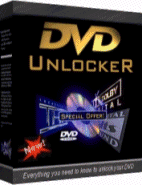 For The Latest DVD
region unlock codes click here now!
For The Latest DVD
region unlock codes click here now!SS Richard Montgomery Matter
DVD Region unlock codes for players d-f
All files and Information are "as is" for personal use only, with no warranty for any particular use or purpose and downloaded at your own risk/responsibility.
By downloading these files it is agreed that Full responsibility of use is with the downloader/user.
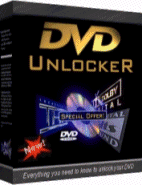 For The Latest DVD
region unlock codes click here now!
For The Latest DVD
region unlock codes click here now!
DVD region unlock codes main Index page
Daewoo 3700
1. Press Open/Close, Setup on the remote control.
2. Press the number of the region you want, or 9 for region free.
3. Press 3, 0, 1, 0, Step, Shuffle, Next on the remote control.
To check the region, you will need to see the hidden menu:
1. Press Open/Close, Setup, Shuffle, Step, Next on the remote control.
2. Scroll down to Debug, which shows the region number.
3. For Macrovision firmware patches, go Daewoo 3700 firmware patch.
Daewoo 5000N
1. Power on the player, with no disc in tray.
2. Press Setup.
3. Press Stop.
4. Press Rewind
5. Press Forward
3. You should now be in a factory menu where you can change the region.
Daewoo 5700
1. Press Open/Close (to open tray), Setup, Shuffle, Step, Next on the remote.
2. You should be able to see the secret menu and scroll down to DEBUG and the
list shows from 1-9 (which is regions). Option 9 is region free/bypass.
3. By default 1 is ticked and will not able to change permanently.
Daewoo 5800
1. Press Open/Close, Setup on the remote control.
2. Press the number of the region you want, or 9 for region free.
3. Press 3, 0, 1, 0, Step, Shuffle, Next on the remote control.
To check the region, you will need to see the hidden menu:
1. Press Open/Close, Setup, Shuffle, Step, Next on the remote control.
2. Scroll down to Debug, which shows the region number.
3. For Macrovision firmware patches, go Daewoo 5800 firmware patch.
Daewoo 5800D
1. Make sure there is no disc in the drive.
2. Press Setup, Stop, Skip Back, Skip Forward on the remote.
3. Select Bypass for region free.
3. Press enter (yellow play button).
4. Press setup.
Daewoo 9000N
1. Insert foreign DVD disk
2. Press Setup, Stop, I<<, >>I, then select the region required.
3. Press setup, Set Up, then exit from set up menu.
4. Then press Play.
5. Then press p/n button to select relevant TV type (not auto).
Note that player will revert to default settings when you turn power off.
Daewoo DHC-2100
To convert this player to Multi-Region (newer firmware):
1. Press Open button on your Remote Control.
2. Press Setup.
3. Press 9 for Region Free, (or 1 to 6 for region).
4. Press 2, 0, 1, 0.
5. Press Step.
6. Press Shuffle.
7. Press Next.
Convert to Multi-Region (newer firmware), if the above does not work:
1. Press Open button on your Remote Control.
2. Press Setup.
3. Press 9 for Region Free, (or 1 to 6 for region).
4. Press 3, 0, 1, 0.
5. Press Step.
6. Press Shuffle.
7. Press Next.
Convert to Multi-Region (newer firmware), if the above does not work:
1. Press Open button on your Remote Control.
2. Press Setup.
3. Press 9 for Region Free, (or 1 to 6 for region).
4. Press 4, 0, 1, 0.
5. Press Step.
6. Press Shuffle.
7. Press Next.
To check the current region setting (newer firmware):
1. Press Open on the Remote Control.
2. Press Setup.
3. Press Shuffle
4. Press Step.
5. Press Next.
6. A secret menu will appear, inside which you can scroll down until the words
Debug Item appears, where the current region status is displayed.
To fix low sound output volumes when connecting to your TV via SCART on newer
firmware versions:
1. Press Setup button on the Remote Control.
2. Press Stop.
3. Press Step.
4. Press Angle.
5. The word RFOUT will appear on screen briefly and the sound will now have
been adjusted to normal levels
6. A secret menu will appear, inside which you can scroll down until the words
Debug Item appears, where the current region status is displayed.
To convert this player to Multi-Region (older firmware):
1. Press Setup on the Remote Control.
2. Press Title.
3. Press Step.
4. Press Next.
5. Using Up and Down, select the Region of your choice or Bypass for Region
free
6, Save and then Exit the menu.
Lip Synch errors on some titles.
Daewoo DHC-2200
To convert this player to Multi-Region (newer firmware):
1. Press Open button on your Remote Control.
2. Press Setup.
3. Press 9 for Region Free, (or 1 to 6 for region).
4. Press 2, 0, 1, 0.
5. Press Step.
6. Press Shuffle.
7. Press Next.
Convert to Multi-Region (newer firmware), if the above does not work:
1. Press Open button on your Remote Control.
2. Press Setup.
3. Press 9 for Region Free, (or 1 to 6 for region).
4. Press 3, 0, 1, 0.
5. Press Step.
6. Press Shuffle.
7. Press Next.
Convert to Multi-Region (newer firmware), if the above does not work:
1. Press Open button on your Remote Control.
2. Press Setup.
3. Press 9 for Region Free, (or 1 to 6 for region).
4. Press 4, 0, 1, 0.
5. Press Step.
6. Press Shuffle.
7. Press Next.
To check the current region setting (newer firmware):
1. Press Open on the Remote Control.
2. Press Setup.
3. Press Shuffle
4. Press Step.
5. Press Next.
6. A secret menu will appear, inside which you can scroll down until the words
Debug Item appears, where the current region status is displayed.
To fix low sound output volumes when connecting to your TV via SCART on newer
firmware versions:
1. Press Setup button on the Remote Control.
2. Press Stop.
3. Press Step.
4. Press Angle.
5. The word RFOUT will appear on screen briefly and the sound will now have
been adjusted to normal levels
6. A secret menu will appear, inside which you can scroll down until the words
Debug Item appears, where the current region status is displayed.
To convert this player to Multi-Region (older firmware):
1. Press Setup on the Remote Control.
2. Press Title.
3. Press Step.
4. Press Next.
5. Using Up and Down, select the Region of your choice or Bypass for Region
free
6, Save and then Exit the menu.
Lip Synch errors on some titles.
Daewoo DHC-2300
To convert this player to Multi-Region (newer firmware):
1. Press Open button on your Remote Control.
2. Press Setup.
3. Press 9 for Region Free, (or 1 to 6 for region).
4. Press 2, 0, 1, 0.
5. Press Step.
6. Press Shuffle.
7. Press Next.
Convert to Multi-Region (newer firmware), if the above does not work:
1. Press Open button on your Remote Control.
2. Press Setup.
3. Press 9 for Region Free, (or 1 to 6 for region).
4. Press 3, 0, 1, 0.
5. Press Step.
6. Press Shuffle.
7. Press Next.
Convert to Multi-Region (newer firmware), if the above does not work:
1. Press Open button on your Remote Control.
2. Press Setup.
3. Press 9 for Region Free, (or 1 to 6 for region).
4. Press 4, 0, 1, 0.
5. Press Step.
6. Press Shuffle.
7. Press Next.
To check the current region setting (newer firmware):
1. Press Open on the Remote Control.
2. Press Setup.
3. Press Shuffle
4. Press Step.
5. Press Next.
6. A secret menu will appear, inside which you can scroll down until the words
Debug Item appears, where the current region status is displayed.
To fix low sound output volumes when connecting to your TV via SCART on newer
firmware versions:
1. Press Setup button on the Remote Control.
2. Press Stop.
3. Press Step.
4. Press Angle.
5. The word RFOUT will appear on screen briefly and the sound will now have
been adjusted to normal levels
6. A secret menu will appear, inside which you can scroll down until the words
Debug Item appears, where the current region status is displayed.
To convert this player to Multi-Region (older firmware):
1. Press Setup on the Remote Control.
2. Press Title.
3. Press Step.
4. Press Next.
5. Using Up and Down, select the Region of your choice or Bypass for Region
free
6, Save and then Exit the menu.
Lip Synch errors on some titles.
Daewoo DHC-8000K
1. Press Stop, 4, 4, 0, 8 on the remote.
2. Press 0 for region free.
3. The onscreen display should indicate the changed region. If nothing happens
repeat the above steps but press the indicated buttons in a faster sequence.
Daewoo DQD-200
To convert this player to Multi-Region (newer firmware):
1. Press Open button on your Remote Control.
2. Press Setup.
3. Press 9 for Region Free, (or 1 to 6 for region).
4. Press 2, 0, 1, 0.
5. Press Step.
6. Press Shuffle.
7. Press Next.
Convert to Multi-Region (newer firmware), if the above does not work:
1. Press Open button on your Remote Control.
2. Press Setup.
3. Press 9 for Region Free, (or 1 to 6 for region).
4. Press 3, 0, 1, 0.
5. Press Step.
6. Press Shuffle.
7. Press Next.
Convert to Multi-Region (newer firmware), if the above does not work:
1. Press Open button on your Remote Control.
2. Press Setup.
3. Press 9 for Region Free, (or 1 to 6 for region).
4. Press 4, 0, 1, 0.
5. Press Step.
6. Press Shuffle.
7. Press Next.
To check the current region setting (newer firmware):
1. Press Open on the Remote Control.
2. Press Setup.
3. Press Shuffle
4. Press Step.
5. Press Next.
6. A secret menu will appear, inside which you can scroll down until the words
Debug Item appears, where the current region status is displayed.
To fix low sound output volumes when connecting to your TV via SCART on newer
firmware versions:
1. Press Setup button on the Remote Control.
2. Press Stop.
3. Press Step.
4. Press Angle.
5. The word RFOUT will appear on screen briefly and the sound will now have
been adjusted to normal levels
6. A secret menu will appear, inside which you can scroll down until the words
Debug Item appears, where the current region status is displayed.
To convert this player to Multi-Region (older firmware):
1. Press Setup on the Remote Control.
2. Press Title.
3. Press Step.
4. Press Next.
5. Using Up and Down, select the Region of your choice or Bypass for Region
free
6, Save and then Exit the menu.
Lip Synch errors on some titles.
Daewoo DQD-2000
To convert this player to Multi-Region (newer firmware):
1. Press Open button on your Remote Control.
2. Press Setup.
3. Press 9 for Region Free, (or 1 to 6 for region).
4. Press 2, 0, 1, 0.
5. Press Step.
6. Press Shuffle.
7. Press Next.
Convert to Multi-Region (newer firmware), if the above does not work:
1. Press Open button on your Remote Control.
2. Press Setup.
3. Press 9 for Region Free, (or 1 to 6 for region).
4. Press 3, 0, 1, 0.
5. Press Step.
6. Press Shuffle.
7. Press Next.
Convert to Multi-Region (newer firmware), if the above does not work:
1. Press Open button on your Remote Control.
2. Press Setup.
3. Press 9 for Region Free, (or 1 to 6 for region).
4. Press 4, 0, 1, 0.
5. Press Step.
6. Press Shuffle.
7. Press Next.
To check the current region setting (newer firmware):
1. Press Open on the Remote Control.
2. Press Setup.
3. Press Shuffle
4. Press Step.
5. Press Next.
6. A secret menu will appear, inside which you can scroll down until the words
Debug Item appears, where the current region status is displayed.
To fix low sound output volumes when connecting to your TV via SCART on newer
firmware versions:
1. Press Setup button on the Remote Control.
2. Press Stop.
3. Press Step.
4. Press Angle.
5. The word RFOUT will appear on screen briefly and the sound will now have
been adjusted to normal levels
6. A secret menu will appear, inside which you can scroll down until the words
Debug Item appears, where the current region status is displayed.
To convert this player to Multi-Region (older firmware):
1. Press Setup on the Remote Control.
2. Press Title.
3. Press Step.
4. Press Next.
5. Using Up and Down, select the Region of your choice or Bypass for Region
free
6, Save and then Exit the menu.
Lip Synch errors on some titles.
Daewoo DQD-2100
1. Press Open button on your remote control to open the disc tray
2. Press buttons 0, 5, 2 and 0.
3. Press Up.
4. Press Down.
5. Press Left.
6. Press Right.
7. You should now be able to change the region to 1 for region 1, 2 for region
2, and so on, or 0 for multi-region playback.
Daewoo DQD-2100D
1. Press Open button on your remote control to open the disc tray
2. Press buttons 0, 5, 2 and 0.
3. Press Up.
4. Press Down.
5. Press Left.
6. Press Right.
7. You should now be able to change the region to 1 for region 1, 2 for region
2, and so on, or 0 for multi-region playback.
Daewoo DQD-2112D
1. Press 7 on the remote.
2. Press 7.
3. Press Play.
4. You should now be in a secret menu.
5. Select 0 for region free.
6. Press Setup.
If the above turns the playback to black and white:
1. Press Setup.
2. Select Video TV.
3. Select Type TV.
4. Select PAL
5. Press Setup.
To convert to Multi-Region if the above does not work:
1. Open DVD tray.
2. Press 0, 5, 2 and 0 from the remote.
3. Press UP, DOWN, LEFT, RIGHT, in that order.
4. Enter region code, 0 for region free.
5. Close DVD tray.
Daewoo DQD-2113
1. Press Open button on your remote control to open the disc tray
2. Press buttons 0, 5, 2 and 0.
3. Press Up.
4. Press Down.
5. Press Left.
6. Press Right.
7. You should now be able to change the region to 1 for region 1, 2 for region
2, and so on, or 0 for multi-region playback.
Daewoo DQD-6112D
1. Press 7 on the remote.
2. Press 7.
3. Press Play.
4. You should now be in a secret menu.
5. Select 0 for region free.
6. Press Setup.
If the above turns the playback to black and white:
1. Press Setup.
2. Select Video TV.
3. Select Type TV.
4. Select PAL
5. Press Setup.
To convert to Multi-Region if the above does not work:
1. Open DVD tray.
2. Press 0, 5, 2 and 0 from the remote.
3. Press UP, DOWN, LEFT, RIGHT, in that order.
4. Enter region code, 0 for region free.
5. Close DVD tray.
Daewoo DQD-6113D
1. Press Open button on your remote control to open the disc tray
2. Press buttons 0, 5, 2 and 0.
3. Press Up.
4. Press Down.
5. Press Left.
6. Press Right.
7. You should now be able to change the region to 1 for region 1, 2 for region
2, and so on, or 0 for multi-region playback.
Daewoo DS-2500N
1. Turn on the player.
2. Open the player's tray and leave it with no disc in it.
3. Press Setup on the remote control.
4. From the menu, choose Parental Control using the arrows on the remote
control.
5. Choose Defaults, the highlight Reset, but do not press OK at this stage.
6. As Reset is still highlighted, enter the 5, 2, 7, followed by the region
required, or use 0 for region free.
7. You should see REGION: plus the code entered on screen.
8. Press OK on the remote control.
9. A Password Verify screen should then appear.
10. Enter 0, 0, 0, 0 using the remote, followed by OK.
11. Press Setup on the remote control.
Daewoo DV-115
1. Turn on the player.
2. Open the player's tray and leave it with no disc in it.
3. Press 8, 9, 2, 6 on the remote.
4. Wait for five seconds.
5. Press 0.
6. Wait for 15 seconds
7. Press the Open/Close button on the front of your DVD (Close lid)
Daewoo DV6T811N.
To convert to Multi-Region:
1. Open DVD tray.
2. Press 0, 5, 2 and 0 from the remote.
3. Press UP, DOWN, LEFT, RIGHT, in that order.
4. Region Fee message should appear.
NB: You can repeat the above steps to lock in a region once again.
Daewoo DV6T821N
1. Press 7 on the remote.
2. Press 7.
3. Press Play.
4. You should now be in a secret menu.
5. Select 0 for region free.
6. Press Setup.
If the above turns the playback to black and white:
1. Press Setup.
2. Select Video TV.
3. Select Type TV.
4. Select PAL
5. Press Setup.
To convert to Multi-Region if the above does not work:
1. Open DVD tray.
2. Press 0, 5, 2 and 0 from the remote.
3. Press UP, DOWN, LEFT, RIGHT, in that order.
4. Enter region code, 0 for region free.
5. Close DVD tray.
Daewoo DV6T8448
1. Press 7 on the remote.
2. Press 7.
3. Press Play.
4. You should now be in a secret menu.
5. Select 0 for region free.
6. Press Setup.
If the above turns the playback to black and white:
1. Press Setup.
2. Select Video TV.
3. Select Type TV.
4. Select PAL
5. Press Setup.
To convert to Multi-Region if the above does not work:
1. Open DVD tray.
2. Press 0, 5, 2 and 0 from the remote.
3. Press UP, DOWN, LEFT, RIGHT, in that order.
4. Enter region code, 0 for region free.
5. Close DVD tray.
Daewoo DVD-S150
1. Power On DVD player.
2. Press Setup.
3. Press 1,3,6,9,8,8,8 and 8.
4. A new button called Version will now appear in the Setup window.
5. Press Down until you come to Version.
6. Press Play.
7. Press Up or Down to select the required region. Choices are from 0 to 6.
8. Press Setup.
This should work, but you may have to try again and again.
Daewoo DVD-S250
1. Power On DVD player.
2. Press Setup.
3. Press 1,3,6,9,8,8,8 and 8.
4. A new button called Version will now appear in the Setup window.
5. Press Down until you come to Version.
6. Press Play.
7. Press Up or Down to select the required region. Choices are from 0 to 6.
8. Press Setup.
This should work, but you may have to try again and again.
Daewoo DVD-260D
1. Press 7 on the remote.
2. Press 7.
3. Press Play.
4. You should now be in a secret menu.
5. Select 0 for region free.
6. Press Setup.
If the above turns the playback to black and white:
1. Press Setup.
2. Select Video TV.
3. Select Type TV.
4. Select PAL
5. Press Setup.
To convert to Multi-Region if the above does not work:
1. Open DVD tray.
2. Press 0, 5, 2 and 0 from the remote.
3. Press UP, DOWN, LEFT, RIGHT, in that order.
4. Enter region code, 0 for region free.
5. Close DVD tray.
Daewoo DVD-323
1. Press Open button on your remote control to open the disc tray
2. Press buttons 0, 5, 2 and 0.
3. Press Up.
4. Press Down.
5. Press Left.
6. Press Right.
7. You should now be able to change the region to 1 for region 1, 2 for region
2, and so on, or 0 for multi-region playback.
Daewoo DVD-363
1. Press Open button on your remote control to open the disc tray
2. Press buttons 0, 5, 2 and 0.
3. Press Up.
4. Press Down.
5. Press Left.
6. Press Right.
7. You should now be able to change the region to 1 for region 1, 2 for region
2, and so on, or 0 for multi-region playback.
Daewoo DVD-5700
Using the remote:
1. Press Open/Close (tray open)
2. Press Setup
3. Press Shuffle
4. Press Step
5. Press Next
6. You should be able to see the secret menu and scroll down to DEBUG and the
list shows from 1-9 (which is regions). Option 9 is region free/bypass. By
default 1 is ticked and will not able to change permanently.
Converting this player to Multi-Region if the above does not work:
1. Press Open/Close
2. Press Setup
3. Press X, 3, 0, 1, 0 (where X is your choice of Region 1-9)
4. Press Step
5. Press Shuffle
6. Press Next
7. Go to secret menu and check the Region you set. You can change to any Region
by following the above steps.
Most seem to have better luck with the second method.
Daewoo DVD-5800
Using the remote:
1. Press Open/Close (tray open)
2. Press Setup
3. Press Shuffle
4. Press Step
5. Press Next
6. You should be able to see the secret menu and scroll down to DEBUG and the
list shows from 1-9 (which is regions). Option 9 is region free/bypass. By
default 1 is ticked and will not able to change permanently.
Here is the solution to change the Region code:
1. Press Open/Close
2. Press Setup
3. Press X, 3, 0, 1, 0 (where X is your choice of Region 1-9)
4. Press Step
5. Press Shuffle
6. Press Next
7. Go to secret menu and check the Region you set. You can change to any Region
by following the above steps.
Daewoo DVD-5900
1. Turn Power On
2. Eject Disc Tray
3. Press 8, 5, 6, 1 on the remote.
4. Select the region number or 0 for region-free.
Daewoo DVD-6000G
1. Press Open on your remote control to open the disc tray.
2. Press Setup.
3. Press Stop.
4. Press Previous.
5. Press Next.
6. A hidden menu will appear where you can select 1 for region 1, 2 for region
2, and so on.
Daewoo DVD-8000F
1. Press Setup, Mute, Stop, Zoom on the remote.
Daewoo DVD-9000S5
1. Power On DVD player.
2. Press Setup.
3. Press 1,3,7,9,8,8,8 and 8.
4. A new button called Version will now appear in the Setup window.
5. Press Down until you come to Version.
6. Press Play.
7. Press Up or Down to select the required region. Choices are from 0 to 6.
8. Press Setup.
Daewoo DVG-3000N
1. Turn the player on
2. Press Open/Close, to open the tray
3. Press Setup on the Remote Control
4. Press Play
5. Choose TV Type in the menu with Remote Control
6. Press Stop on the players front panel (NOT from the Remote)
7. Press |< (Prev) on the players front panel
8. Press >| (Next) on the players front panel
9. The Region ID menu should come up
10. Select the desired Region (with Remote Control) setting to Bypass for Region
free
11. When you have selected the desired Region press Play
12. Now press Setup on the Remote.
Converting to Multi-Region if the above does not work:
1. Power On.
2. Insert a disk.
3. Press Stop twice (full Stop).
4. Press Setup.
5. Press II (Still/Pause).
6. Press Previous.
7. Press Next.
8. The "Factory Control Page" Menu will appear on the Screen.
9. Move to Region Code with Arrow/Direction Buttons on the Remote Control and
press Play.
10. Press Setup.
Daewoo DVG-4000S
1. Turn the player on.
2. Press Open\Close, to open the tray.
3. Press Setup on the remote control.
4. Press Play.
5. Choose TV Type in the menu with the remote control.
6. Press Stop on the player's front panel (NOT from the remote).
7. Press the players remote control.
8. Press >| (Next) on the players remote control.
9. The Region ID menu should come up.
10. Select the desired Region (with remote control) or Bypass for region free.
11. When you have selected the desired region press Play.
12. Now press Setup on the remote control.
Daewoo DVG-5000D
1. Turn the player on
2. Press Open/Close, to open the tray
3. Press Setup on the Remote Control
4. Press Play
5. Choose TV Type in the menu with Remote Control
6. Press Stop on the players front panel (NOT from the Remote)
7. Press |< (Prev) on the players front panel
8. Press >| (Next) on the players front panel
9. The Region ID menu should come up
10. Select the desired Region (with Remote Control) setting to Bypass for Region
free
11. When you have selected the desired Region press Play
12. Now press Setup on the Remote.
Converting to Multi-Region if the above does not work:
1. Power On.
2. Insert a disk.
3. Press Stop twice (full Stop).
4. Press Setup.
5. Press II (Still/Pause).
6. Press Previous.
7. Press Next.
8. The "Factory Control Page" Menu will appear on the Screen.
9. Move to Region Code with Arrow/Direction Buttons on the Remote Control and
press Play.
10. Press Setup.
Daewoo DVG-5000N
1. Go to 5000N_Patched upgrade the firmware and add a Bypass option.
2. Unzip the files, burn to CD.
3. Be sure to apply these specifications before burning the disk: Data CD,
ISO9660, Mode 1, "Close"/"Finalize" disc session.
4. Press Setup.
5. Press Stop.
6. Press |<< (Track backward).
7. Press |>> (Track forward).
8. Enter the Region selection option and select bypass for multi-region.
Daewoo DVG-6000D
1. Make sure there is no disc in the player and the tray is closed.
2. Press Open, Setup, Stop, Previous, Next on the remote
3. A hidden menu will appear, enabling you to select the region number.
Daewoo DVG-6000N
1. Make sure there is no disc in the player and the tray is closed.
2. Press Open, Setup, Stop, Previous, Next on the remote
3. A hidden menu will appear, enabling you to select the region number.
Daewoo DVG-8300SE
1. Power on the player.
2. Press Open.
3. Press 1, 3, 7, and 9 on the remote.
4. Press 0 for region free, or press the desired region number (1 to 6).
Daewoo DVG-8500N
1. Power on the player.
2. Press Open.
3. Press 1, 3, 7, and 9 on the remote.
4. Press 0 for region free, or press the desired region number (1 to 6).
Daewoo TPSL-102
1. Press Setup, +10, Prev, Next on the remote.
2. A screen will appear which will show you that the DVD player is in Region 1.
3. Use the left and right arrows to select the region you want to play.
4. When you have selected the region press the Setup button to exit.
5. Power off the DVD player, when you power on the DVD player it will select
the new Region.
Dansai DVD-852
1. Press Setup on the Remote
2. Press Stop on the front panel of the player
3. Press Previous on the front panel of the player
4. Press Next on the front panel of the player
5. You should now be in a secret menu where you can change the Region from 1 to
6, or Bypass for Region free
You can also disable Macrovision from this menu.
Dansai DVD-902
1. Power on the Player and open the tray.
2. Press Setup.
3. Press Right arrow, 3 times.
4. Press Up arrow once.
5. Press 4, 9, 5, 4, 0.
6. The Region menu should appear.
7. Press Down arrow until "0" appears.
This hack may have to be repeated a few times before it works.
Dansai DVD-951S
1. Press Setup on the Remote
2. Press Stop on the front panel of the player
3. Press Previous on the front panel of the player
4. Press Next on the front panel of the player
5. You should now be in a secret menu where you can change the Region from 1 to
6, or Bypass for Region free
You can also disable Macrovision from this menu.
Dansai DVD-952
1. Press Setup on the Remote
2. Press Stop on the front panel of the player
3. Press Previous on the front panel of the player
4. Press Next on the front panel of the player
5. You should now be in a secret menu where you can change the Region from 1 to
6, or Bypass for Region free
You can also disable Macrovision from this menu.
Dansai DVD-955
1. Open Tray
2. Press Setup on the Remote
3. Scroll right to the last menu
4. Press "3" on the remote four times
5. Select "0" ( region free )
6. Press "setup".
Dansai DVD-1010
Converting the player to Multi-Region (newer firmware):
1. Press Setup on the remote control.
2. Press Stop on the front panel of the player-if the method doesn't work, then
omit this step.
3. On the front of the player, press the Forward button, then the Previous
button, then the Next button.
4. You should now be in a hidden menu, where you can change the region or use
Bypass for region free.
Enabling VCD playback (newer firmware):
1. Download 1010Upgrade.zip and write it to a CD.
2. Put this newly created disc in the ROM drive, and Open.
3. You should see a 'readme' file.
4. Follow the instructions contained inside this readme file.
Once this hack is applied, you will also be able to switch off Macrovision.
Converting the player to Multi-Region (older firmware):
1. Press Setup on the Remote
2. Press Stop
3. Press Fwd
4. Press Prev
5. Press Next
Now select the Region id and select bypass for Region free. Macrovision is set
to off on this model.
Dantax DVD-1500
1. Open the player's tray.
2. Press 9, 9, 2, 6 from the remote.
3. Press 0 for region free (or a region number).
4. Close the player's tray.
5. Turn power off, and turn power on again after approx. 1 minute.
6. The DVD player will now recognize the region you entered.
If you have problems with the above, or problems with RCE discs try:
1. Replace 9, 9, 2, 6, in step 2 with 8, 9, 2, 6.
RCE disks may not play in region free mode. Select the region number (1,2,3,4,5
or 6) for RCE disks.
Datawrite DVD
1. Power On DVD Player
2. Press Setup.
3. Press NO:2002.
4. Press Left arrow (<).
5. Press Right Arrow (>).
6. Press Left Arrow (<).
7. Press Right Arrow (>).
In the setup menu go to VERSION, Press PLAY
1. Press Right Arrow (>).
2. Press Up/Down Arrow to change region.
3. 0 is region free.
4. Press Play to lock region.
Daytek DVD-705
1. Power On the player, with no disk in the tray.
2. Press Setup.
3. Move to the menu totally to the right. that means: move the "arrow" so that
it is the menu to the right on the top which is shown (Important, if it is one
of the other menu's that is showing it will only give some info about the
player).
4. Press 1, 3, 7, 9 on the remote.
5. A new grey menu should appear with the region code.
6. Press Down arrow twice, on the remote control so that the number "0" comes
up.
7. Press Play.
8. Press Setup.
Daytek DVD-707
1. Power On the player.
2. Press Setup.
3. Press 1,3,6,9,8,8,8 and 8 on the remote.
4. A new menu item, "version", appears.
5. Press Cursor Down until "version" is highlighted.
6. Press Play.
7. Press Cursor Up or Cursor Down to set the region code to "1", "2", or "0"
(multi-region).
8. Press Setup.
Daytek DVD-1500
1. Power On the player.
2. Press Setup.
3. Press 1,3,6,9,8,8,8 and 8 on the remote.
4. A new menu item, "version", appears.
5. Press Cursor Down until "version" is highlighted.
6. Press Play.
7. Press Cursor Up or Cursor Down to set the region code to "1", "2", or "0"
(multi-region).
8. Press Setup.
Daytek DVD-700M
1. Power up the player with no disk in the drive.
2. Press "Setup" on the remote.
3. Go to the "Präferenz Setup"
4. You can see 7 items, the last is "Factory Setting"
5. Mark the item "Factory Setting" by using the "Down arrow" on the remote.
6. Press 1379 on the remote. You get a new popup Window "Regionscode" and the
number.
7. Press "Up" or "Down" to select the correct region code. (0 for code free)
8. Press "Play". The popup Window fades away and the normal Setup Screen
appears.
9. Go out of the Menu, by pressing the "Setup" button.
10. Press "Power" on remote.
Dayton DVD-708S
1. Press Open on the remote control.
2. Press Clear, 1, 3, 6, 9, followed by the region number required. (0 for
multi-region)
3. Press Close (Open/Close is the same button)
|
Dayton DVD-777
1. Power On the player.
2. Press Setup.
3. Press 1,3,6,9,8,8,8 and 8 on the remote.
4. A new menu item, "version", appears.
5. Press Cursor Down until "version" is highlighted.
6. Press Play to select it.
7. Press Cursor Up or Cursor Down to set the region code to "1", "2", or "0"
(multi-region).
8. Press Setup.
Converting to Multi-Region if the above does not work:
1. Remove any disk (empty tray).
2. Entire switch off (not just standby).
3. Power On the player.
4. Press Setup.
5. A menu appears.
6. Press 1,3,6,9,8,8,8 and 8 on the remote.
NB: You will not see any feedback.
7. A new menu item, "version", appears.
8. Press Cursor Down until "version" is highlighted.
9. Press Play to select it.
10. Press Cursor Up or Cursor Down to set the region code to "1", "2", or "0"
(multi-region).
11. Press Left Cursor to select desired region.
12. Press Setup.
Dayton DK-352
1. Press Open on the remote control.
2. Press Clear, 1, 3, 6, 9, followed by the region number required. (0 for
multi-region)
3. Press Close (Open/Close is the same button)
Deccavideo DDV-2110
1. Press Setup on the Remote
2. Press Stop on the front panel of the player
3. Press Prev.
4. Press Next.
5. You should now be in a secret menu where you can change the Region from 1 to
6, or Bypass for Region free
6. You can also disable Macrovision from this menu.
Deccavideo DDV-2120
1. Press Setup on your remote control.
2. Press Play on the player
3. Press Stop.
4. Press Rev.
5. Press Fwd.
6. Press Prev.
7. Press Next.
8. You will now be in a Factory Settings menu, the third option of which will
allow you to alter the region to 1 for region 1, 2 for region 2, and so on, or 8
for multi-region playback.
NB: if the hack does not work you should press these buttons on your remote
instead.
Deccavideo DDV-2130
1. Press Setup on remote.
2. Press Fast Forward.
3. Press Previous followed by Next (You can use the front panel or the remote
for this second part).
4. A Factory Settings page will be displayed which contains four sub-menus.
5. Under Region you can select Region 1-8 or just Bypass region codes
altogether.
6. This unlock also enables VCD compatibility.
Deccavideo DDV-2141
1. Press Open/Close on the player
2. Press Setup on your remote control
3. Press 4, 9, 5, 4 and 0, on the remote.
4. The word Version will appear on the onscreen display
5. Select the new Version option from the menu
6. Change the region to 1 for region 1, 2 for region 2, and so on, or 0 for
multi-region playback
7. You can also enable VCD, SVCD and WMA playback from this menu.
Deccavideo DDV-5100
1. Press Setup on the Remote.
2. Press Stop on the front panel of the player.
3. Press Previous on the front panel of the player.
4. Press Next on the front panel of the player.
5. You should now be in a secret menu where you can change the Region from 1 to
6, or Bypass for Region free.
6. You can also disable Macrovision from this menu.
Denver DVD-121
1. Power on the unit.
2. Press Open button on the front panel.
3. Press Setup.
4. Press 3, 3, 0, 8, 8 on the remote.
5. You will see in the top left of the screen "****" appear.
6. Press 0 for Region free.
Denver DVD-122
1. Power on the unit.
2. Press Open button on the front panel.
3. Press Setup.
4. Press 3, 3, 0, 8, 8 on the remote.
5. You will see in the top left of the screen "****" appear.
6. Press 0 for Region free.
Denver DVD-311
1. Power on the unit.
2. Press Open button on the front panel.
3. Press Setup.
4. Press 3, 3, 0, 8, 8 on the remote.
5. You will see in the top left of the screen "****" appear.
6. Press 0 for Region free.
Denver DVD-321
1. Power on the unit.
2. Press Open button on the front panel.
3. Press Setup.
4. Press 3, 3, 0, 8, 8 on the remote.
5. You will see in the top left of the screen "****" appear.
6. Press 0 for Region free.
Denver DVD-402
1. Power on the player with NO disk in the tray.
2. Press Setup on remote.
3. press "vol up" then"vol down" then "vol up" then "vol down".
4. At top right corner of tv screen,"2" is displayed indicating that the unit
is set to region code "2".
5. Press Left or Right arrow keys until "255" appears in top right corner.
6. Press Enter.
7. Press Setup twice or switch the mains supply of the unit to complete setting
of the magic code
Denver DVD-438
1. Power on the unit.
2. Press Setup.
3. Press 1, 3, 7, and 9..
4. Use the Up and Down arrow buttons to select the desired Region (Region 0 is
region free).
5. Press "OK".
Diamond DVD-101/D
1. Open the disc tray.
2. Press 9, 9, 9, 9 on the Remote.
3. The current region will be displayed on the screen.
4. Press OK (or Enter) to increment the region number. Use 9 for Multi-Region.
Diamond DVD-103D
1. Open the disc tray.
2. Press 9, 9, 9, 9 on the Remote.
3. The current region will be displayed on the screen.
4. Press OK (or Enter) to increment the region number. Use 9 for Multi-Region.
Diamond DVD-105
1. Open the disc tray.
2. Press 9, 9, 9, 9 on the Remote.
3. The current region will be displayed on the screen.
4. Press OK (or Enter) to increment the region number. Use 9 for Multi-Region.
Diamond DVD-201D
1. Open the disc tray.
2. Press 2, 9, 1, 8.
3. Press Enter (a manual will appear on the screen).
4. Use Up and Down to choose the Region code.
5. Press Enter (13 and ENTER for multi-region).
6. Press Setup.
Diamond DVD-210D
1. Open the disc tray.
2. Press 2, 9, 1, 8.
3. Press Enter (a manual will appear on the screen).
4. Use Up and Down to choose the Region code.
5. Press Enter (13 and ENTER for multi-region).
6. Press Setup.
Diamond DVD-707
1. Open the disc tray.
2. Press 9, 9, 9, 9 on the Remote.
3. The current region will be displayed on the screen.
4. Press OK (or Enter) to increment the region number. Use 9 for Multi-Region.
Diamond DVD-808
1. Open the disc tray.
2. Press 9, 9, 9, 9 on the Remote.
3. The current region will be displayed on the screen.
4. Press OK (or Enter) to increment the region number. Use 9 for Multi-Region.
Digitor
To make this player region free
1. Open tray
2. Press 7, 7 then Select/Enter
3. This brings up the engineers menu
4. The region code is listed under "country code" and can be changed from 1 to
2 or whatever , (NOTE if you change it to 13 it will play all discs 1 or 2 but I
don't as yet know if this is a sort of region 0 and would cause problems with
certain discs which apparently will not play on region 0 machines)
5. Press play to exit menu then close drawer and away you go.
Macrovision is also selectable from this same menu and is a value of up to four
digits , please let me know if you hear of any code to disable it.
Alternatively:
1. Open the tray with the remote control
2. Press 16719 then OK - the region menu will appear
3. Press 0 to make the player region free
Digitor 3119
To make this player region free
1. Press 1, 6, 7, 1, 9 on the remote.
2. Press OK when the Config menu comes up.
3. Select 0 for region free (or choose desired region number).
4. Press Exit.
Digitor G1605
To make this player region free
1. Press 1, 6, 7, 1, 9 on the remote.
2. Press OK when the Config menu comes up.
3. Select 0 for region free (or choose desired region number).
4. Press Exit.
Digitor G1629 DVD+VCR Combo
To make this player region free
1. Open the Player's Tray.
2. Press 0, 5, 2, 0 on the remote (Unit echos "0" for each press).
3. Press Up Arrow (Unit responds with "0").
4. Press Down Arrow (Unit responds with "0").
5. Press Left Arrow (Unit responds with "0").
6. Press Right Arrow (Unit responds with "REGION FREE").
7. Close Tray.
NB, as this is a PAL device, it now automatically converts NTSC zone 1 DVDs to
PAL 4.43MHz burst
Digitor Silver 2117
To make this player region free
1. Ensure there is no disk in the tray.
2. Press 1, 6, 7, and 0 (for region free) on the remote.
Enable VCD Playback:
1. Insert an Audio CD ( not VCD/DVD ) in the DVD player.
2. Wait until the unit plays the first track.
3. Press Stop (to bring up player's menu).
4. Press 1, 5, 9 on the remote.
5. The VCD option menu should appear. Select 1 to enable VCD playback.
6. Remove the audio CD, and begin playing the VCD!
Digitrex GK-1100
1. Press the Open/Close button on your remote control
2. Press 3.
3. Press 4.
4. Press 9.
5. Press 7.
6. Press 3.
7. Press 4
8. Press 0 for region free.
9. The display should state REGION FULL.
Digitron DVS-360
Check firmware revision:
1. Press Setup button on the Remote.
2. Press 1, 2, 3 and then 4.
3. You should now see the firmware version date.
Checking for firmware if the above does not work on your system:
1. Press Setup button on the Remote.
2. Press 1, 2, 3, 4 and then 5.
3. You should now see the firmware version date.
1. Press Setup button on the remote.
2. Using the onscreen menu, select the Preferences option.
3. Press Still/Step.
4. Press Prev.
5. Press Next.
6. You will now enter the hidden setup page, and can change the player to any
Region or set it to Region Free. You can also disable Macrovision from this
menu.
Converting this player to Multi-Region if this fails (newer players):
1. Press the Setup on the remote.
2. Press 3, 8, 8, 8, 3 on the remote. IMPORTANT: These numbers must be typed
correctly, or the video-out capability may not work correctly any more!
3. You should now be in a hidden menu.
4. You can change the region or set it to region-free.
Alternate Multi-Region method:
1. Press the Setup button on your remote.
2. Press 3, 7, 7, 4.
3. You will now enter the hidden setup page, and can change the player to any
Region or set it to Region Free.
Select PAL or NTSC:
1. Press Setup on the remote.
2. Press 7, 2, 5, 5, 5 on the remote control.
3. You should now be able to change the output between PAL, NTSC and AUTO.
Setting CSS and Macrovision:
1. Press Setup.
2. Press 5, 9, 0, 4, 1, and 9 on the remote.
3. There are then two options available: CSS and Macrovision.
4. CSS allows you to set to Auto (plays all DVDs), or Off (will not play
copyrighted DVDs).
5. Macrovision allows you to set to Auto (Copy protection on), or Off (Copy
protection off).
Digitron DVS-350
No known Hacks for these players at the current time
Region Free Digix Media DVD
Choose your model...
[ DV-228 | DV-288 ]
Digix Media DV-228
1. Power On the player.
2. Press Setup.
3. Press 1,3,6,9,8,8,8 and 8 on the remote.
4. A new menu item, "version", appears.
5. Press Cursor Down until "version" is highlighted.
6. Press Play.
7. Press Cursor Up or Cursor Down to set the region code to "1", "2", or "0"
(multi-region).
8. Press Setup.
Converting to Multi-Region if the above does not work:
1. Power up the DVD player and open the tray.
2. Press Menu from the remote.
3. Press 2,0,1,1.
4. Press 0 for region free (or another region number).
5. You should see SET OK on the screen.
Digix Media DV-288
1. Power On the player.
2. Press Setup.
3. Press 1,3,6,9,8,8,8 and 8 on the remote.
4. A new menu item, "version", appears.
5. Press Cursor Down until "version" is highlighted.
6. Press Play.
7. Press Cursor Up or Cursor Down to set the region code to "1", "2", or "0"
(multi-region).
8. Press Setup.
DIK DVD-091
1. Press Open/Close on the remote control.
2. Press Setup.
3. Enter the region number required or 0 for region free.
4. Press Pause, Prev, Next, Setup.
DIK DVD-270
1. Press Open/Close on the remote control.
2. Press Clear, 1, 3, 6, 9, followed by the region number required.
DIK DVD-352
1. Press Open on the remote control.
2. Press Clear, 1, 3, 6, 9, followed by the region number required. (0 for
multi-region)
3. Press Close (Open/Close is the same button)
DIK DVD-091
1. Press Open/Close on the remote control.
2. Press Setup.
3. Enter the region number required or 0 for region free.
4. Press Pause, Prev, Next, Setup.
DIK DVD-270
1. Press Open/Close on the remote control.
2. Press Clear, 1, 3, 6, 9, followed by the region number required.
DIK DVD-352
1. Press Open on the remote control.
2. Press Clear, 1, 3, 6, 9, followed by the region number required. (0 for
multi-region)
3. Press Close (Open/Close is the same button)
Region Free Dividio DVDDividio
1. Turn on the player.
2. Press Open, Setup, 9, 4, 0, 1, 0, Step, Shuffle, Next on the remote
3. Turn the player off and on.
4. Press Setup, Step, Shuffle, Next.
5. You should get into a secret menu.
6. Go to 'DEBUG' and select the region selected before.
7. Turn off and on, and it should be fixed now, check it by going into the
secret menu again.
Region Free Divido DVDDivido
1. Turn on the player.
2. Press Open, Setup, 9, 4, 0, 1, 0, Step, Shuffle, Next on the remote
3. Turn the player off and on.
4. Press Setup, Step, Shuffle, Next.
5. You should get into a secret menu.
6. Go to 'DEBUG' and select the region selected before.
7. Turn off and on, and it should be fixed now, check it by going into the
secret menu again.
DM Tech DM-500
1. Press Open and Setup on the remote.
2. Highlight the Custom menu with the remote control.
3. Press 3, 3, 3 and 3.
4. A hidden menu should appear.
5. Change the region to the number required or use 0 for region free.
6. Press Enter on the remote control to open the drive tray.
7. Press Setup.
DM Tech DM-610
1. Press Open and Setup on the remote.
2. Highlight the Custom menu with the remote control.
3. Press 3, 3, 3 and 3.
4. A hidden menu should appear.
5. Change the region to the number required or use 0 for region free.
6. Press Enter on the remote control to open the drive tray.
7. Press Setup.
DM Tech DVD-2000
1. Press Open and Setup on the remote.
2. Highlight the Custom menu with the remote control.
3. Press 3, 3, 3 and 3.
4. A hidden menu should appear.
5. Change the region to the number required or use 0 for region free.
6. Press Enter on the remote control to open the drive tray.
7. Press Setup.
DM Tech DVD-2010
1. Press Open and Setup on the remote.
2. Highlight the Custom menu with the remote control.
3. Press 3, 3, 3 and 3.
4. A hidden menu should appear.
5. Change the region to the number required or use 0 for region free.
6. Press Enter on the remote control to open the drive tray.
7. Press Setup.
Dragon Systems DVD-100
1. Turn player on.
2. Open the Tray.
3. press 1 , 3 , 6 , 9.
4. Press 0 for region free (or desired region code).
Dual 7000-MP
1. Ensure the players tray is empty and closed.
2. Press Setup on the remote.
3. Press Press Next, Stop, Pause/Step, Prev, Next (on the front panel).
4. You should now see a new Menu.
5. Find Region item, and select Bypass for region free.
Converting to Multi-Region if the above does not work:
1. Press Setup.
2. Press the volume + and - keys alternating until you see "VER #" (# is your
current Region code)
3. Use the Cursor keys to choose VER 255 (Region free)
4. Press Setup.
Dual DVD-810
1. Press Menu on your remote control.
2. Press 1.
3. Press 6.
4. Press 7.
5. Press Mute for all regions (or select a region number).
To convert this player for VCD playback:
1. Press Open button on your remote control to open the drive tray.
2. Place an audio CD in the drive tray.
3. Press Open on the remote to close the drive tray.
4. Press Menu.
5. Press 1.
6. Press Index (1-All).
7. Press Open.
8. Press 1.
Dual DVD-858
1. Press Menu on your remote control.
2. Press 1.
3. Press 3.
4. Press 6.
5. Press 9.
6. Press 0 for all regions (or select a region number).
7. Press Open/Close to finish.
Converting to Multi-Region if the above does not work:
1. Insert the disc you would like to play.
2. Press Clear (located next to Zoom).
3. Press 3.
4. Press 6.
5. Press 9.
6. Press 0 for all regions (or select a region number).
7. Press Open/Close to finish.
Dual DVD-8000MP
1. Press Open/Close.
2. Press Setup.
3. Press 0 for region free.
4. Pause/Step.
5. Press "I<<" .
6. Press ">>I".
7. Press Setup.
NB: If this does not work, Press 1, before pressing (region 0) in step 3.
Dual DVD-8100MP
1. Press Menu on your remote control.
2. Press 1.
3. Press 6.
4. Press 7.
5. Press 0 for all regions (or select a region number).
6. Your unit will now be locked from use.
7. Press and hold Stop.
8. Press Power.
9. Release the Stop button now.
10. The unit should now be unlocked, with the new region set.
DuraBrand DP-305
1. Power on the player - not from standby, use the power switch!
2. Press Open/Close once.
3. Press 8, 8, 8 and 8.
4. Press Setup.
5. Press Next.
6. Select the region the player should operate in or select ALL for "code-free".
DuraBrand STS75E
1. Power on the player.
2. Press Open/Close to open the tray.
3. Press 8, 1, 3, 2 and 8.
4. The region menu should appear.
5. Press Enter until region 9 is selected.
6. Press Play.
Enable VCD Playback:
1. Power on the player.
2. Press Open/Close to open the tray.
3. Press 0, 0, 0, 0, 1 and Play.
e-Bench KH6777
This player is region free from the box.
If NOT already region free, try this:
1. Power On the player.
2. Open the Player's tray
3. Press 2, 8, 1, 2 (on the remote).
4. A Menu now appears on the screen select the appropriate region 1, 2 etc (9
is all region)
Remove Macrovision:
1. Switch power on then open tray and using the remote control.
2. Press 7, 4 and Enter.
3. Press 2, 8, 1, 2 on the remote.
4. A new menu should appear.
5. Select 9 for region free (or select desired region number).
May not play MP3s afterwards.
Eclipse DVD-595
This player is region free from the box.
Remove Macrovision:
1. Switch power on then open tray and using the remote control.
2. Press 7, 4 and Enter.
3. A setup screen will come up on screen - go to the bottom option
4. Press Enter.
5. Macrovision should then appear
6. Press Enter untill a zero appears.
7. Press Setup to exit.
This setting will be lost when the power is turn off. In that case, repeat the
above steps to re-set.
Eclipse DVD-695
This player is region free from the box.
Remove Macrovision:
1. Switch power on then open tray and using the remote control.
2. Press 7, 4 and Enter.
3. A setup screen will come up on screen - go to the bottom option
4. Press Enter.
5. Macrovision should then appear
6. Press Enter untill a zero appears.
7. Press Setup to exit.
This setting will be lost when the power is turn off. In that case, repeat the
above steps to re-set.
Electrohome EH-8156
1. Ensure there is no disc in the player.
2. Press Title
3. Press 8, 5, 6 and 1.
4. Select 0 for region free.
Electrohome EH-8181/A
1. Put the disc in the player.
2. Wait for "wrong region" sign.
3. Press "Title" on the remote control.
Converting the player to Multi-Region if the above does not work:
Using the Remote control:
1. Press Setup.
2. Press Stop.
3. Press Track Back: |<<
4. Press Track forward: >>|
5. A new menu should appear.
6. Press the option that reads "Region ID".
7. Select Bypass for region free.
8. Press Power.
The first hack may not work on all models. Most people have better luck with
the second option.
Ellion DVD-360A
ESS MPEG version:
1. Press Open,
2. Press-3, 8, 0, 0, and Menu.
3. A hidden menu should appear.
4. Set region to 0 for region free.
5. Press Setup.
LSI MPEG version:
1. Ensure there is no disc in the player's tray.
2. Press 7, 7, Play.
3. A hidden menu should appear.,
4. Set region to 0 for region free.
5. Press Setup.
Hack should work, however discs may start to freeze, and give a "No Disc" error.
Elta DVD-8882
1. Power Off, Power On.
2. Press Arrow Up, Arrow Up.
3. Press Arrow Down, Arrow Down.
4. Press Arrow Right.
5. Press Arrow Left.
6. Press the region number required or 0 for region-free.
7. Press Enter.
8. You will see a message that says "Please Wait".
Elta DVD-8890
1. Press Setup, Step, Skip Right, Skip Left on the remote.
2. You can now change the region code and turn Macrovision off.
Converting to Multi-Region if the above does not work:
1. Power on the player.
2. Press Open/Close on the remote control.
3. Press 3, 3, 0, and 8.
4. The player displays 'XXXX' on the upper left corner.
5. Wait until these Xs disappear.
6. Enter the desired region, 0 means region free. Wait until the the number
disappears.
7. Press Open/Close on the remote control.
8. Power off.
Eltax DVD-100
1. Open the drive tray.
2. Press 7, 2, 8, 1 and 8.
3. Press 0 for region free, and no Macrovision, Or select a region number.
Eltax DVD-650S
1. Open the drive tray.
2. Press 8, 9, 2, 6.
3. Press 0 for region free, and no Macrovision, Or select a region number.
Emerson EDVD-7500
1. Open the tray.
2. Press 3, 3, 0 and 8 on the remote control.
3. XXXX will appear on the top left hand corner of the screen.
4. Press 0 for all regions (or 1, 2, 3 etc for a region).
5. Close the tray.
Emerson EMD-2100
1. Press Open, Setup.
2. Press 9 for region free (or desired region number).
4. Press 2, 0, 1 and 0 on the remote control. If this does not work try
pressing 5, 0, 1, 0 fast.
5. Press Setup, Shuffle and Next. (Point remote directly at the player, as
open tray can interrupt the signal).
Check the region setting:
1. Press Open, Setup, Shuffle, Step and Next on the remote control.
2. A secret menu appears. Scroll down to the DEBUG option, where the region
status is displayed.
Fix low sound problems when connected to SCART on TV:
1. Press Setup, Stop, Step, Angle on the remote control.
2. The word RFOUT will appear on the screen briefly and the sound will have
been adjusted to normal levels.
No known problems apart from possible low sound, fixed via the method above.
Encore DV-450
Check firmware revision:
1. Press Setup button on the Remote.
2. Press 1, 2, 3 and then 4.
3. You should now see the firmware version date.
Checking for firmware if the above does not work on your system:
1. Press Setup button on the Remote.
2. Press 1, 2, 3, 4 and then 5.
3. You should now see the firmware version date.
Converting this player to Multi-Region if this fails (newer firmware):
1. Press the Setup on the remote.
2. Press 3, 8, 8, 8, 3 on the remote. IMPORTANT: These numbers must be typed
correctly, or the video-out capability may not work correctly any more!
3. You should now be in a hidden menu.
4. You can change the region or set it to region-free.
Alternate Multi-Region method:
1. Press the Setup button on your remote.
2. Press 3, 7, 7, 4.
3. You will now enter the hidden setup page, and can change the player to any
Region or set it to Region Free.
Select PAL or NTSC:
1. Press Setup on the remote.
2. Press 7, 2, 5, 5, 5 on the remote control.
3. You should now be able to change the output between PAL, NTSC and AUTO.
Setting CSS and Macrovision:
1. Press Setup.
2. Press 5, 9, 0, 4, 1, and 9 on the remote.
3. There are then two options available: CSS and Macrovision.
4. CSS allows you to set to Auto (plays all DVDs), or Off (will not play
copyrighted DVDs).
5. Macrovision allows you to set to Auto (Copy protection on), or Off (Copy
protection off).
Converting this player to Multi-Region (older firmware):
1. Press Setup button on the remote.
2. Using the onscreen menu, select the Preferences option.
3. Press Still/Step.
4. Press Prev.
5. Press Next.
6. You will now enter the hidden setup page, and can change the player to any
Region or set it to Region Free. You can also disable Macrovision from this
menu.
Enzer E-5008B
1. Set player to standby mode.
2. Open The tray.
3. Press 0, 1, 2, 3.
4. Press Play or Open/Close on Remote.
Enzer E-5015
Using the remote:
1. Power on the player.
2. Press Setup.
3. Press Slow.
4. Press Skip left.
5. Press Skip right.
6. Select the region code with the cursor.
Esonic DV-3306
NB: Item 6 on each item are different.
All Zones
1. Turn machine on
2. Press Open/Close.
3. Whilst the disc tray is open enter numbers 0, 0, 7 followed by Select/Enter
on the remote.
4. Use the cursor arrows on the remote to highlight the "MCF CODE" menu
5. Press Select/Enter.
6. Press 1, 9, 6, 9 and Select/Enter on the remote.
7. Press Setup to set the modifications.
Single Zone
1. Turn machine on
2. Press Open/Close.
3. Whilst the disc tray is open enter numbers 0, 0, 7 followed by Select/Enter
on the remote.
4. Use the cursor arrows on the remote to highlight the "MCF CODE" menu
5. Press Select/Enter.
6. Enter the ZONE or REGION number you are trying to play (i.e. for region 1
disc you enter 1) followed by Select/Enter on the remote.
7. Press Setup to set the modifications.
This should work, however their may be some strange side effects, such as the
player not coming back on.
EuroLine DVD-5000
1. Power on the player.
2. Press Open.
3. Press Setup button to enter the setup menu.
4. Press 4, 9, 5, 4, 0 on remote. ( press the keys rapidly ). A new menu line
occurs.
5. Select VERSION and then push Play.
6. Select REGION CODE.
7. Push > and change the region code with up/down buttons. 0 is multi region.
8. Press Setup button to confirm.
NB:You can change the VCD setting from same menu.
NB: The Following hack may work for other players not listed here!
EuroLine DVD-6620
1. Open the Player's tray.
2. Press 3, 3, 0 and 8 on the remote. You should see XXXX appear on the top
left of the screen.
3. Close the Player's tray. (If it does not work with the tray closed, try
with it open).
4. Enter 0 for region free (or the region number of your choice). Your region
number should be displayed on the screen
5. Press Play.
EuroLine DVD-6642M
1. Open the Player's tray.
2. Press 7, 7, 3 and 9 on the remote. You should see XXXX appear on the top
left of the screen.
3. Close the Player's tray. (Although, it MAY work with it open).
4. Enter 0 for region free (or the region number of your choice). Your region
number should be displayed on the screen
5. Press Play.
EuroLine DVD-6620M
1. Open the Player's tray.
2. Press 1, 3, 6, 9, 8, 8, 8, 8 on the remote.
3. A new menu should pop up, allowing you to change the region code.
EuroLine DVD-6722/M
1. Power on the player.
2. Press Open.
3. Press Setup button to enter the setup menu.
4. Press 4, 9, 5, 4, 0 on remote. ( press the keys rapidly ). A new menu line
occurs.
5. Select VERSION and then push Play.
6. Select REGION CODE.
7. Push > and change the region code with up/down buttons. 0 is multi region.
8. Press Setup button to confirm.
NB:You can change the VCD setting from same menu.
EuroLine DVD-6650
1. Open the Player's tray.
2. Press 3, 3, 0 and 8 on the remote. You should see XXXX appear on the top
left of the screen.
3. Close the Player's tray. (If it does not work with the tray closed, try
with it open).
4. Enter 0 for region free (or the region number of your choice). Your region
number should be displayed on the screen
5. Press Play.
EuroLine DVH-6675
1. Open the drive tray.
2. Press the buttons 9, 8, 1 and 7 on your remote, one at a time and in order.
3. You will now be in the hidden menu where you can change the region from 1 to
6 by pressing Enter on your remote control, or set it to 9 for multi-region.
4. You can also disable Macrovision from this screen.
5. If your TV does not support NTSC, you should change the output to PAL in the
normal setup menu.
Ferguson DFE-100 DVD
With the DVD player in the stop mode...
2. Press Up, Down, Left, Right, 1, 2, 3, 7, 8, 9, 4, 5 and 6.
Ferguson DVD-400FE
1. Press Menu on the remote
2. Press 1.
3. Press 6.
4. Press 7.
5. Press Mute.
6. To select a specific Region press a number between 1 and 6 instead of Mute.
Converting this player for VCD playback:
1. Press Open on the remote to open the drive tray.
2. Place an audio CD in the drive tray.
3. Press the Open button on the Remote to close the drive tray.
4. Press Menu.
5. Press 1.
6. Press Index (1-All) button
7. Press Open.
8. Press 1.
Finlux DVD-113
1. Power on the player, with no disc in the tray.
2. Open the player tray.
3. Press 8, 5, 6 and 1.
4. You should now be in a hidden menu
5. Change to the desired region.
Finlux DVD-212
1. Open player tray.
2. Press Setup.
3. Press 4,9. 5, 4 and 0.
4. "Version" menu should appear.
5. Within this menu, you can change the region.
Finlux DVD-213
1. Open player tray.
2. Press Setup.
3. Press Chapter Back (I<<), Chapter Forward (>>I) and Stop.
4. "Version" menu should appear.
5. Enter into the new menu and change "region" to 0.
May not work on all firmware versions.
Finlux DVD-312
1. Open player tray.
2. Press Setup.
3. Press Right, Left, Down and Up.
4. Press Display.
5. Enter into the new menu and change "region" to 0.
6. Press Enter.
Finlux DVD-313
1. Open player tray.
2. Press Setup.
3. Press Right, Left, Down and Up.
4. Press Display.
5. Enter into the new menu and change "region" to 0.
6. Press Enter.
Finlux DVD-410
1. Ensure the players tray is empty
2. Press Setup
3. Press Stop
4. Press Previous track
5. Press Next track
6. Now you are in the factory menu and you can set Region and Macrovision
(select ByPass for region free).
Finlux DVD-510
1. Ensure the players tray is empty
2. Press Setup
3. Press Stop
4. Press Previous track
5. Press Next track
6. Now you are in the factory menu and you can set Region and Macrovision
(select ByPass for region free).
Finlux DVD-512
1. Open player tray.
2. Press Setup.
3. Press Right, Left, Down and Up.
4. Press Display.
5. Enter into the new menu and change "region" to 0.
6. Press Enter.
Converting the player to Multi-Region if the above does not work:
1. Open player tray.
2. Press Setup.
3. Press Right, Left, Down and Up.
4. Press Display.
5. Enter into the new menu and change "region" to 0.
6. Press Display.
7. Press 0 for region free, or choose desired region number.
NB: The following numbers will allow you to change other options, as listed
below.
#7 CVBS and RGB (not sure what it's for)
#8 VCD and No VCD
#9 Mute ON and Mute OFF (for DVD-TV only)
NB: Do NOT press default setup. This will change them all back to factory
default setup.
Converting the player to Multi-Region if the above does not work:
1. Power on the player and eject tray.
2. Press Setup.
3. Press Right, Left, Down and Up.
4. Press Display.
5. Select ALL for region free.
NB: Press 8 for VCD and SVCD support.
Finlux DVD-513
1. Open player tray.
2. Press Setup.
3. Press Right, Left, Down and Up.
4. Press Display.
5. Enter into the new menu and change "region" to 0.
6. Press Enter.
Finlux DVD-610
1. Ensure the players tray is empty.
2. Press 2, 8, 1, and 2 on the remote.
3. Change the "Country Code" to 13 for region free (or choose desired country
code).
4. Press Setup.
Finlux DVD-412
No known Hacks for these players at the current time
Region Free FirstLine DVD
[ FLAV20 ]
FirstLine FLAV20
1. Press Open from the Remote Control.
2. Press Intro.
3. Press 2, 0, 1, 1 and 0.
4. The TV screen will show "Set OK".
NB: When you enter the number the small hand appears on the left top corner. Do
not take any notice.
For Macrovision:
1. Press Open from the remote control.
2. Press Intro.
3. Type 0, 7, 1, 2 and 1 or (some models may require 0, 7, 1, 2 and 0).
4. The TV screen will show "Set OK".
Fisher S1000
1. Press Program on the Remote Control.
2. Press Right Cursor.
3. Press Right Cursor or (You can use the up and down arrows here instead... to
choose other tracks on the DVD).
4. Press Enter.
5. Press Play.
This hack is not permanent. You will need to repeat this every time.
Fisher S1500
1. Press Program on the Remote Control.
2. Press Right Cursor.
3. Press Right Cursor.
4. Press Enter.
5. Press Play.
Does not play RCE discs.
FujiLink TH368
1. Open
2. Press Setup
3. Press region number (there is no region=0 or region free)
4. Press Step.
5. Press Prev.
6. Press Next.
7. Press Setup.
8. Close.
Free MID polyphonic Ringtones for mobile phones to download
DVD region unlock codes main Index page
Back to home page https://ssrichardmontgomery.com
Custom sitemap for www.ssrichardmontgomery.com